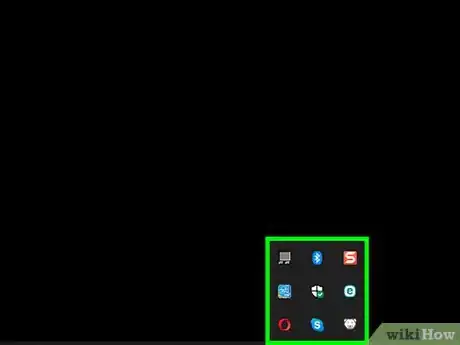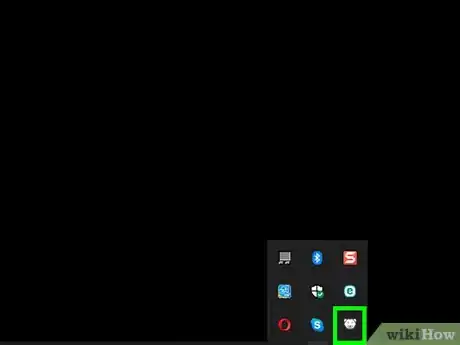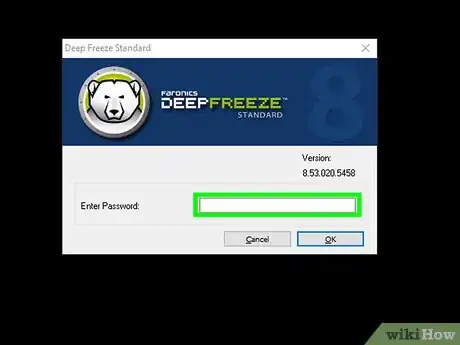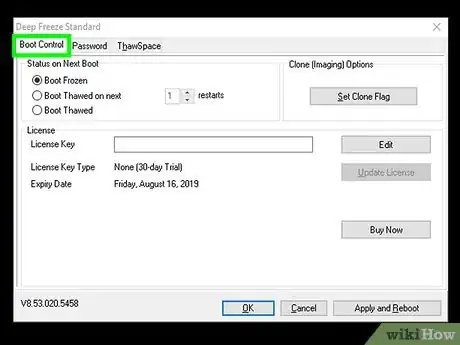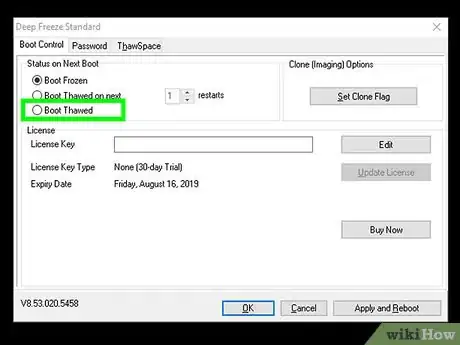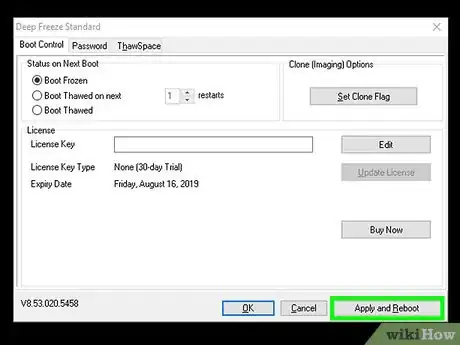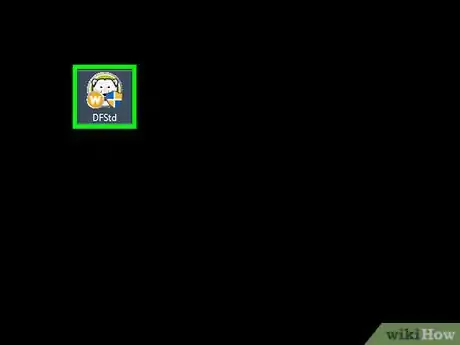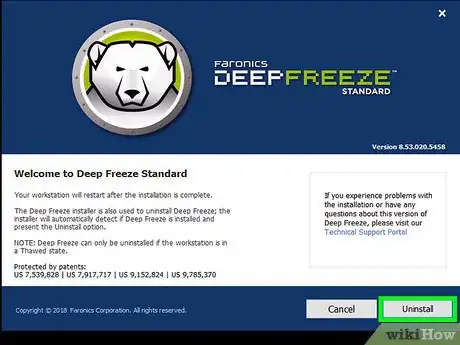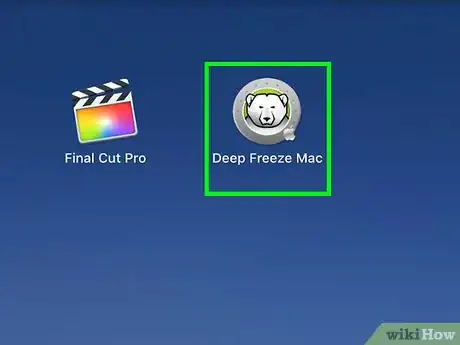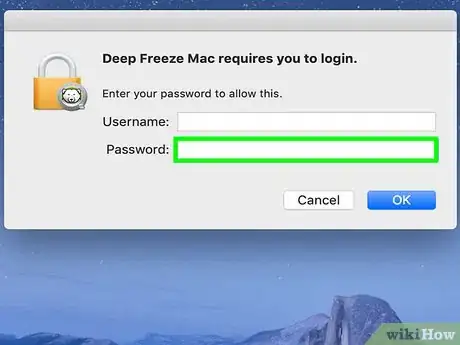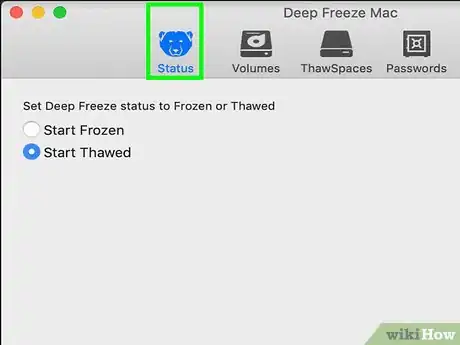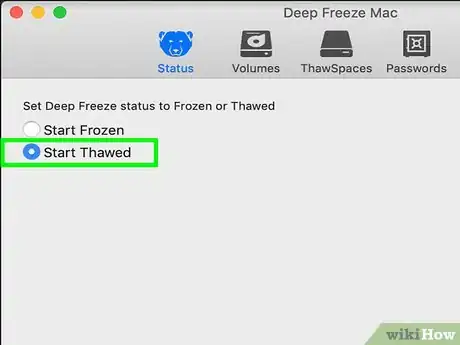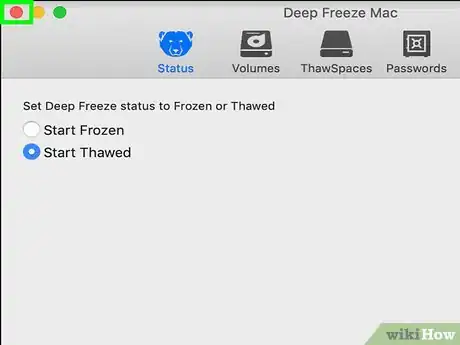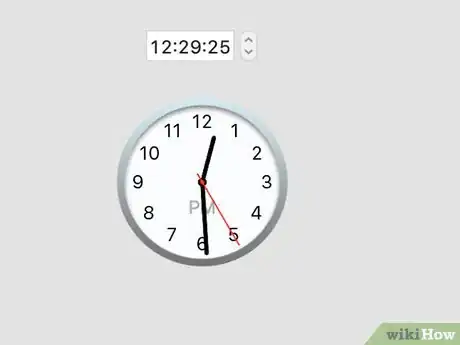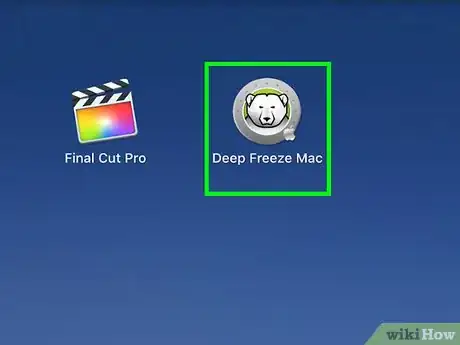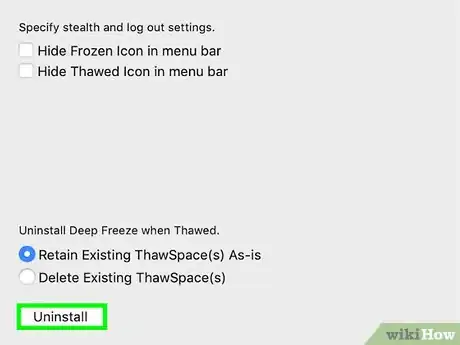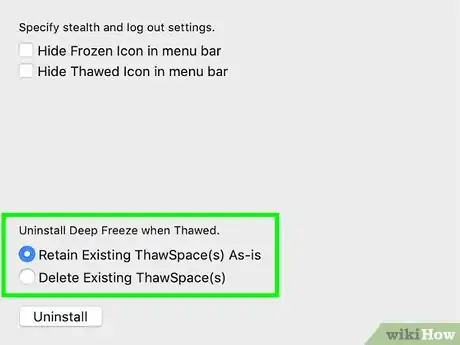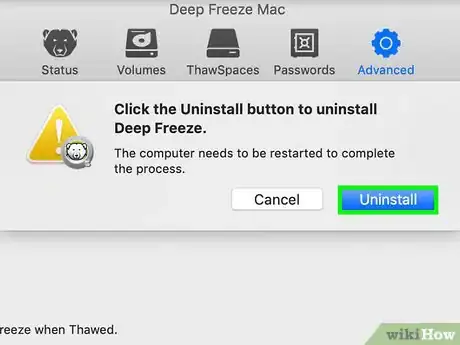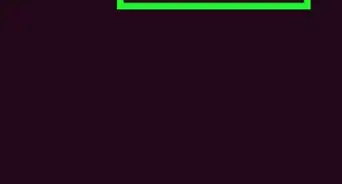This article was co-authored by wikiHow staff writer, Jack Lloyd. Jack Lloyd is a Technology Writer and Editor for wikiHow. He has over two years of experience writing and editing technology-related articles. He is technology enthusiast and an English teacher.
The wikiHow Tech Team also followed the article's instructions and verified that they work.
This article has been viewed 513,193 times.
Learn more...
This wikiHow teaches you how to uninstall Deep Freeze from a Windows or Mac computer. In order to uninstall Deep Freeze, you'll first have to disable Deep Freeze by entering your password and setting it to thaw on boot. If you no longer remember your Deep Freeze password, you'll have to back up your computer's files and then erase the hard drive to get rid of Deep Freeze.
Things You Should Know
- If you have the Deep Freeze password, you can simply thaw the boot drive, restart your computer, and uninstall Deep Freeze.
- If you don't remember your Deep Freeze password, you'll need to back up your files, erase your hard drive, and reinstall Windows or macOS.
Steps
On Windows
-
1Find the Deep Freeze icon. You'll usually find this polar bear face-shaped icon in the lower-right corner of your computer's screen, though you may first have to click ^ here to view a list of currently running services.
-
2Open Deep Freeze. While holding down the ⇧ Shift key, double-click the Deep Freeze icon. The login window will open.
- You can also just right-click the Deep Freeze icon.
Advertisement -
3Enter your password. Type in your Deep Freeze password and click Log in.
- If you don't know your password, you'll have to back up your computer's data, erase the hard drive, and then reinstall Windows.
-
4Click the Boot Control tab. It's in the upper-left corner of the window.
-
5Check the "Boot Thawed" box. This box is in the middle of the window. Doing so will ensure that when you restart your computer, Deep Freeze will be disabled.
-
6Click Apply and Reboot. It's in the bottom-right corner of the Deep Freeze window. Your computer will begin to restart.
- You may have to click OK and then Yes when prompted before your computer will begin restarting.
- Restarting your computer from this menu will take several minutes, so just leave the computer alone and allow it to restart.
-
7Wait for about half an hour. Once your computer restarts, it will run incredibly slowly, and some features (e.g., the Start menu) will not load for several minutes. To allow your system to finish loading, give your computer around half an hour to finish starting.
-
8Find the installation file. You'll need to look for the EXE file that you used to install Deep Freeze.
- There is no uninstall file for Deep Freeze; instead, you will need to run the file that installed the program to begin with. If you no longer have the installation file, you can download it again from the Deep Freeze website.
- The file for Deep Freeze 5 is typically DF5Std.exe
- The file for Deep Freeze 6 is typically DF6Std.exe
-
9Run the installation file. Double-click the installation file, click Uninstall in the window which opens, and follow any on-screen instructions. Eventually, your computer will reboot, and Deep Freeze will be completely removed.[1]
- Removing Deep Freeze also removes any Deep Freeze-associated files.
On Mac
-
1Open Deep Freeze. Find the Deep Freeze icon, which resembles a polar bear's face, and click it. A drop-down menu will appear.[2]
- You can also press Ctrl+⌥ Option+⇧ Shift+F6 to open Deep Freeze.
-
2Click Login. It's in the drop-down menu. Doing so will bring up the password text field.
-
3Enter your Deep Freeze password. Type in the password that you use to log into Deep Freeze, then press ⏎ Return.
- If you don't know your password, you'll have to back up your computer's data, erase the hard drive, and then reinstall macOS.
-
4Click the Boot Control tab. It's in the upper-left corner of the Deep Freeze window.
-
5Check the "Boot Thawed" box. You'll find this box in the middle of the window. Doing so will ensure that Deep Freeze will be disabled when you restart your Mac.
-
6Click Apply. It's in the bottom-right corner of the window.
-
7
-
8Wait for about half an hour. Once your computer restarts, it will run incredibly slowly, and some features will not load for several minutes. To allow your system to finish loading, give your computer around half an hour to finish starting.
-
9Open and unlock Deep Freeze again. Click the Deep Freeze icon, click Login, and enter your password.
-
10Click the Uninstall tab. It's in the upper-right corner of the window.
-
11Check the "Delete Existing Thawspace(s)" box if available. You'll find this option in the middle of the Uninstall page.
-
12Click Uninstall. It's near the bottom of the Deep Freeze window.
-
13Follow any on-screen prompts. Your Mac will eventually restart, at which point Deep Freeze will be removed.
Community Q&A
-
QuestionHow can I delete the Deep Freeze folder without a password?
 Community AnswerYou must first delete the "system 32" files from your computer in order to delete the deep freeze folder.
Community AnswerYou must first delete the "system 32" files from your computer in order to delete the deep freeze folder.
Warnings
- If attempting to uninstall Deep Freeze causes your computer to freeze, you'll have to force it to restart by holding down your computer's Power button.⧼thumbs_response⧽