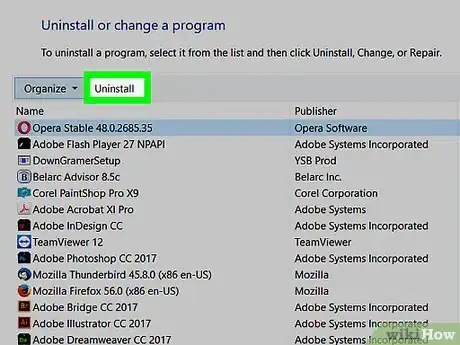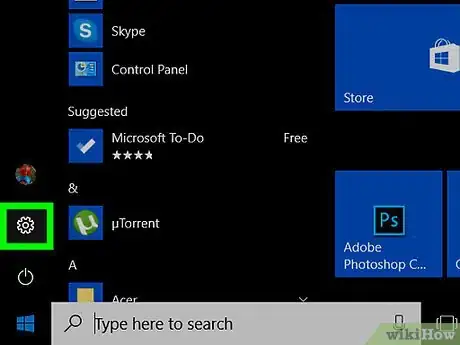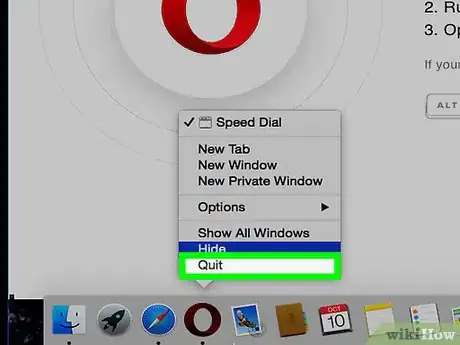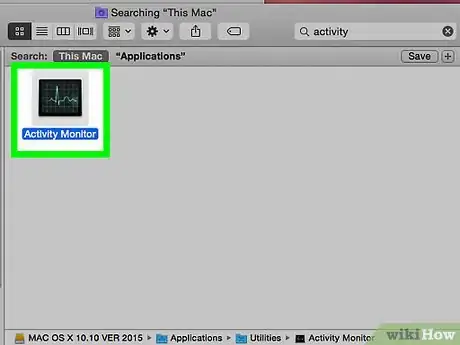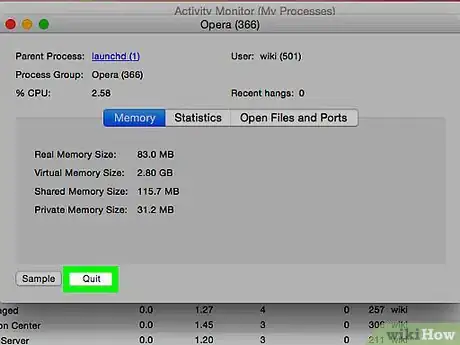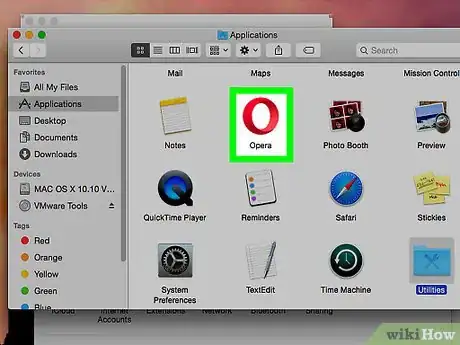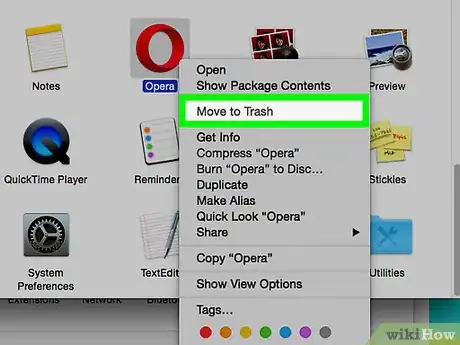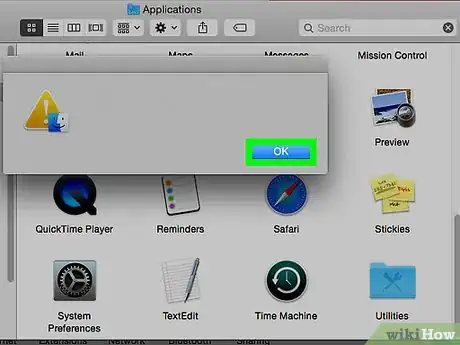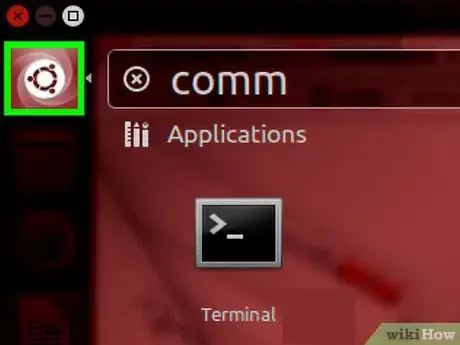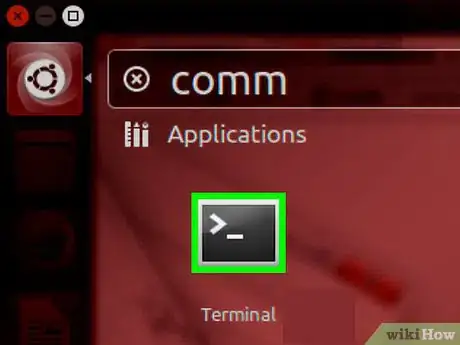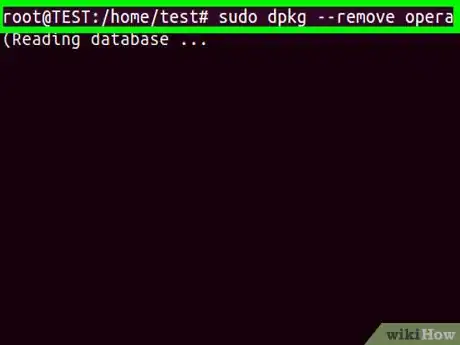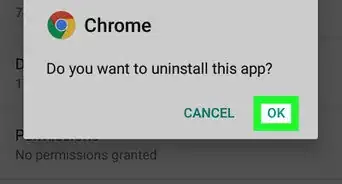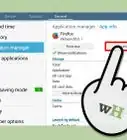This article was co-authored by Scott St Gelais. Scott St Gelais is an IT Consultant and the Owner of Geeks in Phoenix, Arizona. With over two decades of experience, Scott specializes in computer service and repair, development, computer graphics, and website authoring. Scott received his Technical Associates Degree from High Tech Institute and completed the IT Support Professional Certificate by Google. Geeks in Phoenix is a member of the Microsoft Partner Network and an Intel Technology Provider Gold Partner.
The wikiHow Tech Team also followed the article's instructions and verified that they work.
This article has been viewed 150,118 times.
Opera is still the fourth most downloaded web browser in the market, according to Download.com's "Browser for Windows" section. However, uninstalling it can be tricky. If you're trying to uninstall Opera, first save your personal data (like your bookmarks), then close all Opera-related windows and processes, and start from step one, below.
Steps
On Windows 10
Method 1
-
1Hit Windows 10's Start menu. Choose All Apps.
-
2Scroll for Group O. Right click on Opera in that part, and select the "Uninstall" option.Advertisement
-
3Wait while the programs list loads. Locate your own copy of Opera program, press the Enter key directly or launch the given Uninstall option in the program settings.[1]
-
4If you wish to completely uninstall Opera Stable, please check the additional option "Delete my Opera user data", and then press "Uninstall" button on the "Opera Installer" above.
Method 2
On a Mac
-
1Check out your own Dock bar. Quit Opera for Mac.
-
2Run Activity Monitor and terminate the "opera_autoupdate" process manually.
-
3Select the "Quit" option on the confirmation window.
-
4Open your desktop. Head to Go and select Applications entry on the list.
-
5Find an icon named "Opera Internet Browser".
-
6Right click on that Opera app, and select "Move to Trash".
-
7Wait while your Mac helps perform your request.
On Ubuntu
Note: Uninstalling Opera on Ubuntu or Xubuntu could be troublesome, if you're new to command prompt. Read the following steps if you have Opera installed via a downloaded .deb installer. And, generally, "comm" means "Command".
-
1Hit the Ubuntu logo.
-
2Type comm in it, choose Terminal.
-
3Provide your password. You need to make yourself become the root user by offering the correct system password you set.
-
4Type sudo dpkg –remove opera and press Enter.
-
5Please be patient while your request is being processed.
Community Q&A
-
QuestionWhen I try uninstalling it, it says Opera is running and wont uninstall, but it isn't running.
 DarkWolf2244Community AnswerOpera may not have a window open, but a background process might still be running. If you're on Windows, open Task Manager, scroll till you find Opera, right-click it, then select "End Task". Try uninstalling it again after doing that.
DarkWolf2244Community AnswerOpera may not have a window open, but a background process might still be running. If you're on Windows, open Task Manager, scroll till you find Opera, right-click it, then select "End Task". Try uninstalling it again after doing that.