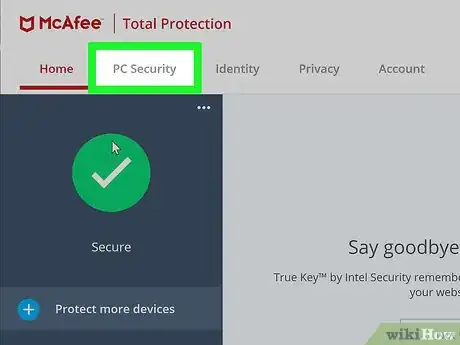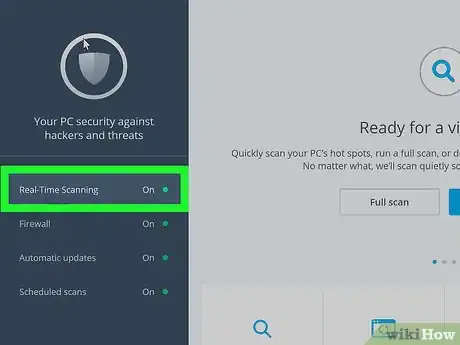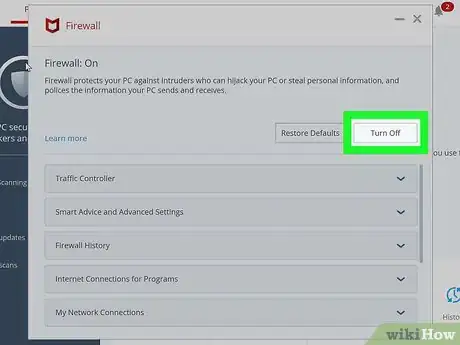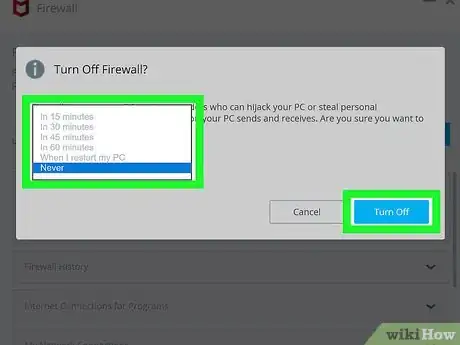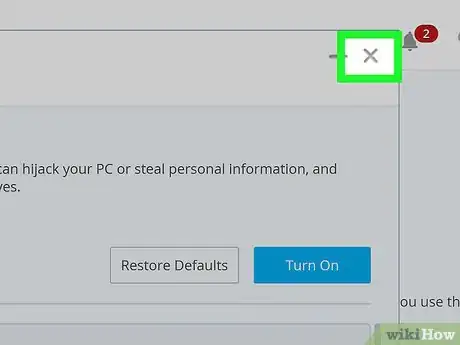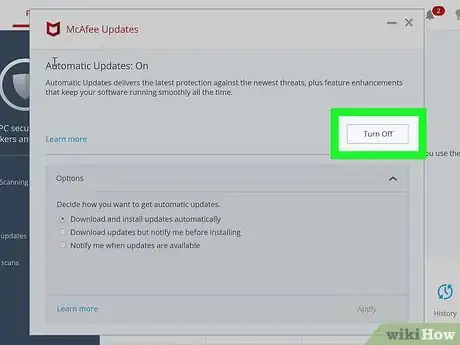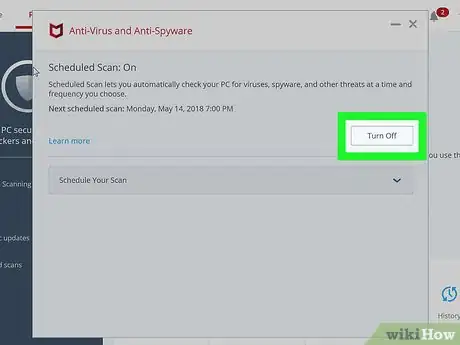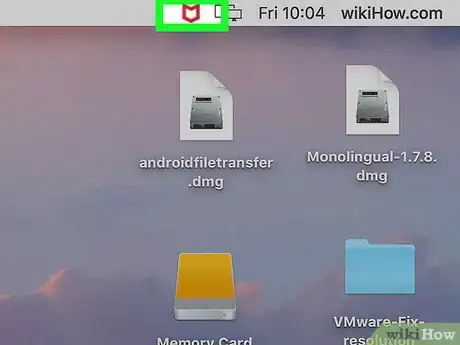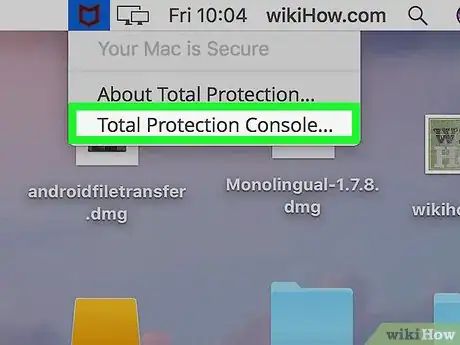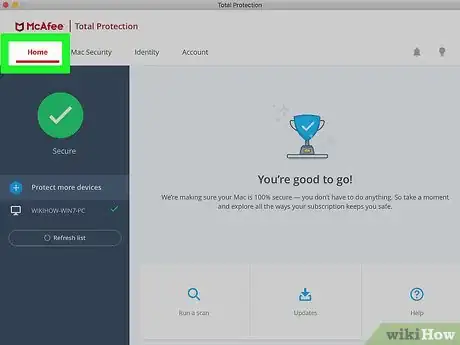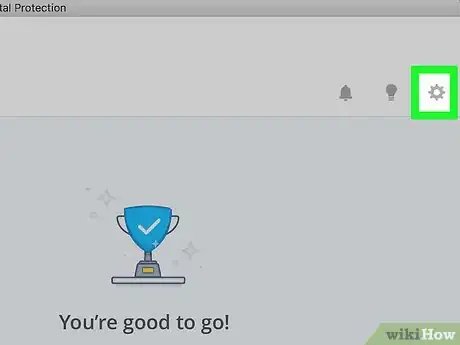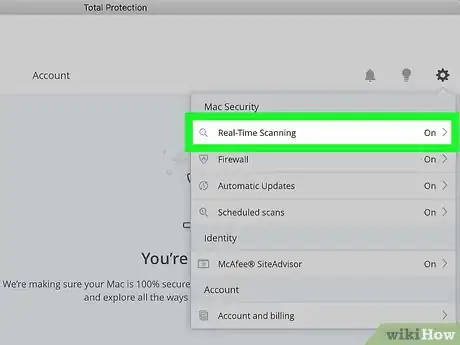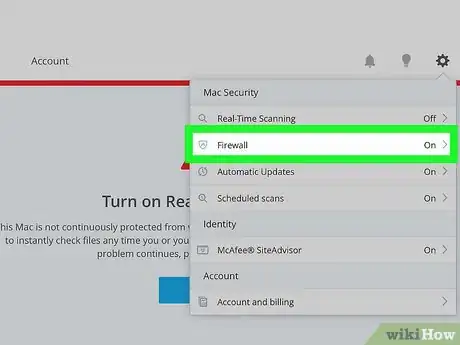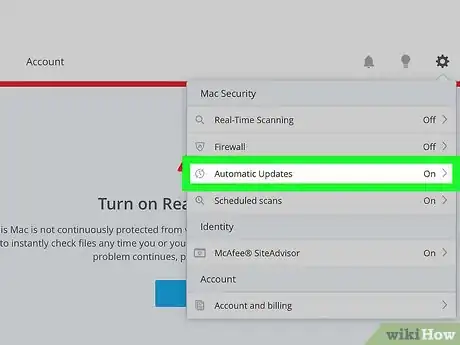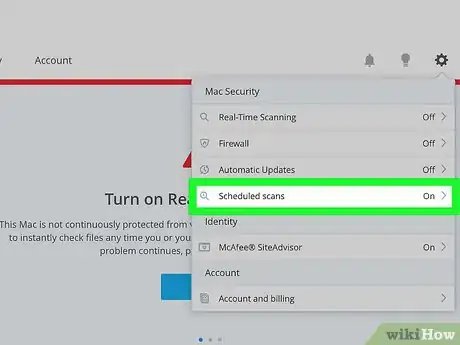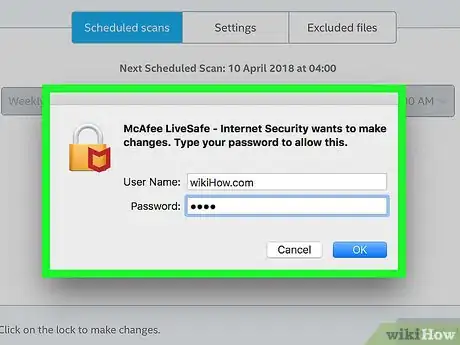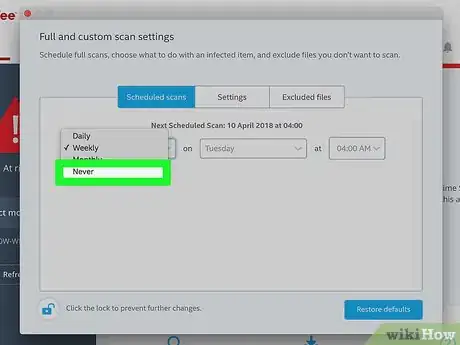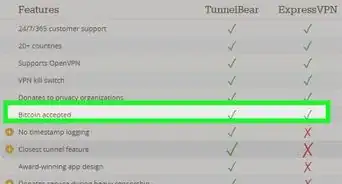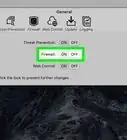- On Windows |
- On Mac |
- Q&A |
- Tips |
- Warnings
This article was co-authored by wikiHow staff writer, Jack Lloyd. Jack Lloyd is a Technology Writer and Editor for wikiHow. He has over two years of experience writing and editing technology-related articles. He is technology enthusiast and an English teacher.
The wikiHow Tech Team also followed the article's instructions and verified that they work.
This article has been viewed 1,138,330 times.
Learn more...
This wikiHow teaches you how to temporarily turn off McAfee Security Center on your Windows or Mac computer. Disabling McAfee will not remove it from your computer. Keep in mind that, if McAfee is your only antivirus software, turning it off will leave your computer vulnerable to malware.
Steps
On Windows
-
1
-
2Type mcafee into Start. Doing so searches your computer for the McAfee program.Advertisement
-
3Click McAfee® TotalProtection. This should be at the top of the Start window, with the subheading "Desktop app" below its name. Doing so opens McAfee.
-
4Click the PC Security tab. It's in the upper-left corner of the McAfee window.
-
5Click Real-Time Scanning. This tab is on the left side of the McAfee window.
-
6Click Turn Off. It's in the upper-right side of the Real-Time Scanning page.
-
7Select a time limit, then click Turn Off. You can set a time for real-time scanning to reactivate in the "When do you want to resume Real-Time Scanning?" box. The default is 15 minutes.
- If you want to disable McAfee until you manually turn it back on, select Never for the time limit.
- You can exit this window after turning off Real-Time Scanning.
-
8Click the Firewall tab. This option is below the Real-Time Scanning tab on the left side of the window.
-
9Click Turn Off. It's in the upper-right side of the page.
- If your Firewall page is blank, your McAfee Firewall is already off; you can skip the next two steps.
-
10Select a time limit, then click Turn Off. Doing so will disable the McAfee Firewall until the time limit expires.
-
11Exit the Firewall window. Click X in the top-right corner of the Firewall window.
-
12Click Automatic updates. This option is below Firewall on the left side of the page.
-
13Click Turn Off. It's in the top-right corner of the Automatic Updates page.
-
14Exit the Automatic Updates page, then click Scheduled scans. The Scheduled scans option is just below Automatic updates.
-
15Click Turn Off. It's in the top-right corner. All of McAfee's services are now disabled.
-
16Remove McAfee from your PC. If all else fails, you can disable McAfee's presence on your computer by uninstalling it completely.
On Mac
-
1Click the McAfee icon. It's the white "M" on the red shield icon in the top-right side of your Mac's menu bar.
- If you don't see this icon, click the magnifying glass icon in the top-right corner, type in "McAfee", and click the Internet Security option.
-
2Click Total Protection Console…. This is near the bottom of the McAfee drop-down menu.
-
3Click the Home tab. It's in the upper-left side of the window.
-
4Click the gear icon. You'll find this in the top-right corner of the Home tab.
-
5Click Real-Time Scanning. It's near the top of the gear drop-down menu. Doing so opens a window for Real-Time Scanning.
-
6Disable Real-Time Scanning. To do so:
- Click the lock icon.
- Enter your administrator password and click OK.
- Click the Real-Time Scanning switch in the top-right corner.
- Close the Real-Time Scanning window.
-
7Click the gear icon again, then click Firewall. The Firewall tab is just below the Real-Time Scanning option.
-
8Disable McAfee's Firewall. You'll do this in the same way in which you disabled Real-Time Scanning.
-
9Click the gear icon again, then click Automatic Updates. It's below the Firewall option.
-
10Disable automatic updates. You'll do this in the same way in which you disabled Real-Time Scanning and the Firewall.
-
11Click the gear icon again, then click Scheduled scans. It's at the bottom of the "Mac Security" group of options.
-
12Unlock the Full and Custom Scan Settings page. Click the gear icon and enter your administrator password, then click OK.
-
13Click the Weekly drop-down box. It's on the far-left side of the "Scheduled scans" page.
- If you don't see this option, click the Scheduled scans tab near the top of the page.
-
14Click Never. Doing so prevents McAfee from re-activating itself to scan your computer.
-
15Click the gear icon again, then click McAfee SiteAdvisor. It's near the bottom of the drop-down menu.
- SiteAdvisor is responsible for McAfee's presence in your Mac's browsers.
-
16Disable SiteAdvisor. Click the switch in the top-right corner of the SiteAdvisor page to do so.
- You may have to click the lock icon and enter your administrator password in order to be able to click the switch.
-
17Close the settings window. Your Mac's McAfee program should now be completely disabled.
-
18Remove McAfee from your Mac. If you want to completely remove McAfee's notifications, icons, and all other forms of its presence from your Mac, you'll have to uninstall McAfee itself. To do so:
- Open Finder.
- Click the Applications folder on the left side of Finder, or click Go and then click Applications in the drop-down menu.
- Find and double-click the McAfee® Total Protection Uninstaller app.
- Click Continue when prompted.
- Enter your administrator password when prompted, then click OK.
- Click Finish once McAfee finishes uninstalling.
Community Q&A
-
QuestionCan I run both McAfee and Norton on my computer?
 Community AnswerNo, only one antivirus can be run at a time so that they won't conflict with each other.
Community AnswerNo, only one antivirus can be run at a time so that they won't conflict with each other. -
QuestionI left the app in the recycling bin. What should I do now?
 Community AnswerGo to the control panel, then uninstall a program. Find McAfee, and click uninstall. You may need an additional confirmation.
Community AnswerGo to the control panel, then uninstall a program. Find McAfee, and click uninstall. You may need an additional confirmation. -
QuestionWhere is the system tray?
 Community AnswerThe "system tray," also known as the notification area, is an area at the bottom-right corner of your screen. It has the clock and has icons to open programs, notifications, or settings (Action Center, volume, network, keyboard, etc.).
Community AnswerThe "system tray," also known as the notification area, is an area at the bottom-right corner of your screen. It has the clock and has icons to open programs, notifications, or settings (Action Center, volume, network, keyboard, etc.).
Warnings
- Your computer is at risk from various online threats when anti-virus software is turned off.⧼thumbs_response⧽
About This Article
1. Type "mcafee" into the Windows search bar.
2. Click McAfee TotalProtection.
3. Click PC Security.
4. Click Real-Time Scanning.
5. Click Turn Off.
6. Select a time limit and click Turn Off.
7. Repeat for Firewall, Automatic Updates, and Scheduled Scans.