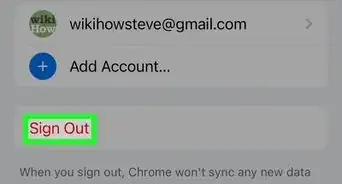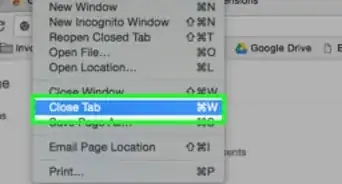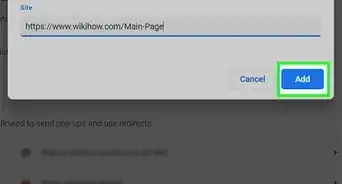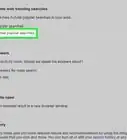This article was co-authored by wikiHow Staff. Our trained team of editors and researchers validate articles for accuracy and comprehensiveness. wikiHow's Content Management Team carefully monitors the work from our editorial staff to ensure that each article is backed by trusted research and meets our high quality standards.
The wikiHow Tech Team also followed the article's instructions and verified that they work.
This article has been viewed 144,741 times.
Learn more...
This wikiHow teaches you how to delete the Google Chrome app from the Apps tray on your phone or tablet, using Android. You can't entirely uninstall Chrome from Android since it's a stock app, but you can remove it from your Apps list.
Steps
-
1Unlock your Android. Press your phone or tablet's unlock button, and enter your screen lock code if you're using screen lock.
-
2Tap the apps icon on your screen. This will open your Android's Apps tray.
- If you're using a Samsung Galaxy and don't have the Apps icon, swipe up from the bottom of your screen to open the Apps menu.
Advertisement -
3
-
4Drag and drop the Chrome icon in the Remove tab. This option will show up when you tap and hold the app icon. You can remove Chrome from your Apps tray by dragging the app icon here.
- Depending on your Android's model and make, the Remove option may show up at the top or bottom of your screen. On some devices, it may also show up on the side.
- If you see a pop-up above the Chrome icon when you tap and hold, the Remove option will be here.
- On some Androids, you may see Disable or Delete instead of Remove.
-
5Tap OK or Remove in the confirmation pop-up. This will confirm your action, and remove the Google Chrome icon from your Android's Apps tray.
- This will only remove the Chrome icon from your Apps list. You cannot entirely uninstall the browser since it's a stock app.
- On some Androids, you may automatically skip this step, and remove the app icon when you drop it on the Remove tab.
Community Q&A
-
QuestionThe uninstall option is not there at all, nor is the disable option there.
 Miloš VlajkovićCommunity AnswerGo into settings of your phone. Then, go to the Apps section and find Google Chrome. Once you find it, click on it and you should see one of the options.
Miloš VlajkovićCommunity AnswerGo into settings of your phone. Then, go to the Apps section and find Google Chrome. Once you find it, click on it and you should see one of the options. -
QuestionWhen I open my cell, Chrome has a very discussing sentence on it and I can't stand it. I want to delete Chrome.
 Miloš VlajkovićCommunity AnswerI don't know what you mean by Chrome having a very discussing sentence on it but you can't delete Chrome because it's a system application. You can only delete its updates but that doesn't delete Chrome itself.
Miloš VlajkovićCommunity AnswerI don't know what you mean by Chrome having a very discussing sentence on it but you can't delete Chrome because it's a system application. You can only delete its updates but that doesn't delete Chrome itself. -
QuestionI don't have an uninstall option. What can I do?
 JbillyCommunity AnswerRestart the device and make sure your device is connected to the internet when attempting to uninstall Chrome.
JbillyCommunity AnswerRestart the device and make sure your device is connected to the internet when attempting to uninstall Chrome.
wikiHow Video: How to Uninstall Chrome on Android
About This Article
1. Open your Android's Apps tray.
2. Tap and hold the Chrome icon.
3. Drag and drop the icon to Uninstall.
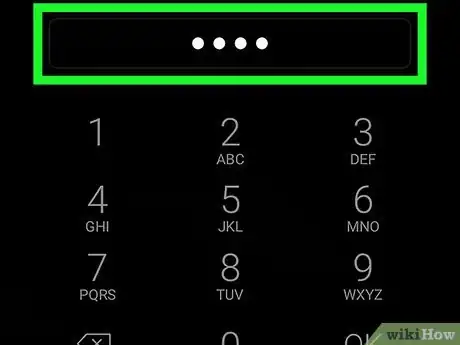
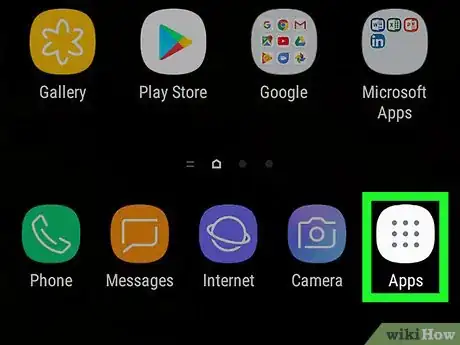

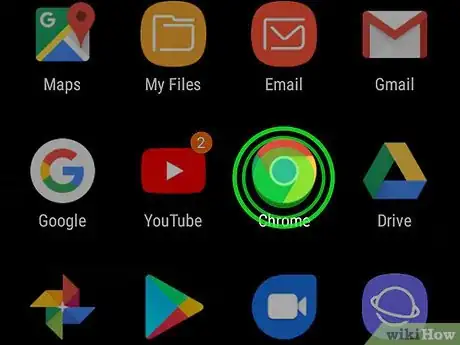

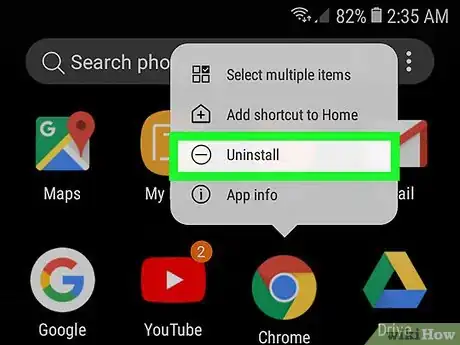
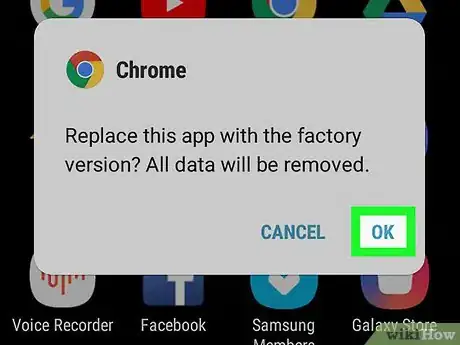







-Step-7.webp)