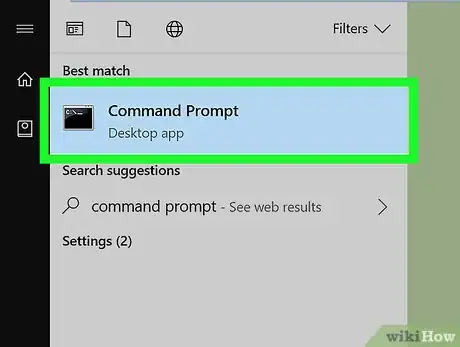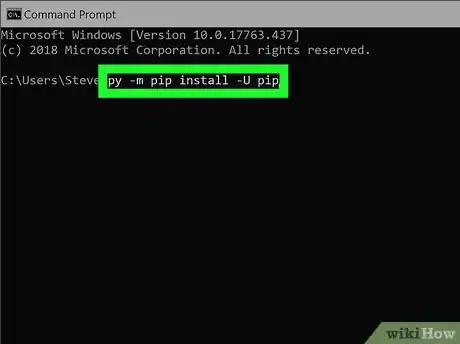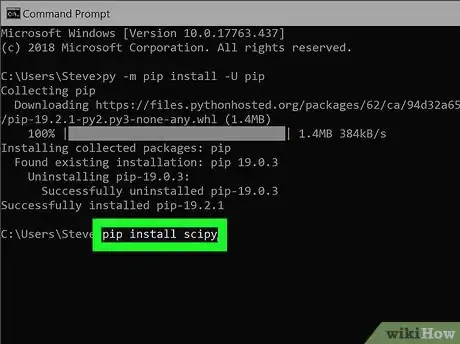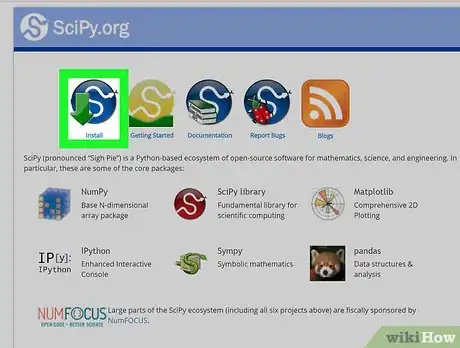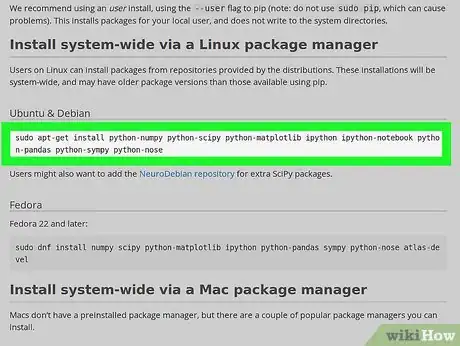This article was co-authored by wikiHow Staff. Our trained team of editors and researchers validate articles for accuracy and comprehensiveness. wikiHow's Content Management Team carefully monitors the work from our editorial staff to ensure that each article is backed by trusted research and meets our high quality standards.
The wikiHow Tech Team also followed the article's instructions and verified that they work.
This article has been viewed 42,831 times.
Learn more...
This wikiHow teaches you how to install the main SciPy packages from the SciPy library, using Windows, Mac or Linux. SciPy is a free and open-source Python library with packages optimized and developed for scientific and technical computing. If you have Python installed, you can use Python's standard pip package manager, and install it from the Python Package index. On some Linux distributions, you can use your system's native package manager to perform a system-wide installation.
Steps
Using the Python Package Index
-
1Open the SciPy website in your internet browser. Type or paste https://www.scipy.org/ into the address bar, and press ↵ Enter or ⏎ Return on your keyboard.
-
2Click the Install button on the home page. This button looks like a downward green arrow on the blue-and-white SciPy icon. You can find it near the upper-left corner of the page.
- This will open the SciPy installation details on a new page.
Advertisement -
3Make sure Python is installed on your computer. SciPy is an open-source Python library, and requires a basic Python distribution installed on your system.
- If you don't have Python installed, you can select one of the recommended distributions under the "Scientific Python Distributions" heading, and install it to your computer.
- If you're not sure how to install Python, make sure to check out this article for detailed instructions on installing the core packages.
-
4Open your computer's command prompt terminal. You can open the Command Prompt on Windows, Terminal on Mac, or your distribution's Terminal on Linux.
-
5Type and run python -m pip install -U pip. This command will make sure the latest pip files are installed on your system to handle package managing tasks.
- Press ↵ Enter or ⏎ Return to run the command.
-
6Type and run pip install scipy in the command prompt. This will use the Python Package index, and install the core SciPy packages on your computer.
- You can also install other core packages like Numpy and Matplotlib by using the pip install numpy and pip install matplotlib commands.
Using Linux Repositories
-
1Open the SciPy website in your internet browser. Type or paste https://www.scipy.org/ into the address bar, and press ↵ Enter or ⏎ Return on your keyboard.
- Using Linux repositories will perform a system-wide installation, but these files may have older package versions than the Python Package index used with the pip tool.
-
2Click Install on the home page. This button looks like a downward green arrow on the blue-and-white SciPy icon. It's near the upper-left corner of the page.
-
3Copy the system-wide command for your Linux distribution. You can find separate commands for Ubuntu (and Debian-based) systems and Fedora under the "Install system-wide via a Linux package manager" heading.
- For example, you can use the sudo apt-get install python-scipy command on Ubuntu-Debian, and sudo dnf install scipy on Fedora.
- You can include multiple packages like Numpy, Matplotlib, and Pandas in your installation.
- System-wide installation is also available if you're using a Mac with a third-party package manager. You can find Macport and Homebrew commands on the Install page if you're using either of these package managers.
-
4Open a Terminal window on your computer. Depending on your system and desktop environment, you can find it on the Dash menu on the top-left (Ubuntu-Debian), or under Accessories (Fedora with Gnome).
- Alternatively, press Ctrl+Alt+T (Ubuntu-Debian) or Ctrl+Alt+F1 (Fedora) to open a Terminal window.
-
5Paste and run the copied command in your Terminal window. This will install SciPy via your system's native (or third-party) package manager.
About This Article
1. Make sure Python is installed on your system.
2. Open a command prompt window.
3. Type and run pip install scipy.