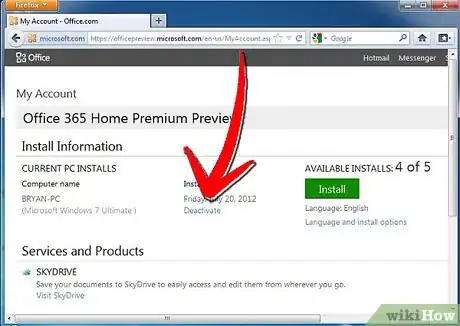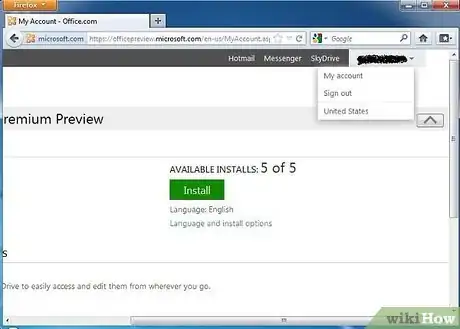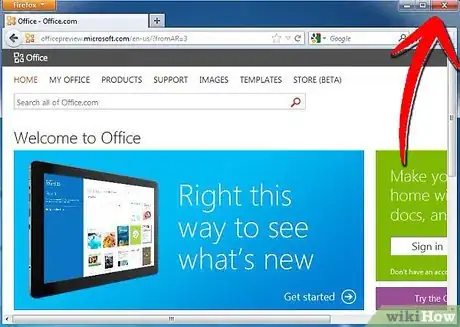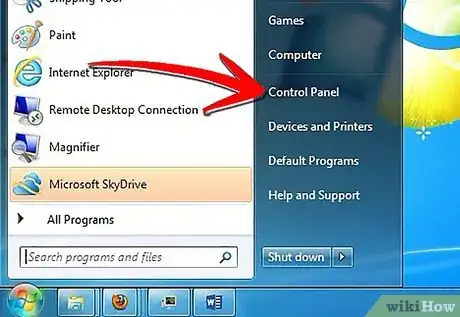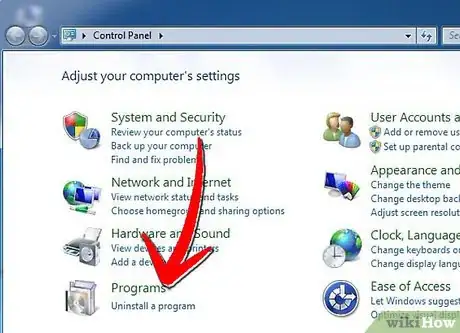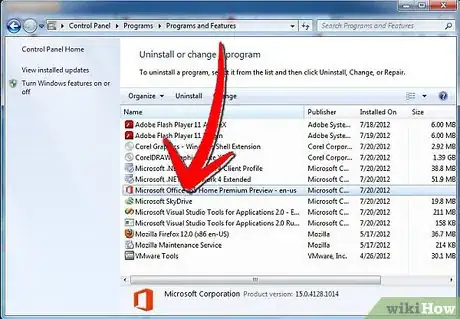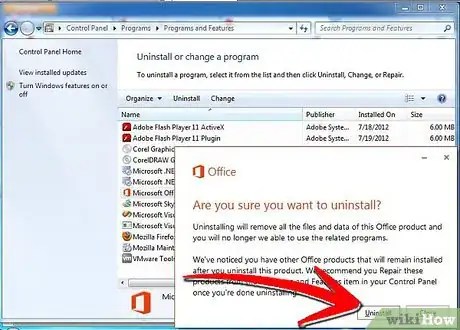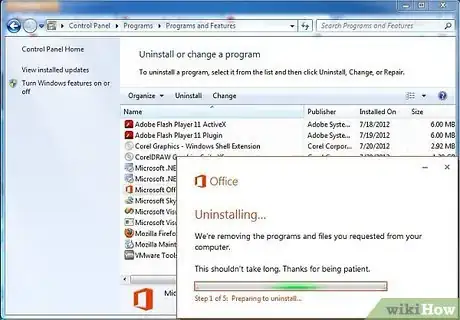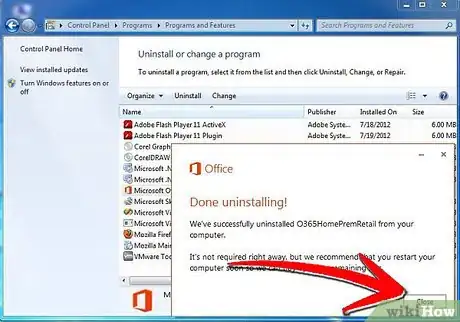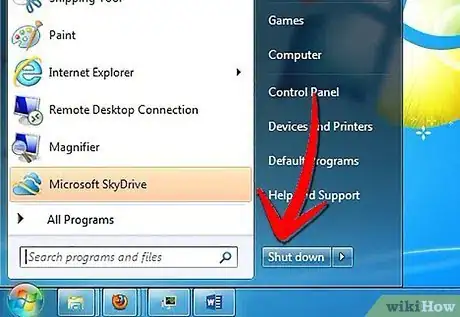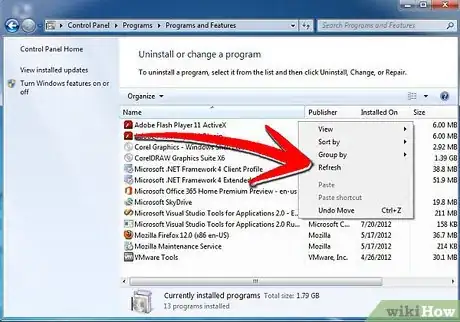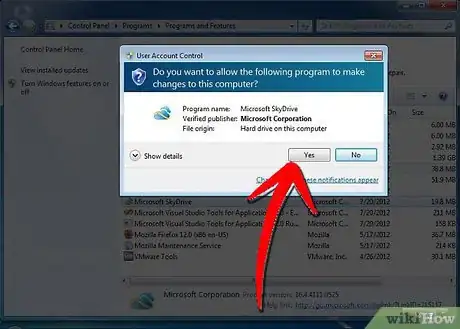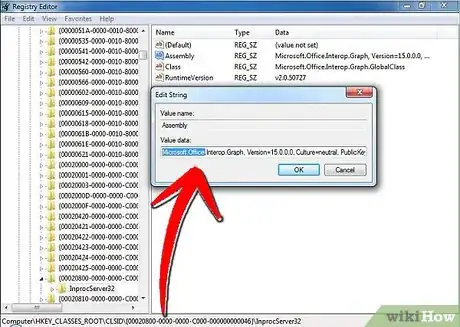X
wikiHow is a “wiki,” similar to Wikipedia, which means that many of our articles are co-written by multiple authors. To create this article, 9 people, some anonymous, worked to edit and improve it over time.
This article has been viewed 193,632 times.
Learn more...
Want to remove Microsoft Office 2013 from your Windows 7 computer? Here is the automatic and manual procedure on uninstalling Microsoft Office 365 Home Premium Preview for your Windows.
Steps
-
1Log on the using your Window Live/Hotmail account, click on the blue "Deactivate" link on the "My Account - Office.com" webpage.
-
2Select the OK option from the next info box.Advertisement
-
3Click the expand menu on right top; scroll down and launch the "Sign out" option on the menu.
-
4
-
5From the Start menu, you open up the Control Panel entry on right pane.
-
6Click on the Uninstall a program under the Programs link.
-
7Using any administrative account on your Windows, you locate and launch the "Microsoft Office 365 Premium Preview -en-us" program (Note: Product version, 15.0.4148.1014) from the "Uninstall or change a program" list.
-
8Click the Uninstall button on the Office (Uninstall) window.
-
9Please wait minutes for the automatic removal process to complete.
-
10In case you encounter the Microsoft Office Click-to-Run window while the automatic process is being performed, you then click the Close program button on it.
-
11Click the Close button on the info box by Office, telling "Done uninstalling!".
-
12Save all your personal files and restart your computer.
-
13Right-click on the Programs and Features, run the Refresh option on the menu to reload the "Currently Installed Programs" list. And then remove Office 2013's component, SkyDrive (Product version, 16.4.4111.0525) from the list.
-
14Click Yes on User Account Control.
-
15Save and reboot your Windows again. For advanced users, you may try to manually find and remove the below Office 2013 program's remnants on your device, files type on the hard disk to clean them forcibly.
-
16Search with registry editor and remove leftover registry entries of Office. You may install and use a registry cleaner for this purpose. Only mess up with registry, if you are an expert or you will end up damaging your programs or softwares.
Advertisement
About This Article
Advertisement