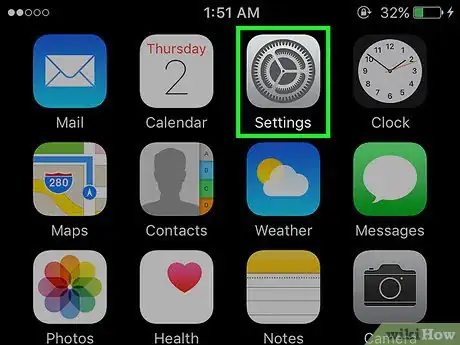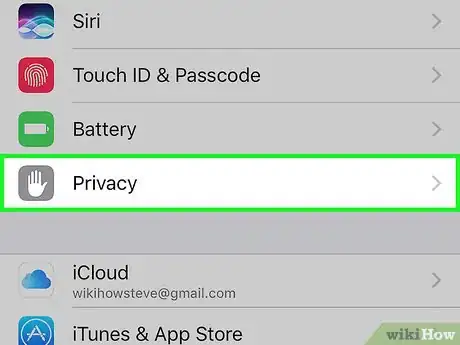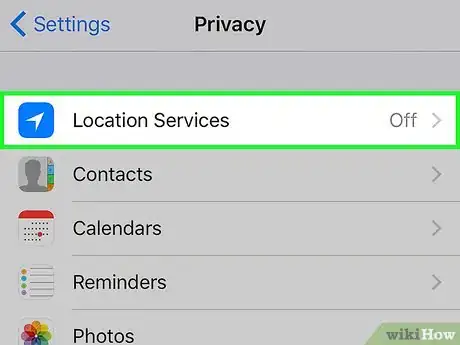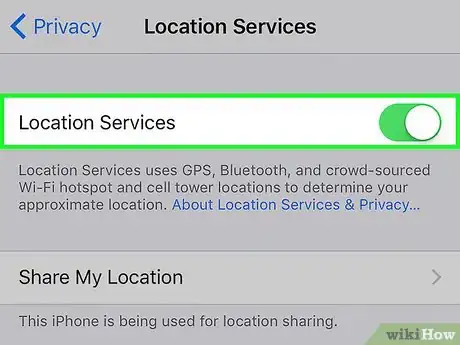This article was co-authored by wikiHow Staff. Our trained team of editors and researchers validate articles for accuracy and comprehensiveness. wikiHow's Content Management Team carefully monitors the work from our editorial staff to ensure that each article is backed by trusted research and meets our high quality standards.
The wikiHow Tech Team also followed the article's instructions and verified that they work.
This article has been viewed 26,740 times.
Learn more...
This wikiHow teaches you how to turn on GPS on your iPhone. With GPS enabled, you'll be able to use location-based services such as navigation and geotagging.
Steps
-
1Open your iPhone's Settings. It’s an app with a gray gear, usually found on your home screen.
-
2Tap Privacy. It’s in the top half of the page.Advertisement
-
3Tap Location Services. It’s in the top of the page.
-
4Slide the Location Services button to the “On” position. It will turn green. Now that GPS is enabled, you'll be able to do things like get directions, find a location or business you're looking for, and tag your location on social media apps.
- To turn GPS on or off for individual apps, tap on the name of the app in the apps list in the Location Services page. Most apps will give you the options to enable location services while you are using the app or turn it off for that app.
- To return to the home screen and start using apps, tap the Home button. It’s the circle button in the bottom center of your iPhone.
About This Article
1. Open Settings.
2. Tap Privacy.
3. Tap Location Services.
4. Turn on Location Services.