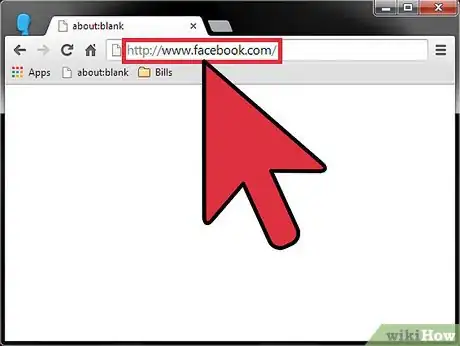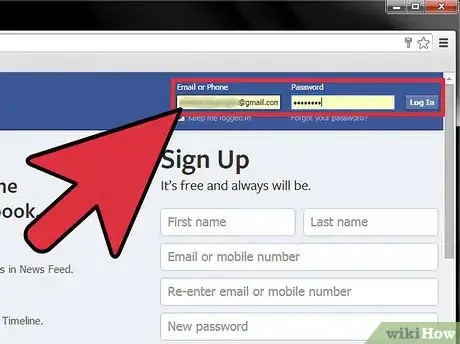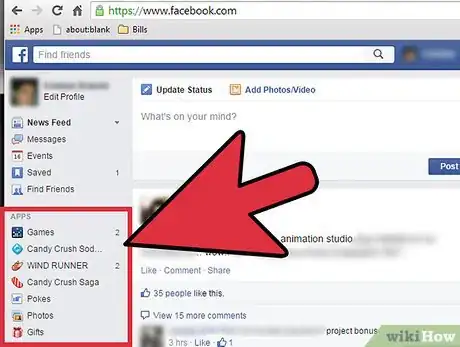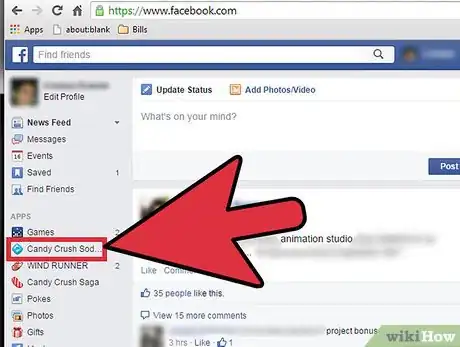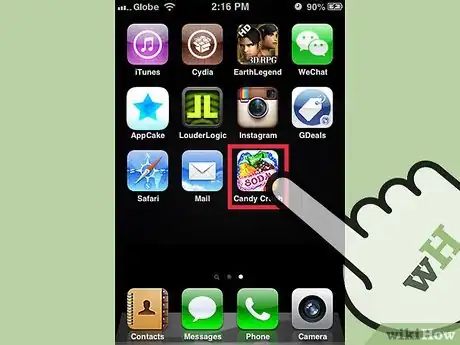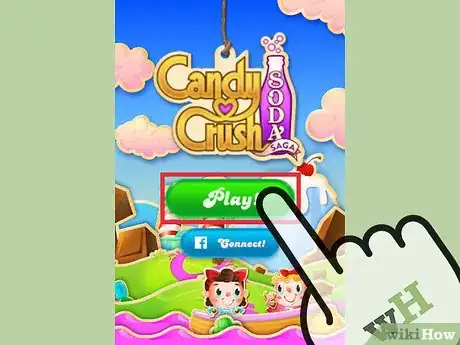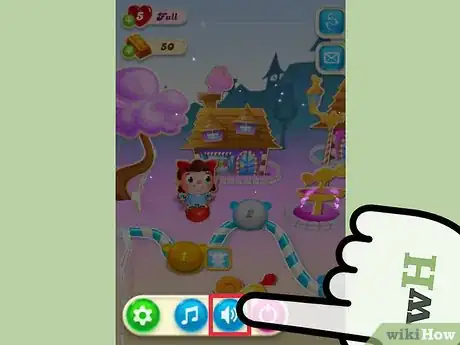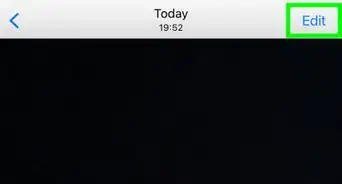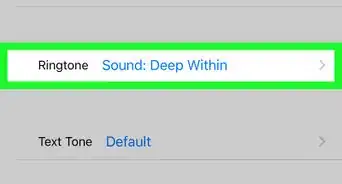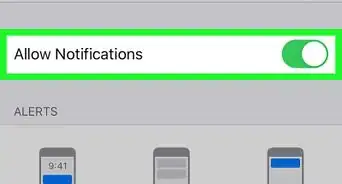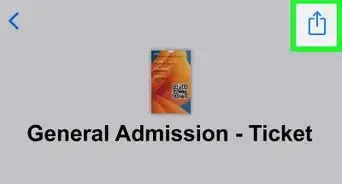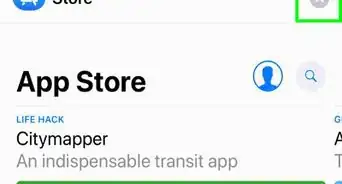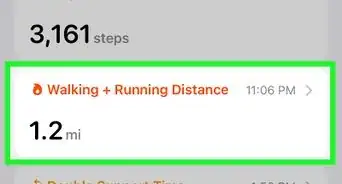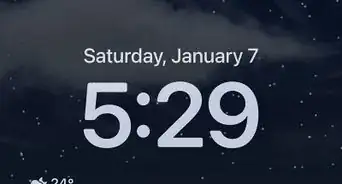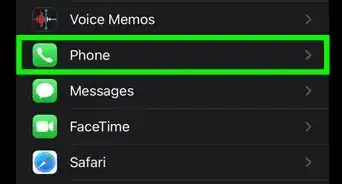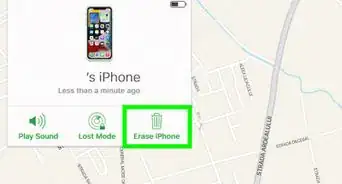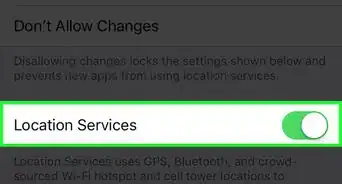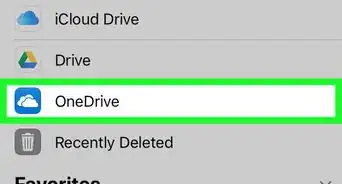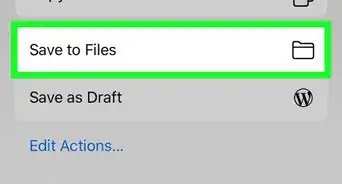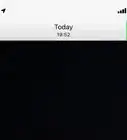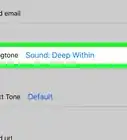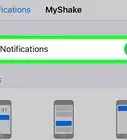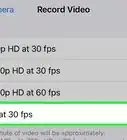X
wikiHow is a “wiki,” similar to Wikipedia, which means that many of our articles are co-written by multiple authors. To create this article, volunteer authors worked to edit and improve it over time.
This article has been viewed 28,122 times.
Learn more...
Whether you’re annoyed with the music and the sounds of candies exploding or you just need to play the game in silence, it is easy to turn off the sound in Candy Crush Soda Saga. Though you won’t get the full experience of Candy Crush Soda Saga, the muting option is something you can do both on Facebook or on the mobile game app.
Steps
Method 1
Method 1 of 2:
Muting on Facebook
-
1Go to Facebook. Visit https://www.facebook.com/ from any web browser.
-
2Log in. Use your Facebook account and password to log in. The login fields are found on the upper right corner of the page. Click the “Log in” button to proceed.Advertisement
-
3View Apps. On the left panel, halfway to the bottom part, is the area for your apps with their own quick links.
-
4Launch Candy Crush Soda. Click on “Candy Crush Soda” from this list. The app will load as a Flash game within Facebook.
-
5Turn off the background music. On the bottom left corner of the game app is a gear button. Click on it to expand the menu. There are three buttons here. The first one from the left is for music. Click on this button to mute the background music.
- The button will be grayed out with a slash on it to signify that it’s muted. You won’t hear any music from the game anymore.
-
6Turn off the sound effects. The next button after music is for the sound effects. Click on this button to mute it.
- The button will be grayed out with a slash on it to signify that it’s muted. You won’t hear any sounds while playing the game anymore.
Advertisement
Method 2
Method 2 of 2:
Muting on the Mobile Game App
-
1Launch the Candy Crush Soda app. Look for the Candy Crush Soda app on your mobile device. It’s the one with the app icon with the Candy Crush candies with the Soda banner on top. Tap on it to launch it.
-
2Tap the green “Play” button. You will enter the game map.
-
3Turn off the background music. On the bottom left corner of the game app is a gear button. Tap on it to expand the menu. There are three buttons here. The first one from the left is for music. Tap on this button to mute the background music.
- The button will be grayed out with a slash on it to signify that it’s muted. You won’t hear any music from the game anymore.
-
4Turn off the sound effects. The next button after music is for sound effects. Tap on this button to mute it.
- The button will be grayed out with a slash on it to signify that it’s muted. You won’t hear any sounds while playing the game anymore.
Advertisement
Community Q&A
-
QuestionThe "walking" sound won't stop. That sound where it's "walking" to a new level. It's only happening on my iPad. Help?
 Community AnswerYou should restart your iPad, or if that doesn't work, delete the app and then redownload it. (Note: only do this if your game is saved to iCloud to prevent you from losing all your progress.)
Community AnswerYou should restart your iPad, or if that doesn't work, delete the app and then redownload it. (Note: only do this if your game is saved to iCloud to prevent you from losing all your progress.)
Advertisement
About This Article
Advertisement