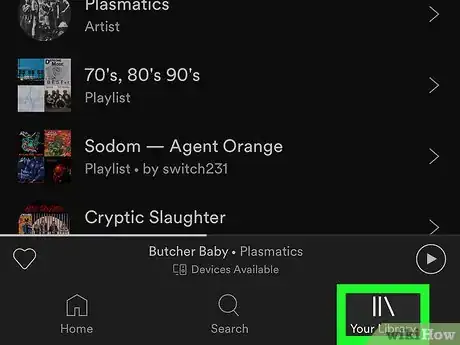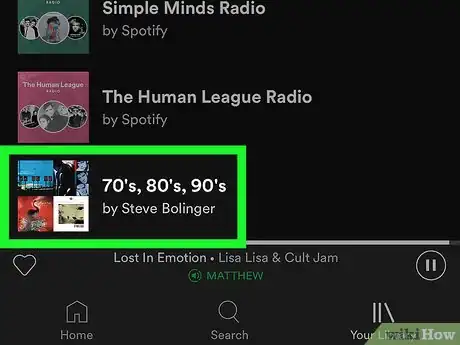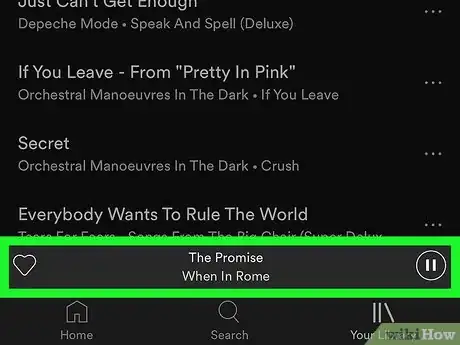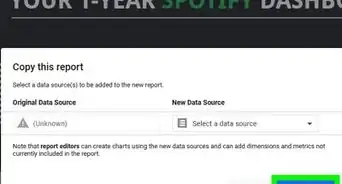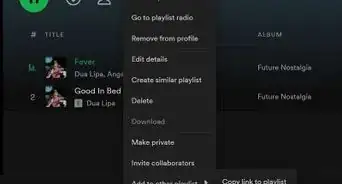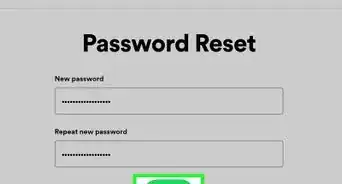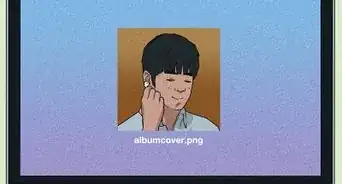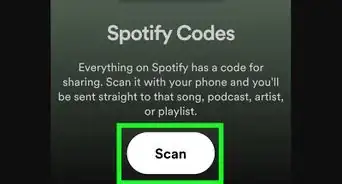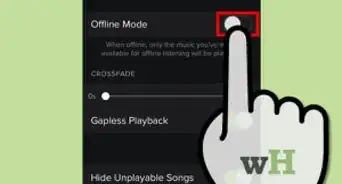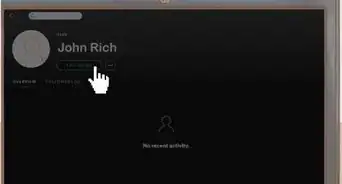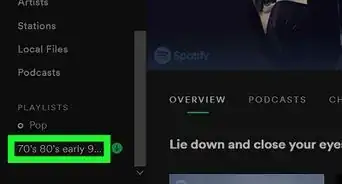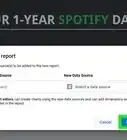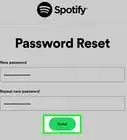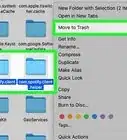This article was co-authored by wikiHow staff writer, Nicole Levine, MFA. Nicole Levine is a Technology Writer and Editor for wikiHow. She has more than 20 years of experience creating technical documentation and leading support teams at major web hosting and software companies. Nicole also holds an MFA in Creative Writing from Portland State University and teaches composition, fiction-writing, and zine-making at various institutions.
The wikiHow Tech Team also followed the article's instructions and verified that they work.
This article has been viewed 120,693 times.
Learn more...
This wikiHow teaches you how to turn off Spotify's shuffle feature on an iPhone or iPad. Toggling shuffle on and off for a playlist or album lets you switch between the original order and one that is randomized. Turning off the shuffle function requires a Spotify Premium account.
Steps
-
1Open Spotify on your iPhone or iPad. It's the black icon with a green circle containing three black curved lines. You should find it on the home screen or in a folder.
- If you're not a paid Spotify subscriber, you will not be able to disable the shuffle feature. To listen to albums and playlists in order, you'll need to subscribe to a paid plan. See How to Get Spotify Premium to learn how.
-
2Tap Your Library. It's at the bottom-right corner of the screen. This opens your library to the Playlists page.Advertisement
-
3Tap a playlist or album to open it. Scroll down on the Playlists page and select any playlist, or tap the Albums header at the top to view and select an album.
-
4Tap a song to start listening. The name of the current track will appear at the bottom of the screen as it plays.
-
5Tap the name of the song at the bottom of the screen. This brings up the Now Playing page, which shows the song’s progress bar and a set of playback controls.
-
6Tap the Shuffle icon on the far left of the playback controls. The shuffle icon looks like two crisscrossing arrows, and will be green if shuffle is enabled. Tapping it toggles shuffle play on and off.
- When shuffle play is off, the icon is white. When shuffle play is on, the icon is green and has a dot under it.
- When the repeat icon (the two arrows making an oval) on the far right of the playback controls is green, the entire playlist automatically plays again after all songs are played. If it is green and displays the number one, the current song will repeat. Be sure this option is toggled off if you wish to shuffle the entire playlist.
- Tap the repeat icon to toggle the repeat option between off, repeat all, and repeat once.
About This Article
1. Open Spotify.
2. Tap Your Library.
3. Tap a playlist or album.
4. Tap a song.
5. Tap the song title at the bottom.
6. Tap the green shuffle icon once.