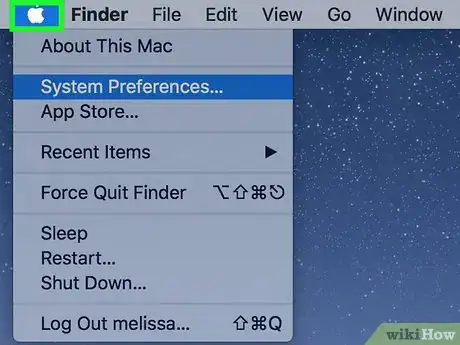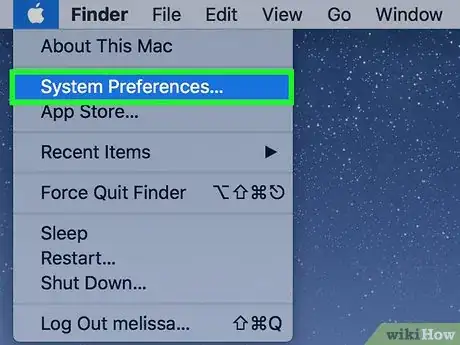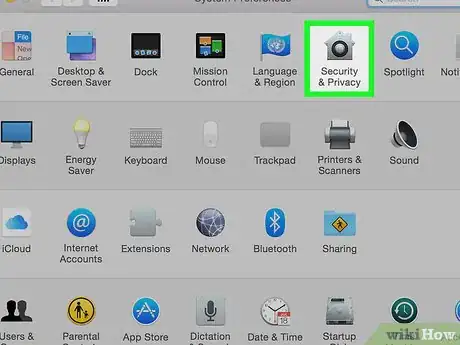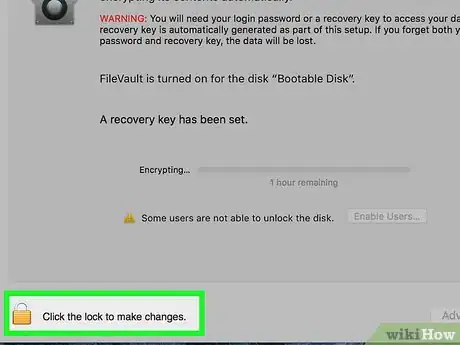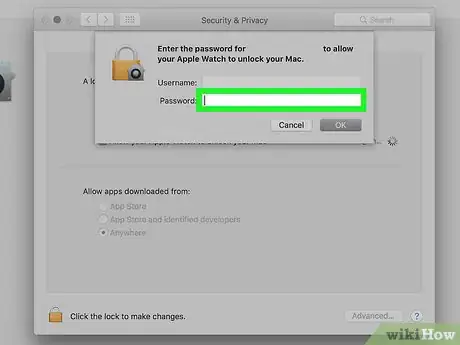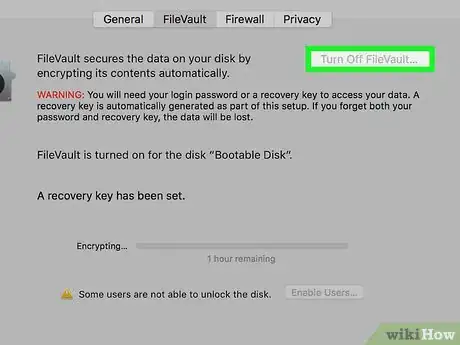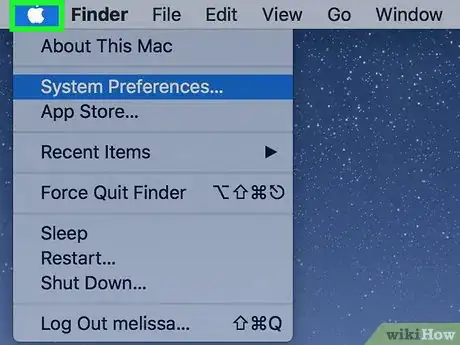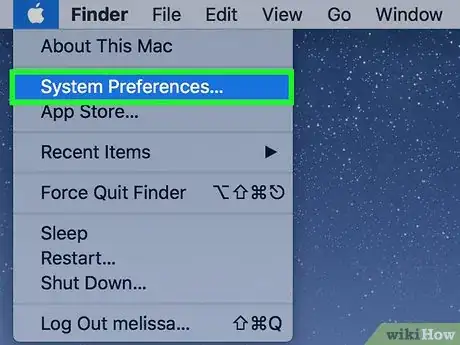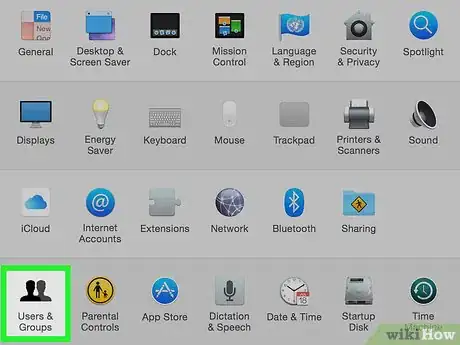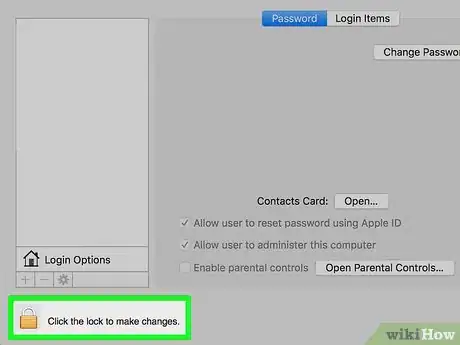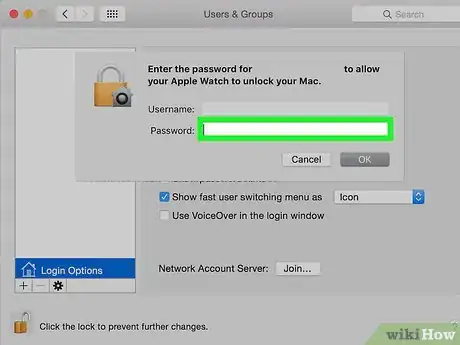This article was co-authored by Spike Baron. Spike Baron is the Owner of Spike's Computer Repair based in Los Angeles, California. With over 25 years of working experience in the tech industry, Spike specializes in PC and Mac computer repair, used computer sales, virus removal, data recovery, and hardware and software upgrades. He has his CompTIA A+ certification for computer service technicians and is a Microsoft Certified Solutions Expert.
This article has been viewed 108,787 times.
Turning off password login on a Mac is a simple one or two-step process. In order to disable password login, simply access your System Preferences and make a few changes to your Users & Groups settings. If you have FileVault turned on, you must disable it before you can turn off password login.[1]
Things You Should Know
- When you turn on Automatic Login, your Mac will instantly sign in to your account at startup without requiring a password.
- You'll need to turn off File Vault before you can set up Automatic Login.
- Your Automatic Login settings are in the Users & Groups section of System Preferences.
Steps
Turning off FileVault
-
1Click the Apple icon. It's the Apple logo at the top left corner of the menu bar.
-
2Click System Preferences.Advertisement
-
3Click the "Security & Privacy" icon. It looks like a house.
-
4Click FileVault.
-
5Click the padlock icon. It's at the bottom left corner of the window.
-
6Type in your password.
-
7Click Unlock.
-
8Click Turn Off FileVault.
-
9Click Restart & Turn off Encryption. Your Mac will restart.
Disabling Automatic Login
-
1Click the Apple icon. It's the Apple logo at the top left corner of the menu bar.
-
2Click System Preferences.
-
3Click the "Users & Groups" icon. It looks like a person's silhouette.
-
4Click the padlock icon to login as administrator. It's at the bottom left corner of the window.
- Type in your password.
- Click Unlock or press ↵ Enter.
-
5Click Login Options. It's at the bottom of the left pane.
-
6Click the "Automatic login" drop-down menu.
-
7Click on a user account.
-
8Type in the password.
-
9Press ↵ Enter. This user account is now set up to login automatically without having to enter a password.
- You might be asked to log in manually after logging out of the account, locking your screen, or switching from another user account.
Expert Q&A
-
QuestionCan I turn password login off in my user profile?
 Spike BaronSpike Baron is the Owner of Spike's Computer Repair based in Los Angeles, California. With over 25 years of working experience in the tech industry, Spike specializes in PC and Mac computer repair, used computer sales, virus removal, data recovery, and hardware and software upgrades. He has his CompTIA A+ certification for computer service technicians and is a Microsoft Certified Solutions Expert.
Spike BaronSpike Baron is the Owner of Spike's Computer Repair based in Los Angeles, California. With over 25 years of working experience in the tech industry, Spike specializes in PC and Mac computer repair, used computer sales, virus removal, data recovery, and hardware and software upgrades. He has his CompTIA A+ certification for computer service technicians and is a Microsoft Certified Solutions Expert.
Network Engineer & Desktop Support Yes. In your user profile, go into the accessory panel and click "Settings." You can turn off the password requirement there.
Yes. In your user profile, go into the accessory panel and click "Settings." You can turn off the password requirement there.