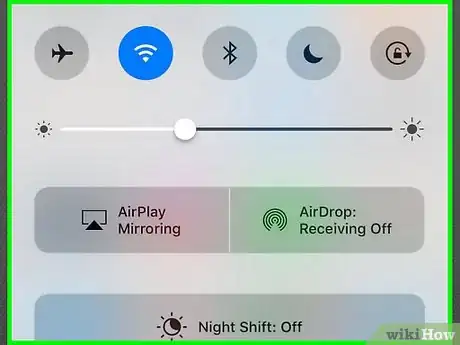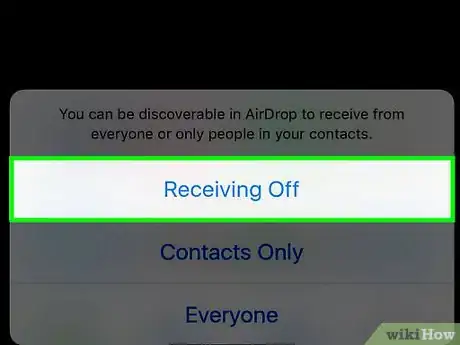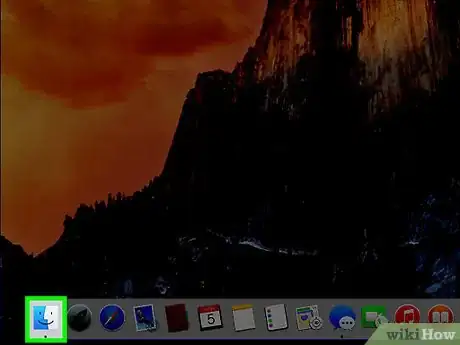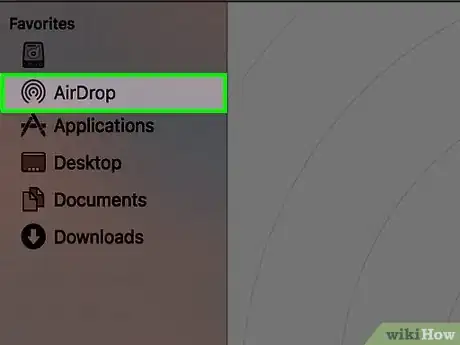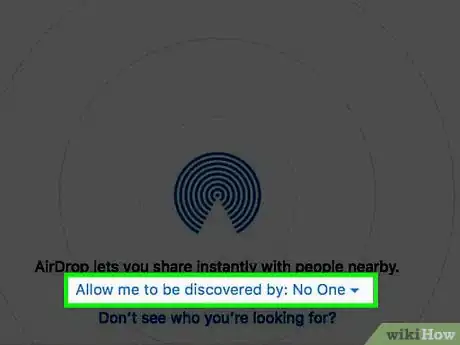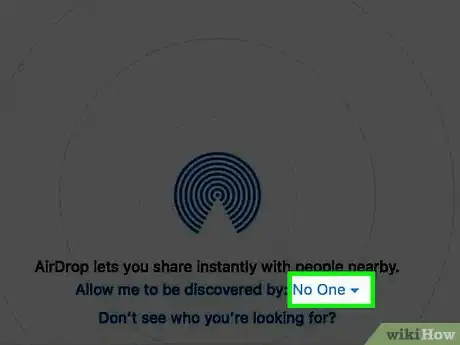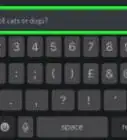This article was co-authored by wikiHow Staff. Our trained team of editors and researchers validate articles for accuracy and comprehensiveness. wikiHow's Content Management Team carefully monitors the work from our editorial staff to ensure that each article is backed by trusted research and meets our high quality standards.
The wikiHow Tech Team also followed the article's instructions and verified that they work.
This article has been viewed 249,516 times.
Learn more...
This wikiHow teaches you how to turn off the short-range, wireless sharing function on your Apple device.[1] AirDrop uses Bluetooth on iPhone, iPad, or Mac to create a peer-to-peer Wi-Fi connection.
Steps
On iPhone or iPad
-
1Swipe up from the bottom of the screen. Doing so opens the Control Center.
-
2Tap AirDrop:. It's a button in the right-center of the Control Center.Advertisement
-
3Tap Receiving Off. AirDrop is now off, and your device will not be able to receive photos or other data over AirDrop until you re-enable it.[4]
On Mac
-
1Click on Finder on your Mac. It's a blue and light blue icon that contains a smiley face and is usually located in your Dock. This opens a Finder window on your desktop.[5]
-
2Click on AirDrop. It's under "Favorites" in the toolbar on the left side of the Finder window.
-
3Click on the "Allow me to be discovered by." It's at the bottom of the Finder window and will bring up a drop-down menu.[6]
-
4Click on No One. This will make it such that your Mac cannot be discovered by nearby devices using AirDrop.
Community Q&A
-
QuestionHow can I delete AirDrop?
 Community AnswerTo date, there is no way you can delete AirDrop, but you can turn it off by heading to Settings, then General, then clicking AirDrop. From there, click receiving off.
Community AnswerTo date, there is no way you can delete AirDrop, but you can turn it off by heading to Settings, then General, then clicking AirDrop. From there, click receiving off. -
QuestionHow can I tell if I am sending air drop?
 Community AnswerYou can tell if you are sending an airdrop if you click on who you want to send it to. It will will say sending under the name.
Community AnswerYou can tell if you are sending an airdrop if you click on who you want to send it to. It will will say sending under the name.
References
- ↑ https://support.apple.com/en-us/HT204144
- ↑ https://support.apple.com/en-us/HT204144
- ↑ https://www.verizon.com/support/knowledge-base-207186/
- ↑ https://support.apple.com/en-us/HT204144
- ↑ https://support.apple.com/en-za/guide/mac-help/mh35868/mac
- ↑ https://support.apple.com/en-za/guide/mac-help/mh35868/mac
About This Article
1. Swipe up to open Control Center.
2. Tap AirDrop:.
3. Tap Receiving Off.