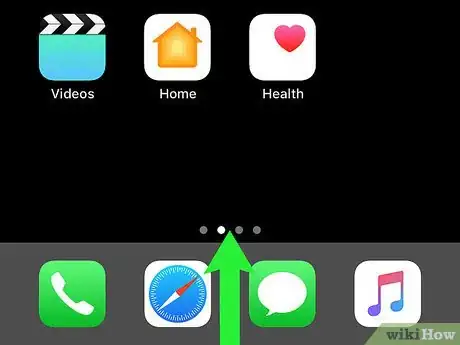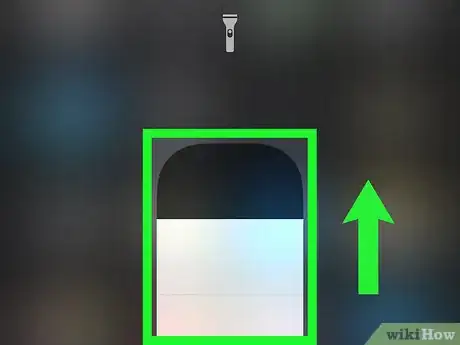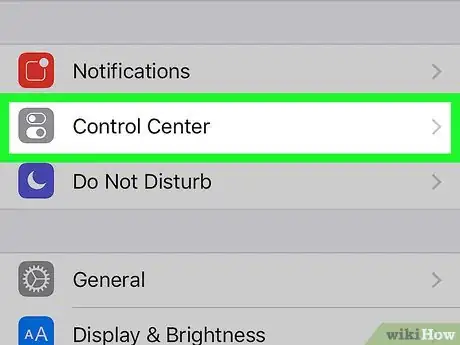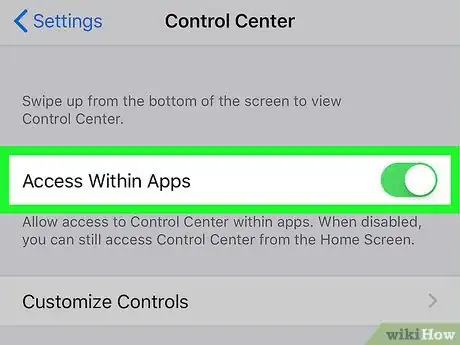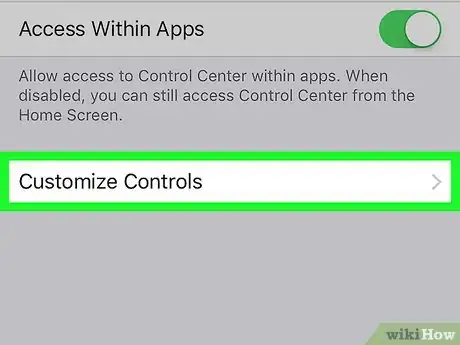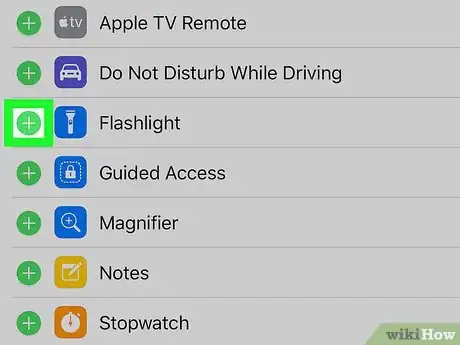This article was co-authored by wikiHow staff writer, Nicole Levine, MFA. Nicole Levine is a Technology Writer and Editor for wikiHow. She has more than 20 years of experience creating technical documentation and leading support teams at major web hosting and software companies. Nicole also holds an MFA in Creative Writing from Portland State University and teaches composition, fiction-writing, and zine-making at various institutions.
This article has been viewed 32,983 times.
Learn more...
This wikiHow teaches you how to turn off your iPhone or iPad’s flashlight, as well as how to add a shortcut for the flashlight to the Control Center.
Steps
Turning Off the Flashlight
-
1Swipe up from the bottom of the home screen. This opens the Control Center.
-
2Tap the flashlight icon. Since the flashlight is on, the icon should be blue. Tapping the icon should turn the icon white.
- If you don’t see the flashlight icon, see this method.
Advertisement -
3Long-press the flashlight icon to adjust the brightness. If you want to make the flashlight brighter, drag the slider to the right. To dim the light, drag the slider to the left.
Adding the Flashlight Shortcut to the Control Center
-
1
-
2Tap Control Center. It’s the gray icon with two switches inside.
-
3
-
4Tap Customize Controls. A list of apps will appear.
-
5Scroll down and tap the + next to “Flashlight.” The flashlight icon will now appear in the Control Center, which makes turning the flashlight on and off quick and easy.
About This Article
To turn off the flashlight, swipe up from the bottom of the home screen, then tap the flashlight icon.