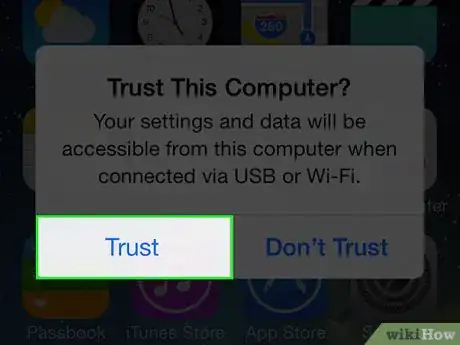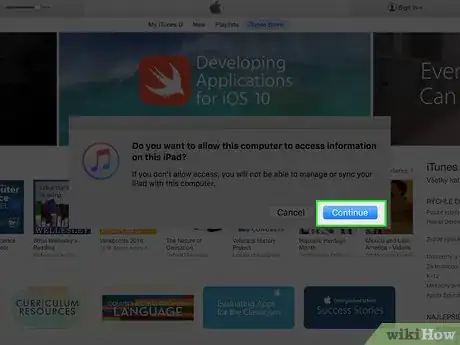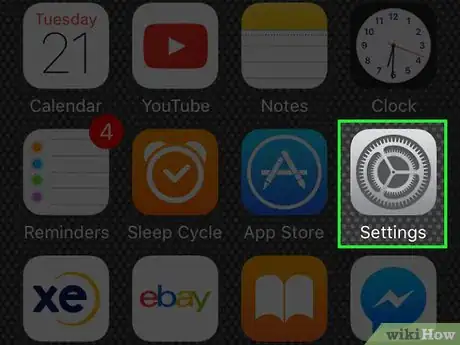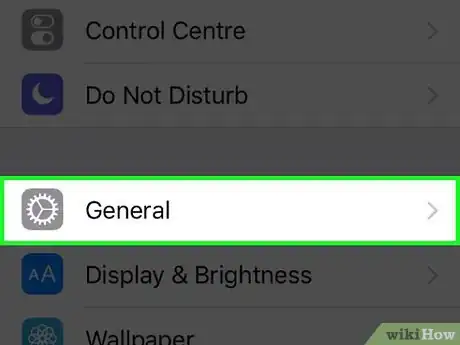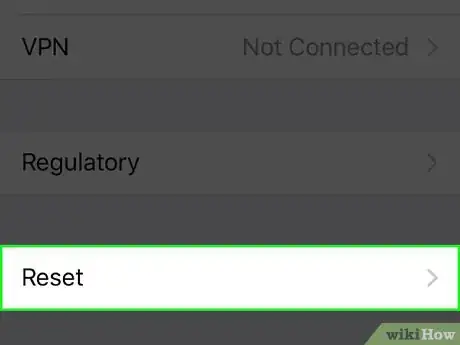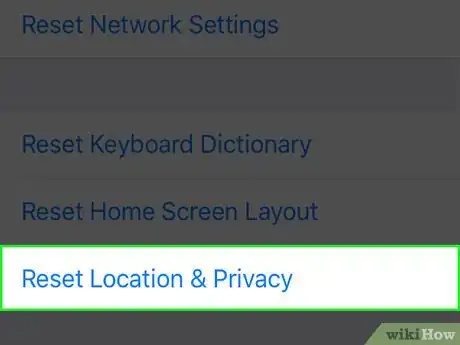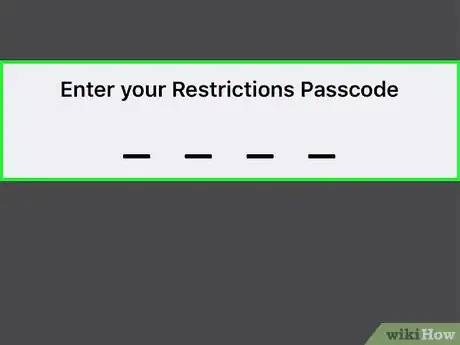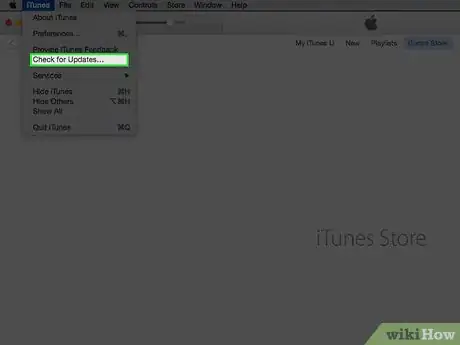X
This article was co-authored by wikiHow Staff. Our trained team of editors and researchers validate articles for accuracy and comprehensiveness. wikiHow's Content Management Team carefully monitors the work from our editorial staff to ensure that each article is backed by trusted research and meets our high quality standards.
The wikiHow Tech Team also followed the article's instructions and verified that they work.
This article has been viewed 174,829 times.
Learn more...
This wikiHow teaches how to tell your iPhone that the computer you've connected to can be trusted with your iPhone's data, and is required in order to sync your iPhone with a computer.
Steps
Part 1
Part 1 of 2:
Trusting a Computer
-
1Connect your iPhone to your computer via USB. You'll be prompted to trust computers that you haven't connected to and trusted in the past.
-
2Unlock your iPhone's screen. The screen will need to be unlocked in order to trust the computer you're connected to.Advertisement
-
3Tap Trust in the notification that appears. You should see this notification pop up as soon as you unlock your screen.
- If the Trust notification doesn't appear, you may have already trusted the computer in the past. If you haven't, you may need to reset your Trust settings.
-
4Tap Continue in iTunes (if prompted). Depending on your computer settings, you may see this notification appear after tapping Trust. This will launch iTunes on the computer.
Advertisement
Part 2
Part 2 of 2:
Resetting Your Trust Settings
-
1Open your iPhone's Settings. You can find the Settings app on your Home screen. The icon is a gray gear.
-
2Tap General. You'll find this at the top of the third group of options.
-
3Scroll down and tap Reset.
-
4Tap Reset Location & Privacy.
-
5Enter your passcode if prompted. Any computers that you've previously trusted will be removed from your iPhone's memory, and you'll be prompted to trust any computer you connect to.
-
6Reconnect your iPhone to a computer. The Trust notification should appear after unlocking the screen.
-
7Check for iTunes updates. If the Trust notification isn't appearing, iTunes may be out of date and unable to connect. You can check for updates using the iTunes update checker.
-
8Restart your iPhone. Rebooting your iPhone may get the notification to appear. Press and hold the Power and Home buttons until the screen turns off and the Apple logo appears. Try connecting again after the iPhone boots.
Advertisement
Community Q&A
-
QuestionHow do I trust a computer that was distrusted?
 Community AnswerTry disconnecting and reconnecting the device to get the notification again, then click 'Trust'. If that doesn't work, disconnect the device and go to iTunes > Preferences > Advanced, and click 'Reset Warnings'. Confirm that you want to. Reconnect the device and the notification should appear again.
Community AnswerTry disconnecting and reconnecting the device to get the notification again, then click 'Trust'. If that doesn't work, disconnect the device and go to iTunes > Preferences > Advanced, and click 'Reset Warnings'. Confirm that you want to. Reconnect the device and the notification should appear again.
Advertisement
About This Article
Advertisement