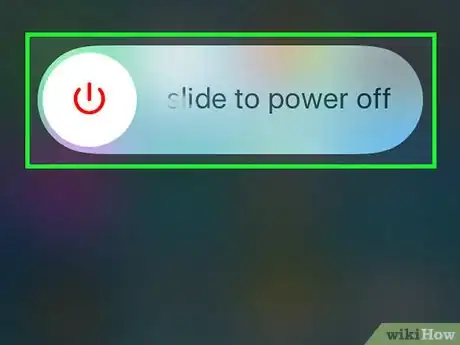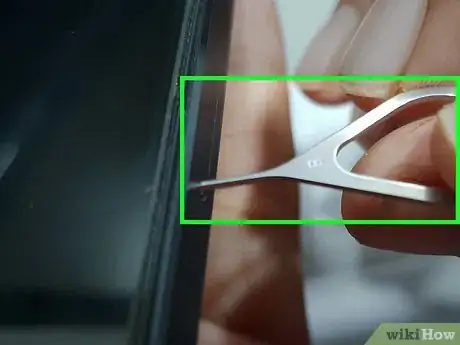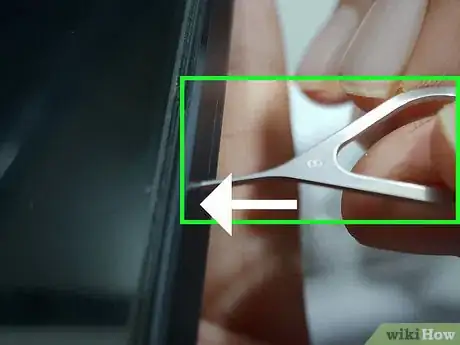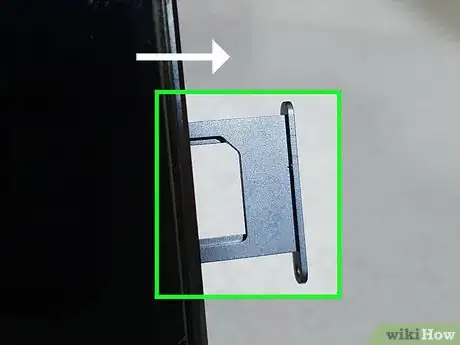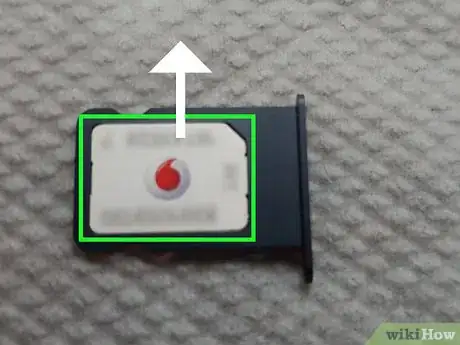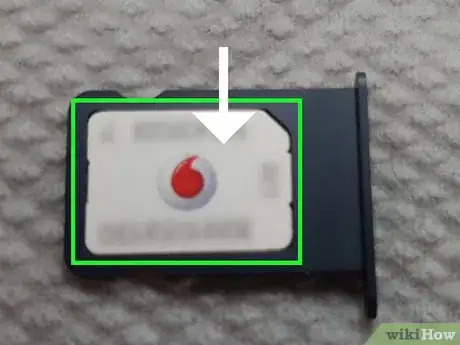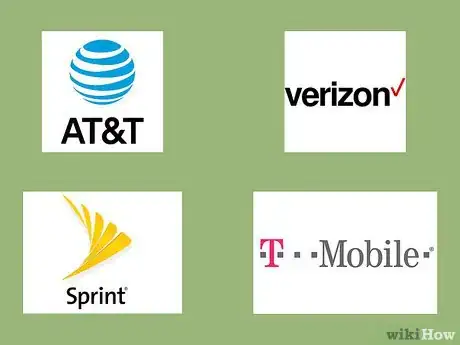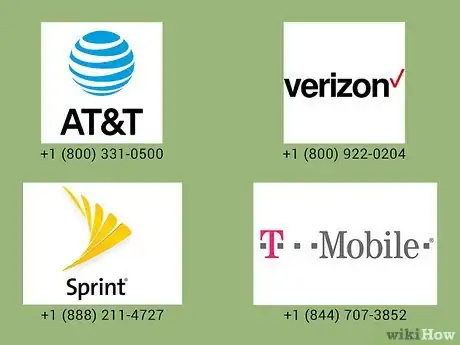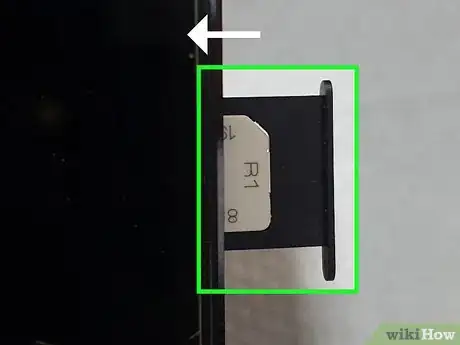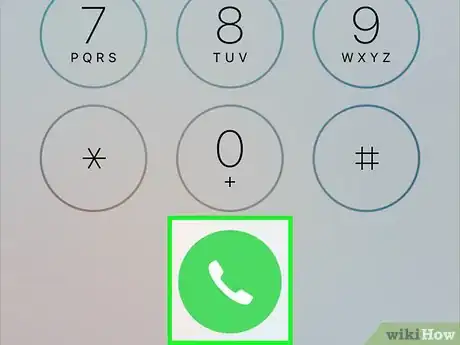This article was co-authored by wikiHow staff writer, Travis Boylls. Travis Boylls is a Technology Writer and Editor for wikiHow. Travis has experience writing technology-related articles, providing software customer service, and in graphic design. He specializes in Windows, macOS, Android, iOS, and Linux platforms. He studied graphic design at Pikes Peak Community College.
The wikiHow Tech Team also followed the article's instructions and verified that they work.
This article has been viewed 125,275 times.
Learn more...
This wikiHow teaches you how to transfer your mobile phone number to a new iPhone. If you are staying with the same carrier, you can transfer your phone number to a new phone using the SIM card. If the SIM card isn't compatible with the new phone, your service provider can provide you with a new SIM card. If you are transferring to a new mobile service provider, you'll have to port your number to the new provider.
Steps
Staying With the Same Service Provider
-
1Power off your old phone. Before removing the SIM card from your phone, make sure the phone is powered off.
-
2Locate the SIM tray on your old phone. The SIM tray is a oval shaped compartment with pin hole located on the side of your phone. On Samsung phones, the SIM tray is usually located on the top of the phone. On iPhones, the SIM tray is usually located on the right side of the phone.[1]
- If you have an older model phone, the SIM card may not be compatible with newer model phones. If this is the case, you will need to contact your mobile service provider to get a new SIM card.
Advertisement -
3Place SIM extraction tool in the pinhole. The SIM extraction tool usually comes packaged with your mobile phone. It contains a sharp point that fits in the pinhole of the SIM tray. If you don't have the SIM extraction tool, you can use a paperclip or pin.
-
4Press down on SIM extraction tool. This will eject the SIM tray, and allow you to remove it along with the SIM card.
-
5Eject SIM tray on the new iPhone. You can use the same SIM extraction tool or paperclip to eject the SIM tray on the new iPhone. The SIM tray is usually located on the right side of iPhones.
-
6Remove SIM card from the old SIM tray. After you eject the tray, use your fingers to pull the SIM tray out of the phone. Turn it over to dump the SIM card out of the tray.
-
7Place SIM card in the new iPhone SIM tray. The SIM tray has a slot in the shape of the SIM card. Align the notched corner of the SIM card with the notched corner of the SIM tray slot, and make sure the gold chip is facing down.
-
8Place the new iPhone SIM tray back in the phone. With the SIM card in the new SIM tray, you can now place the tray back in the new iPhone. Press down to lock it in place. When you power on your new iPhone, it will be using your mobile phone number and any other information you have saved to the SIM card.
- If you purchased a second hand iPhone, it may have a SIM restriction placed on it by the previous owner's mobile service provider. If this is the case, Read here to learn how to unlock the phone so that it can be used on a different carrier.
Moving to a Different Service Provider
-
1Check your current service contract. Before switching to a new mobile service provider, dial 611 on your mobile phone to contact customer service for your current service provider. Ask if you are under any contractual agreements with that service provider. If you cancel your service while you are still under contract, you could be charged a termination fee. If you are still under contract, ask how much longer you have until the contract is up, or ask how much the termination fee is.
- Do not cancel your current service. If you can cancel your current service, you will not be able to port your number to a new service provider.
-
2Check your number's porting eligibility. If you are thinking about switching to another mobile carrier, and you want to transfer your number, check to make sure you are eligible to transfer your number to a new service provider. Most mobile service providers will allow you to transfer your number as long as they offer service in the same geographic area. The following links will allow you to check and see if you are eligible to transfer your number to a specific mobile carrier.
-
3Contact the new mobile service provider. After you have selected a new mobile service provider, contact that mobile service provider and tell them you want to port your current number. You may need to provide your account information for your current service provider. If you have a new iPhone in hand, you may need to provide them with the ESN/IMEI number for the phone. The new mobile service provider will contact your current service provider and begin the porting process.[2] You may be charged a fee to port your number to a new provider. You can contact customer service at the following numbers.
- AT&T: 1 (800) 331-0500
- Verizon: 1 (800) 922-0204
- Sprint: 1 (888) 211-4727
- T-Mobile: 1 (844) 707-3852
-
4Place the new SIM card in the new iPhone. When you transfer your number to a new mobile service provider, they should send you a new phone or SIM card in the mail. When you receive the new SIM card place it in your phone. If you are getting a new iPhone from the service provider, it will already have a new SIM card in it.
-
5Contact the old service provider. The porting process should happen automatically. However, it's a good idea to contact your old wireless service provider and make sure there are no fees or outstanding charges that you need to take care of.
Community Q&A
-
QuestionCan you transfer a 16GB SIM card to a 32GB iPhone?
 PacmanEater123 :DCommunity AnswerYes, you can. Just as long as the SIM card you are using has a plan because it is only cellular data.
PacmanEater123 :DCommunity AnswerYes, you can. Just as long as the SIM card you are using has a plan because it is only cellular data.