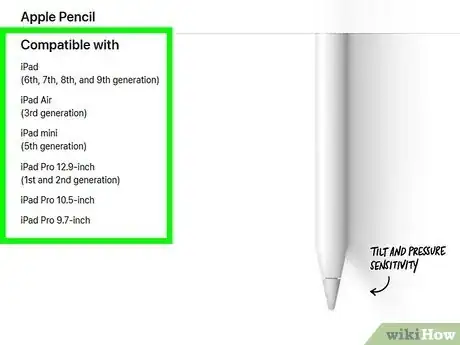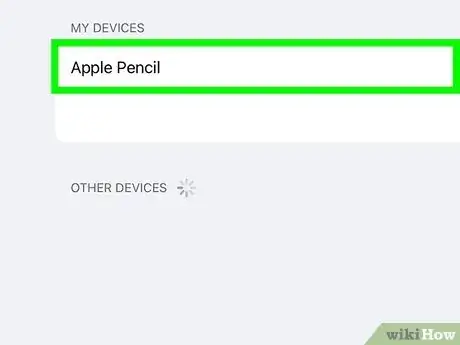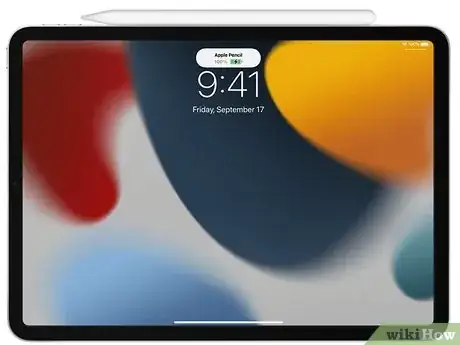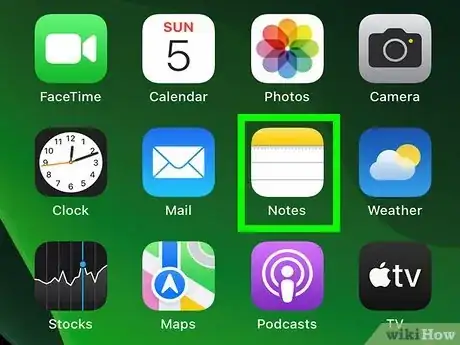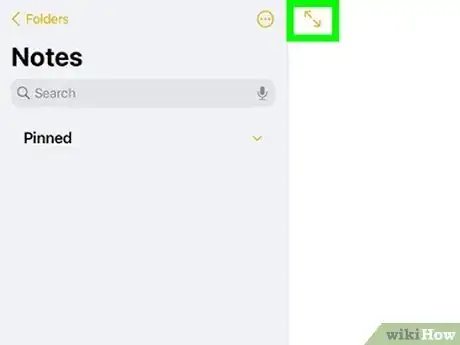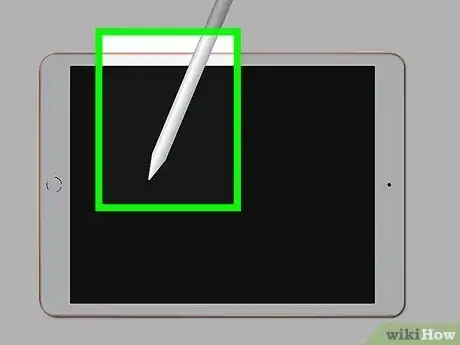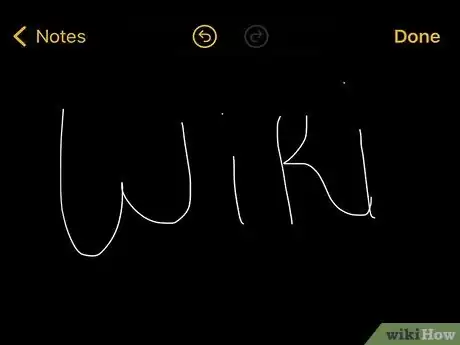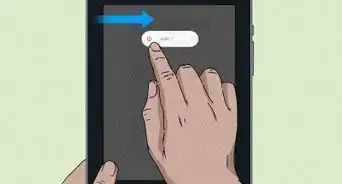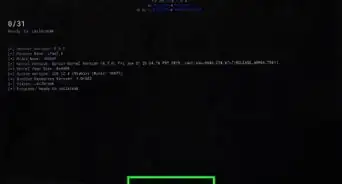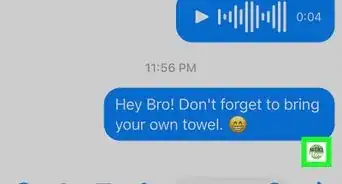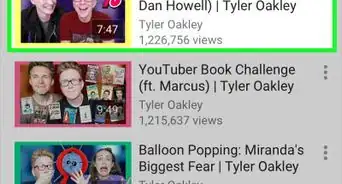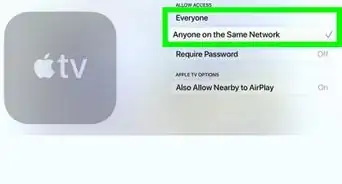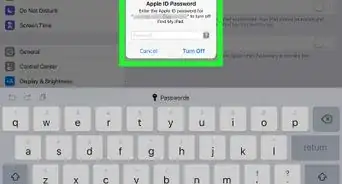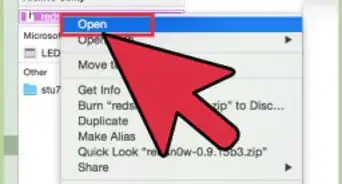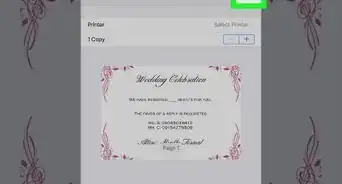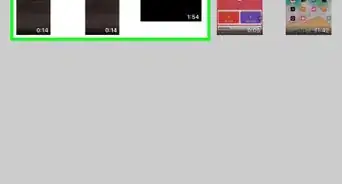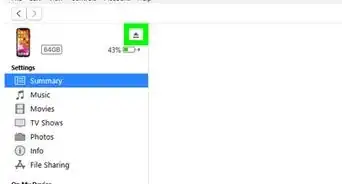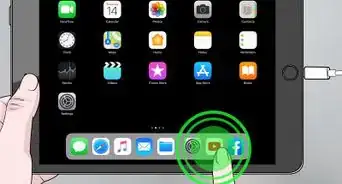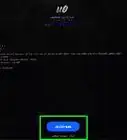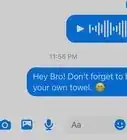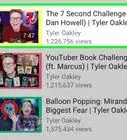This article was co-authored by wikiHow staff writer, Darlene Antonelli, MA. Darlene Antonelli is a Technology Writer and Editor for wikiHow. Darlene has experience teaching college courses, writing technology-related articles, and working hands-on in the technology field. She earned an MA in Writing from Rowan University in 2012 and wrote her thesis on online communities and the personalities curated in such communities.
This article has been viewed 1,998 times.
Learn more...
Are you trying to skip the paper and pencil and instead take notes on your iPad with an Apple Pencil? You'll need to make sure your iPad is compatible and pair your Apple Pencil first, then handwriting notes is as easy as pie. This wikiHow article shows you how to take notes on your iPad using an Apple Pencil.
Steps
Using Your Apple Pencil to Take Notes
-
1Make sure your Apple Pencil is paired with your iPad. In order to take handwritten notes with your iPad, you'll need to pair your Apple Pencil with it first. If you have a 1st-Gen Apple Pencil, you only need to connect the Lightning connector on your Apple Pencil to your iPad then tap Pair. If you have a 2nd-Gen Apple Pencil, attach it to the top of your iPad magnetically and tap Pair on your iPad when it appears.
-
2Charge your Apple Pencil. After you've made sure that your iPad is compatible and you've paired the Apple Pencil, you also have to make sure it is charged before you can use it. If you have a 2nd-Gen Apple Pencil, you can just lay the pencil on the top of your iPad (it'll connect magnetically and charge wirelessly). If you have a 1st-Gen Apple Pencil, there are a few ways to charge it, including connecting it to the Lightning port on your iPad and using a USB cable.[2]
-
3Open the Notes app on your iPad. This app icon looks like a notepad with a yellow top.
- Create a new note. Tap the pencil-on-paper icon in the lower right corner to start a new note.
-
4Tap the two arrows pointing away from each other. This is the "Full-screen" icon and will expand your note-taking space to cover the entire screen.
-
5Tap the tip of your Apple Pencil on the screen. This will prompt your iPad that you'll be making handwritten notes.
- Drawing tools will slide up from the bottom of your screen to show that you're in handwriting mode.
-
6Take notes. If you have a 2nd-Gen Apple Pencil, you can double-tap the Action button to change to the Eraser.
- When you're done, you can simply close the Notes app and your handwritten notes will be saved.
- Notes is a super useful app, and has been made even more so since you can collaborate with others on notes.