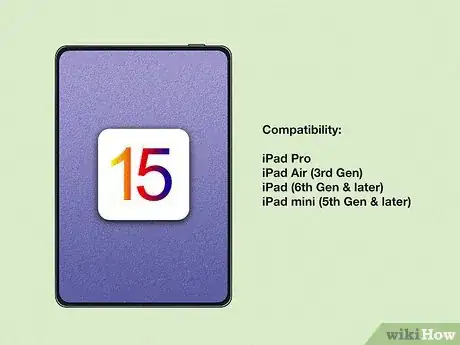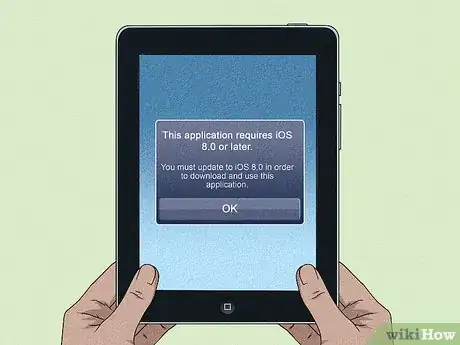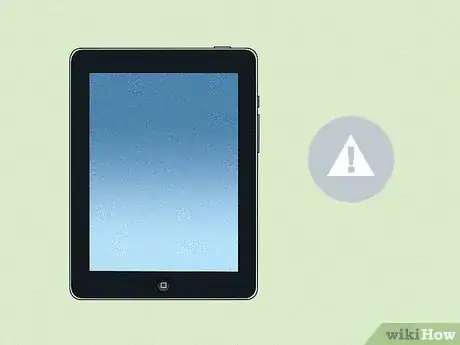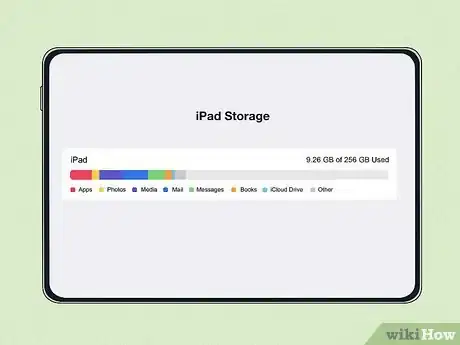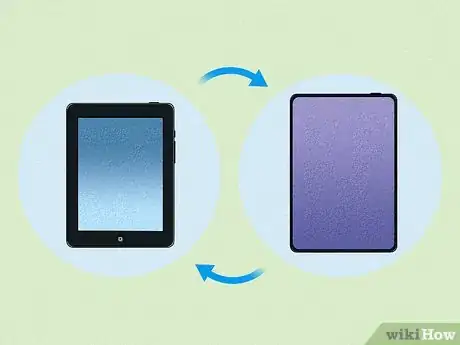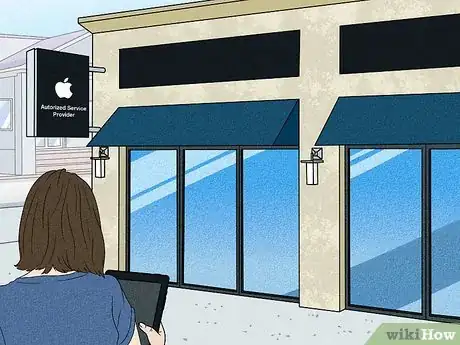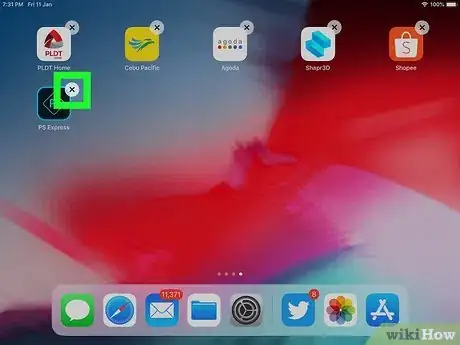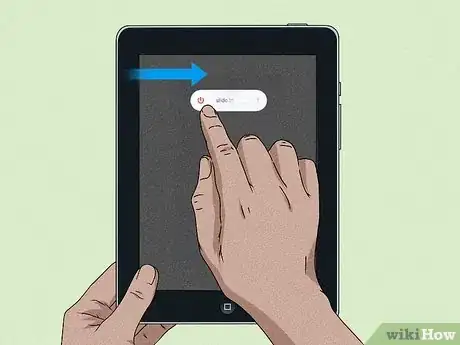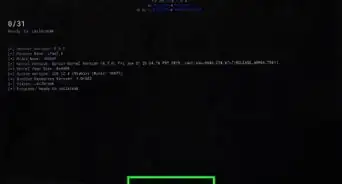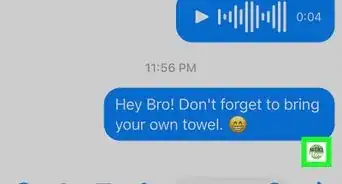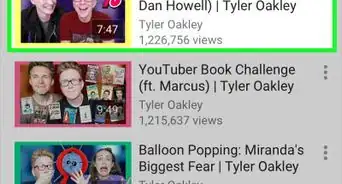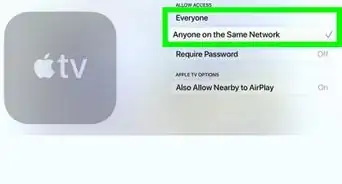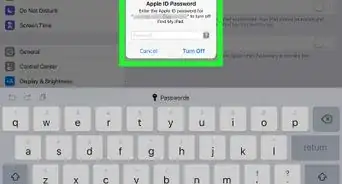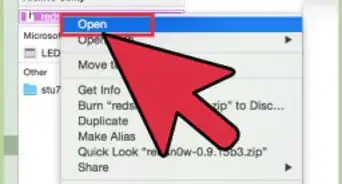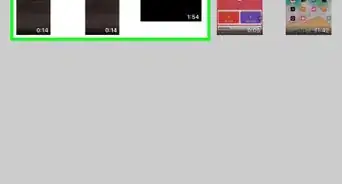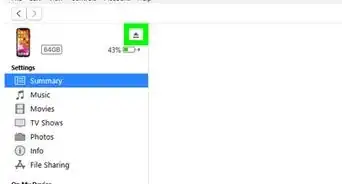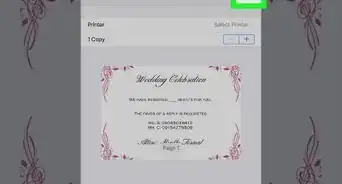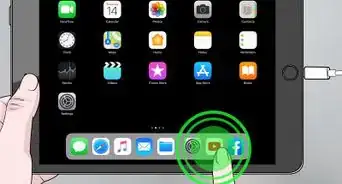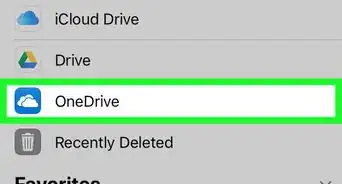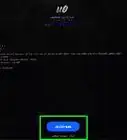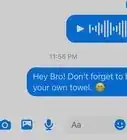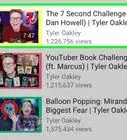This article was co-authored by Josef Storzi and by wikiHow staff writer, Madeleine Criglow. Josef Storzi is an Apple and Mobile Phone Repair Specialist and the Owner of Imobile LA, a mobile phone repair company based in Los Angeles, California. Josef specializes in repairing screens, charging ports, batteries, water damage, speakers, and microphones on all mobile phone brands including Apple, Samsung, LG, Nokia, and Sony. He also specializes in tablet, laptop, and computer repairs as well as the pros and cons of recent mobile software updates.
There are 11 references cited in this article, which can be found at the bottom of the page.
This article has been viewed 365,036 times.
As dependable and long-lasting as iPads can be, they, unfortunately, don't last forever. At a certain point, an iPad becomes too old to be able to download the latest iOS update. If you're struggling to download an iOS update or your apps are refusing to update, you may be wondering if your iPad is too old to handle it. This article is here to help answer that question, along with others that may come up as you figure out the fate of your iPad.
Steps
How do I know if my iPad is getting too old to use?
-
1Your iPad is no longer listed in the compatible devices for the latest update. With each update, Apple releases a full list of devices that are able to download it.[3] If you don't see your model on the list and it's more than 5-6 years old, it's likely that your iPad is too old to handle a new update.[4]
-
2Your iPad can't download new apps or update the ones you have. App developers will often still let you run their apps on an older iPad for 2-3 years, even if your iPad can no longer update. After this time period, though, most apps stop being compatible with older versions of iOS. This may look like being unable to use the app unless you update to a new version of iOS or being unable to download new apps from the app store.[5]
How do you update an iPad that won’t update?
-
1If it's too old, you can't. Unfortunately, there's no way to get past the limitations of your older iPad model if it's too old to update. These models don't have enough internal RAM to run the new and improved technology of later updates like iPadOS 14. Though your iPad is not necessarily obsolete (there are still ways to use an old iPad that can't update), you won't be able to download later versions of iOS.[6]
-
2Make sure you have enough space on your iPad to fit the update. If your iPad isn't too old for the latest update but it won't download, you may need to free up some space by deleting apps you don't use or photos and videos you have backed up on another device. To go through your storage space and determine what to delete, visit "Settings" followed by "General." Next, click "[Your iPad model] Storage."[7]
- Alternatively, you can update your iPad by connecting it to your computer. If your Mac is running macOS Catalina 10.15 or later, click Finder. If your Mac is running macOS Mojave 10.14 or earlier or you have a PC, open iTunes. Next, connect your iPad to your device. After that, use Finder or iTunes to click "Check for Update" followed by "Download and Update."[8]
What can I do with an iPad that's too old to use?
-
1Trade in your iPad with Apple. iPads including the iPad Pro, iPad (first generation), iPad Air, and iPad mini may be eligible to trade in with the Apple store if you're planning on upgrading. Bring in your old iPad model when you go to purchase a new iPad and, if the model is eligible to be traded in, you can put the amount the product is worth towards the price of your new iPad.[10]
-
2Recycle your iPad with Apple. It's possible that your iPad is too old to trade in for a credit. In that case, you can bring your iPad to the Apple store and they will recycle it for you. That way, your iPad can be repurposed and responsibly disposed of.[11]
How can I speed up an old iPad that runs slowly?
-
1Delete old apps to get more storage space. Running a ton of apps will slow down an older iPad. Review and delete your apps by visiting "Settings" followed by "General." After that, click "[Your iPad model] Storage." You can also delete them by holding down the icon on your home screen and clicking the "x" mark on the top right corner.[12]
- Photos and videos synced over from your other iCloud devices tend to take up a lot of space on your device as well. Adjust your iPad settings to stop this media from syncing.[13]
- You can delete get rid of pictures from iCloud by going into your settings and tapping on "photos"—there, you should see an option to turn off iCloud photos. Then, visit the iCloud website and delete the desired photos and videos on there.[14]
-
2Restart your iPad. This can potentially help you speed up your iPad. Press the Sleep/Wake button on the top right corner of your iPad and hold it down. Next, a "Slide to Turn Power Off" option will appear. Slide the control to the right and leave your iPad off for a few seconds. After that, turn your iPad back on by holding down the same top button.[15] Do so until you see the Apple logo on your iPad screen.
References
- ↑ https://screenrant.com/apple-ipad-ios-14-ipados-update-compatible-older-models/
- ↑ https://support.apple.com/guide/ipad/supported-models-ipad213a25b2/ipados
- ↑ https://www.apple.com/ipados/ipados-14/
- ↑ https://discussions.apple.com/thread/251464594
- ↑ https://discussions.apple.com/thread/251464594
- ↑ https://support.apple.com/en-gb/HT201435
- ↑ https://support.apple.com/en-gb/HT201435
- ↑ https://support.apple.com/en-gb/HT203097
- ↑ https://www.computerworld.com/article/2839444/12-ways-to-use-your-older-ipad.html
- ↑ https://www.apple.com/shop/trade-in
- ↑ https://www.apple.com/shop/trade-in
- ↑ https://www.computerworld.com/article/3045250/8-easy-ways-to-speed-up-older-ipads-and-iphones.html
- ↑ Josef Storzi. Apple & Mobile Phone Repair Specialist. Expert Interview. 7 December 2020.
- ↑ Josef Storzi. Apple & Mobile Phone Repair Specialist. Expert Interview. 7 December 2020.
- ↑ https://support.apple.com/en-us/HT210631