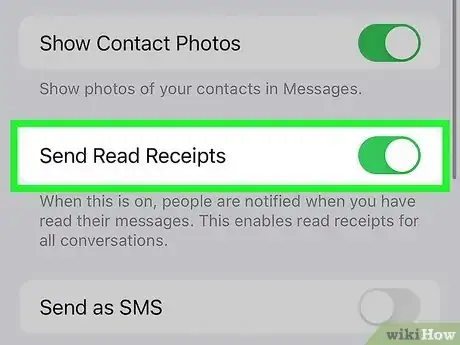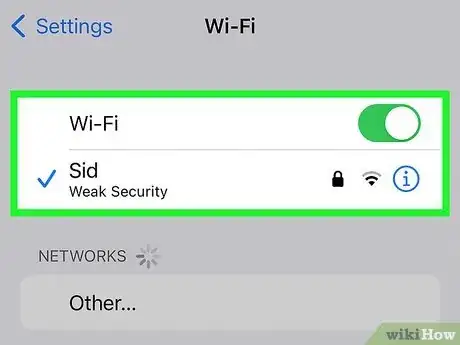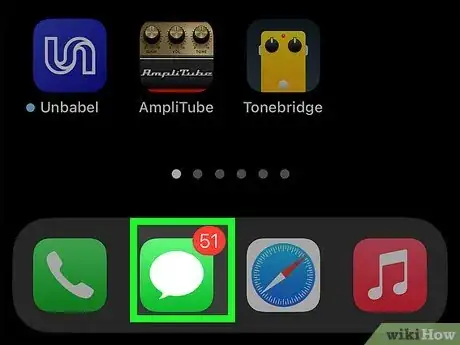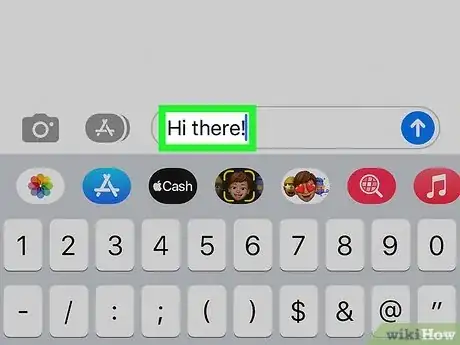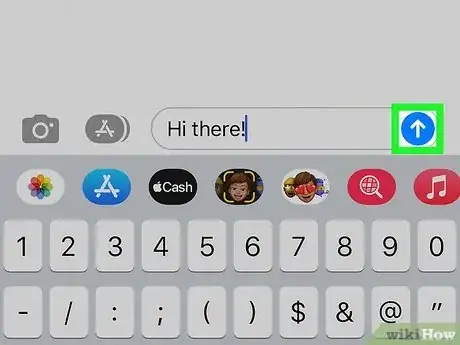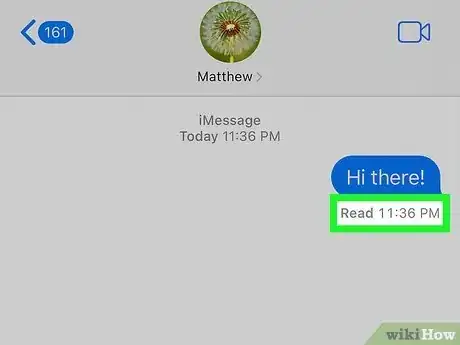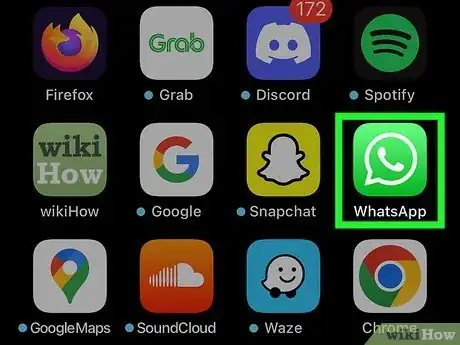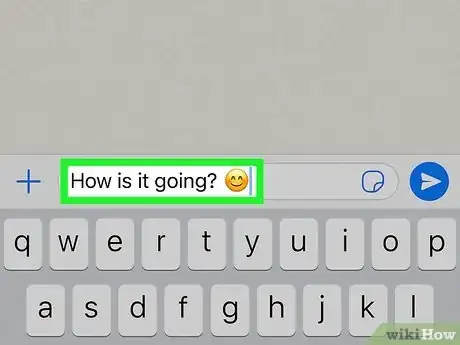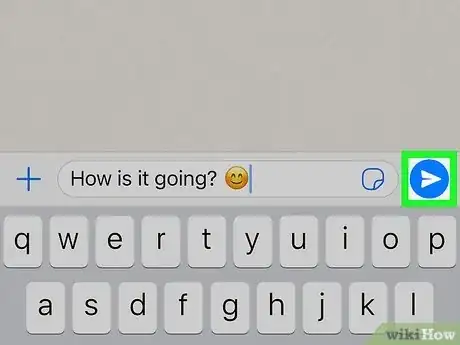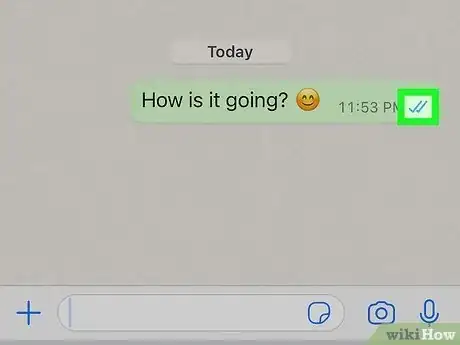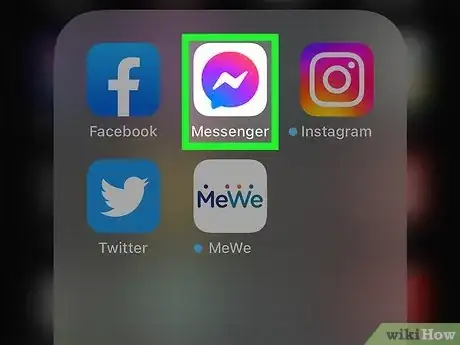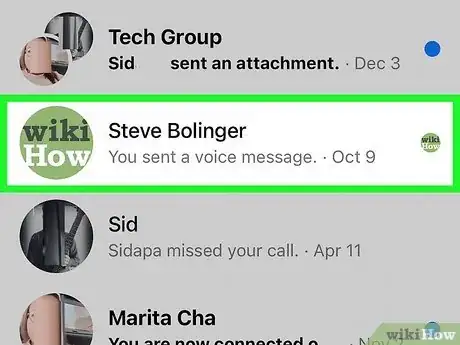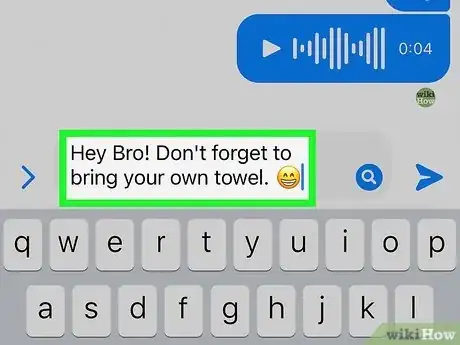This article was co-authored by wikiHow staff writer, Rain Kengly. Rain Kengly is a wikiHow Technology Writer. As a storytelling enthusiast with a penchant for technology, they hope to create long-lasting connections with readers from all around the globe. Rain graduated from San Francisco State University with a BA in Cinema.
The wikiHow Tech Team also followed the article's instructions and verified that they work.
This article has been viewed 350,873 times.
Learn more...
Do you want to know if someone read your text? If you use iMessage, WhatsApp, or Facebook Messenger, there are ways to obtain this information. You can easily do so on your iPhone or iPad in a few simple steps. This wikiHow will teach you how to see if someone read your text message using iMessage, WhatsApp, and Facebook Messenger.
Things You Should Know
- You won't be able to see if someone read your iMessage text unless they have Read Receipts turned on.
- Read WhatsApp messages will have two blue checkmarks underneath.
- Read Facebook Messenger messages will have the reader's profile picture underneath.
Steps
Using iMessage
-
1Make sure the person you’re texting is also using iMessages. This is the only way you'll know if they've read your message.
- If your outgoing messages are blue, the person can receive iMessages.
- If outgoing messages are green, the person is using a non-iMessage phone or tablet (usually an Android). You won't be able to see when this person has read your messages.
- Group messages do not support Read Receipts.
-
2Turn on read receipts. As long as you and your contact both have enabled this feature, you’ll be able to see when you’ve read each others’ messages. If only you have it on, they'll see when you read their messages, but you won't know when they read yours. Here’s how to turn on read receipts:
- Open your iPhone’s Settings.
- Scroll down and tap Messages.
- Slide the “Send Read Receipts” switch to the On (green) position.
Advertisement -
3Connect to the internet. iMessages are sent over the internet, so make sure you’re connected to Wi-Fi or your mobile network. If you’re not online, your message will be sent as a regular SMS and you won’t know when it’s been read.
-
4Open Messages. It’s a green and white chat bubble icon typically at the bottom of the home screen.
- To find a conversation with ease, you can pin an iMessage conversation.
-
5Write or reply to a message. Make sure you see “iMessage” in the typing area. This means you’re connected to the internet and the person you’re writing can receive iMessages.
-
6Send the message. When you send an iMessage, you’ll see the word “Delivered” below when the message has been sent.
-
7Wait for a read receipt. If the recipient has read receipts on, you’ll see “Read” below the message.
Using WhatsApp
-
1Open WhatsApp on your iPhone or iPad. It’s a green and white chat bubble icon with a white phone receiver inside. If you’re messaging on WhatsApp, read receipts are automatically enabled. This means you can see if someone read your message by default.
-
2Create or reply to an existing message.
- You can also send a free text message.
-
3Tap the Send button. It’s the round blue icon with a white paper airplane inside.
-
4Look at the check marks at the bottom-right corner of the sent message.
- When you send the message and it hasn’t been delivered, you’ll see a single gray check mark. This means the person you’re writing hasn’t opened WhatsApp since you sent the message.
- If the person has opened WhatsApp since you sent the message but hasn’t yet opened your message, you’ll see two gray check marks.
- When the person reads your message, the two check marks will turn blue.
Using Facebook Messenger
-
1Open Facebook Messenger on your iPhone or iPad. It’s the blue and white chat bubble icon with a sideways lightning bolt inside. You’ll usually find it on the home screen. Messenger is set up to automatically show you when someone has read your message.
-
2Tap the person you want to message. This opens a conversation with that person.
- This is also where you can delete messages from Messenger.
-
3Type your message and tap the Send button. It’s the blue paper airplane icon at the bottom-right corner of the message.
-
4Check the message status.
- A blue check mark in a white circle means you’ve sent the message, but the person has not yet opened Messenger.
- A white check mark in a blue circle means the person has opened Messenger since you’ve sent the message, but they haven’t read it.
- When the person’s profile picture appears in a tiny circle below the message, you’ll know the message has been read.
Community Q&A
-
QuestionIf says delivered does it mean the other person has read it
 wikiHow Staff EditorThis answer was written by one of our trained team of researchers who validated it for accuracy and comprehensiveness.
wikiHow Staff EditorThis answer was written by one of our trained team of researchers who validated it for accuracy and comprehensiveness.
Staff Answer wikiHow Staff EditorStaff Answer"Delivered" means the message has been successfully received by the person's iPhone, but not necessarily that it has been opened. If Read Receipts are on, it will show the time the message was read. If Read Receipts are off, it will say "Delivered" regardless if they have read it or not.
wikiHow Staff EditorStaff Answer"Delivered" means the message has been successfully received by the person's iPhone, but not necessarily that it has been opened. If Read Receipts are on, it will show the time the message was read. If Read Receipts are off, it will say "Delivered" regardless if they have read it or not. -
QuestionHow can I see what time a friend actually read my text message to them
 wikiHow Staff EditorThis answer was written by one of our trained team of researchers who validated it for accuracy and comprehensiveness.
wikiHow Staff EditorThis answer was written by one of our trained team of researchers who validated it for accuracy and comprehensiveness.
Staff Answer wikiHow Staff EditorStaff AnswerIf your friend uses iMessage and has Read Receipts turned on, you will see "Read [Time]" below your sent message.
wikiHow Staff EditorStaff AnswerIf your friend uses iMessage and has Read Receipts turned on, you will see "Read [Time]" below your sent message. -
QuestionWhy would my message show up “read” only once during a conversation
 wikiHow Staff EditorThis answer was written by one of our trained team of researchers who validated it for accuracy and comprehensiveness.
wikiHow Staff EditorThis answer was written by one of our trained team of researchers who validated it for accuracy and comprehensiveness.
Staff Answer wikiHow Staff EditorStaff AnswerMake sure your phone is updated to ensure iMessage works as intended. Otherwise, it is possible the recipient turned off Read Receipts mid-conversation. This will show Read Receipts for the last message before it was turned off, but not for newer messages.
wikiHow Staff EditorStaff AnswerMake sure your phone is updated to ensure iMessage works as intended. Otherwise, it is possible the recipient turned off Read Receipts mid-conversation. This will show Read Receipts for the last message before it was turned off, but not for newer messages.