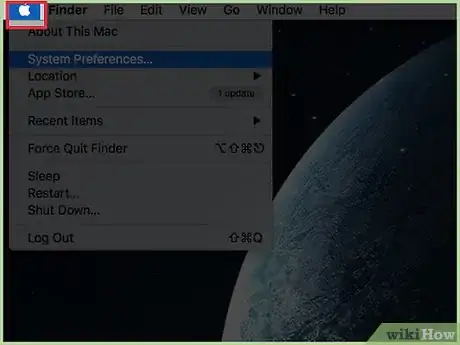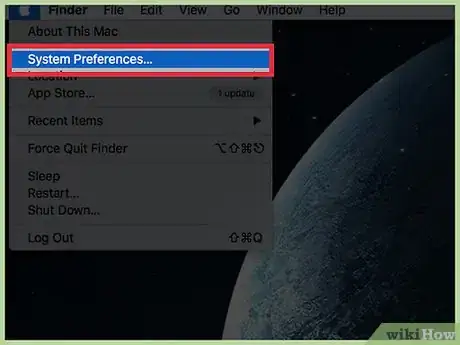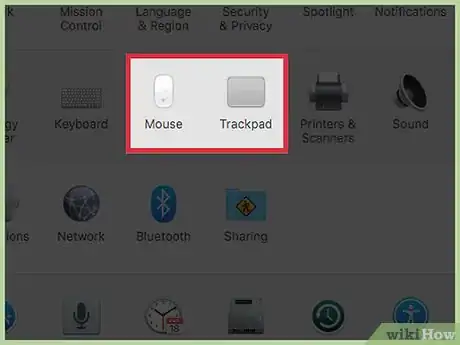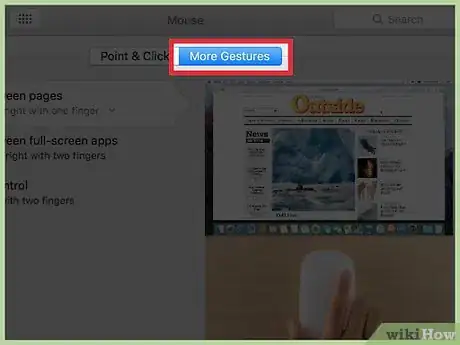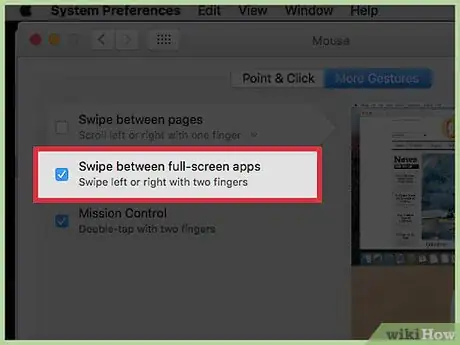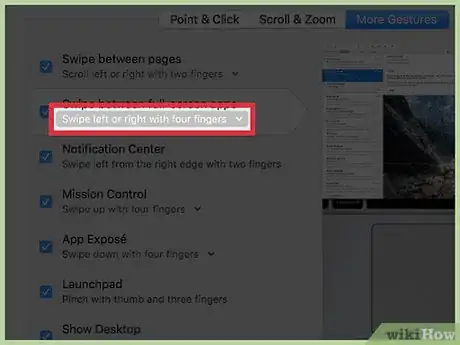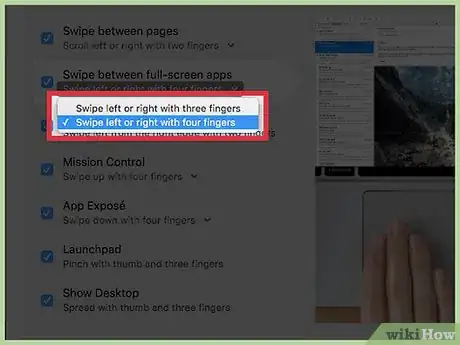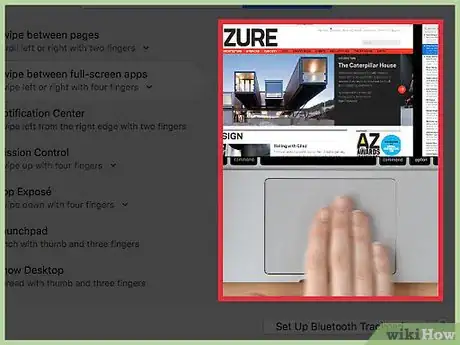This article was co-authored by Mitch Harris. Mitch Harris is a Consumer Technology Expert based in the San Francisco Bay Area. Mitch runs his own IT Consulting company called Mitch the Geek, helping individuals and businesses with home office technology, data security, remote support, and cybersecurity compliance. Mitch earned a BS in Psychology, English, and Physics and graduated Cum Laude from Northern Arizona University.
The wikiHow Tech Team also followed the article's instructions and verified that they work.
This article has been viewed 53,092 times.
To swipe between full-screen apps on your Mac, place four fingers on your trackpad or two on your Magic Mouse. Swipe them left or right to move between full-screen apps. Apps will need to be in full-screen view for the gesture to work.
Steps
Enabling the Gesture
-
1Click the Apple menu.
-
2Click System Preferences. Click Show All at the top of the window if you don't see the main System Preferences options.Advertisement
-
3Click the Trackpad or Mouse option. Choose Trackpad if you're using a MacBook or a Magic Trackpad. Click Mouse if you're using a Magic Mouse.
-
4Click the More Gestures tab.
-
5Check the Swipe between full-screen apps box. The number of fingers the gesture uses will be displayed below.
-
6Click the menu underneath. If you're using a trackpad, you can change the number of fingers the gesture uses.
-
7Click the number of fingers you want to use. You can switch between three fingers or four fingers for the gesture.[1]
Swiping Between Apps
-
1Place four fingers on your trackpad or two on your magic mouse. If you set your trackpad to use the three finger gesture instead, just use three fingers.
-
2Open some apps in full-screen view. This gesture only works if you have two or more apps open in full-screen view. You can switch apps to full-screen view from their View menus or by pressing Ctrl+⌘ Command+F.
-
3Swipe left and right to switch between your full screen apps. Swipe all of your fingers at once to switch between your open full-screen apps.
Expert Q&A
-
QuestionWhat are some different ways to switch between apps on a Mac computer?
 Mitch HarrisMitch Harris is a Consumer Technology Expert based in the San Francisco Bay Area. Mitch runs his own IT Consulting company called Mitch the Geek, helping individuals and businesses with home office technology, data security, remote support, and cybersecurity compliance. Mitch earned a BS in Psychology, English, and Physics and graduated Cum Laude from Northern Arizona University.
Mitch HarrisMitch Harris is a Consumer Technology Expert based in the San Francisco Bay Area. Mitch runs his own IT Consulting company called Mitch the Geek, helping individuals and businesses with home office technology, data security, remote support, and cybersecurity compliance. Mitch earned a BS in Psychology, English, and Physics and graduated Cum Laude from Northern Arizona University.
Consumer Technology Expert A first way is to hold down Command and press tab. Otherwise, you can go to the dock at the bottom and look for any app that has a little dot located underneath it. Those are your running apps. Simply click on one of those and it will open up.
A first way is to hold down Command and press tab. Otherwise, you can go to the dock at the bottom and look for any app that has a little dot located underneath it. Those are your running apps. Simply click on one of those and it will open up. -
QuestionHow do I clear browsing history on iPhone 8 Plus?
 Community AnswerTap the book icon at the bottom hotbar, then on the option labeled "History." There you'll be able to surf through your past websites and delete any of your choosing.
Community AnswerTap the book icon at the bottom hotbar, then on the option labeled "History." There you'll be able to surf through your past websites and delete any of your choosing.