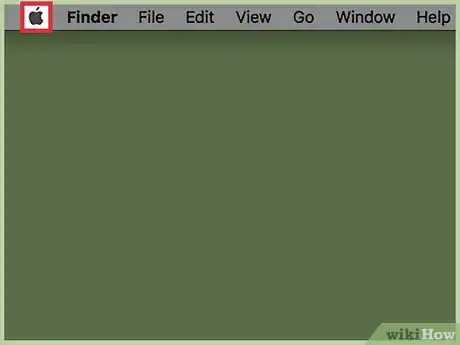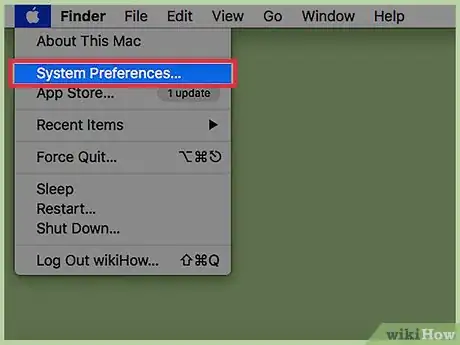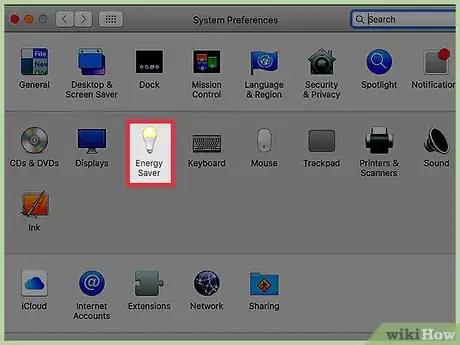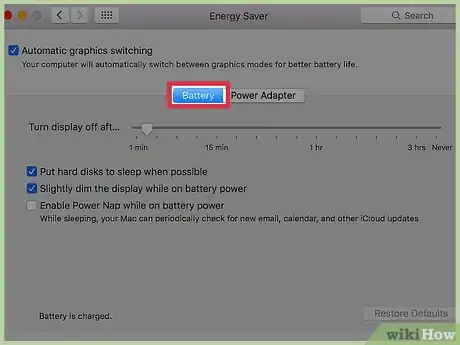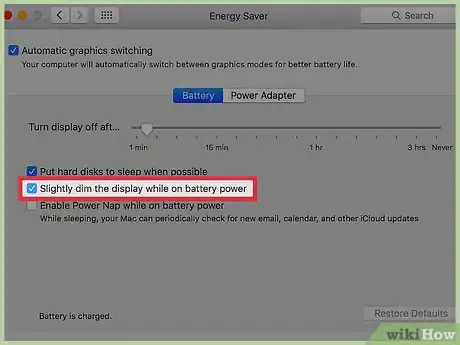X
This article was co-authored by wikiHow Staff. Our trained team of editors and researchers validate articles for accuracy and comprehensiveness. wikiHow's Content Management Team carefully monitors the work from our editorial staff to ensure that each article is backed by trusted research and meets our high quality standards.
This article has been viewed 13,328 times.
Learn more...
This wikiHow teaches you how to keep your Macbook screen from dimming when you unplug it from a power source.
Steps
-
1Open the Apple Menu. It appears as an Apple Logo on top-left corner of your screen.
-
2Click System Preferences.
- If you don't see the System Preferences main menu, click Show All or the button that looks like three rows of small dots near the top of the window.
Advertisement -
3Click Energy Saver. Look for the light bulb on the second row.
-
4Click Battery.
-
5Uncheck Slightly dim the display while on battery power. Your Macbook will no longer automatically dim the screen when you unplug it from your power adapter.
Advertisement
About This Article
Article SummaryX
1. Open the Apple Menu.
2. Click System Preferences.
3. Click Energy Saver.
4. Click Battery.
5. Uncheck Slightly dim the display while on battery power.
Did this summary help you?
Advertisement