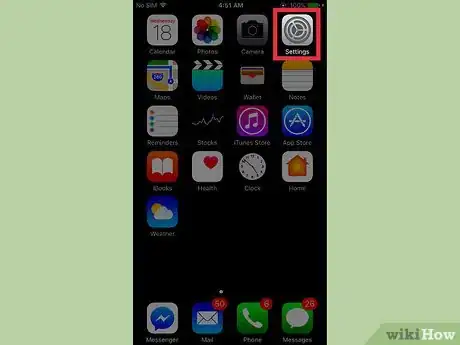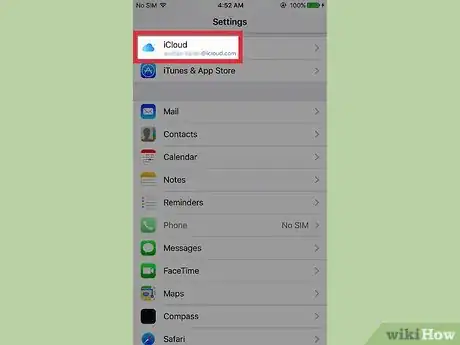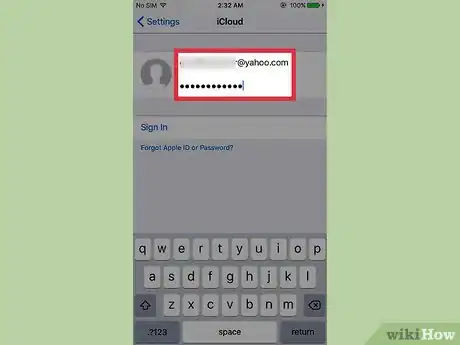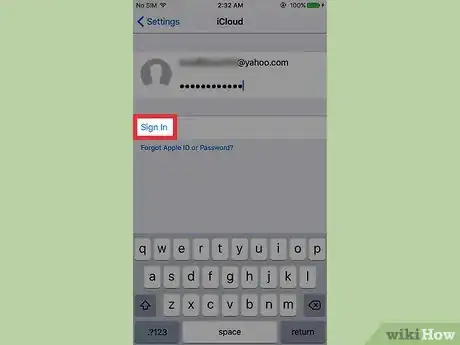X
This article was co-authored by wikiHow Staff. Our trained team of editors and researchers validate articles for accuracy and comprehensiveness. wikiHow's Content Management Team carefully monitors the work from our editorial staff to ensure that each article is backed by trusted research and meets our high quality standards.
This article has been viewed 28,463 times.
Learn more...
This wikiHow teaches you how to create and sign into an iCloud account on your iPhone.
Steps
-
1Open your iPhone’s Settings. This is the app with the gray cogs icon, and can usually be found on one of your home screens or in a folder labeled “Utilities.”
-
2Scroll down and tap iCloud. This will be located in the fourth section of menu options.Advertisement
-
3Enter your Apple ID and password.
- If you need to create an Apple ID, select "Create a New Apple ID" at the bottom of the page.
- If you forgot your Apple ID or password, tap "Forgot Apple ID or Password?" from the iCloud menu.
-
4Tap Sign In. Your Apple ID and a list of backups will appear on the page when you are successfully signed in.
- You may be notified with a message to use the same Safari search history across all of your devices logged into iCloud. Select "Merge" or "Don’t Merge".
- You may be prompted with an indication that "Find My Iphone" is turned on. Tap "Okay" if you see this option.
Advertisement
Community Q&A
-
QuestionI could not sign in to iCloud, the wheel just continued to turn! Any advice?
 Community AnswerMake sure you are connected to a Wireless Connection. If you are connected, make sure that your username and password are correct.
Community AnswerMake sure you are connected to a Wireless Connection. If you are connected, make sure that your username and password are correct.
Advertisement
About This Article
Article SummaryX
1. Open Settings.
2. Tap iCloud.
3. Enter your Apple ID and Password.
4. Tap Sign In.
Did this summary help you?
Advertisement