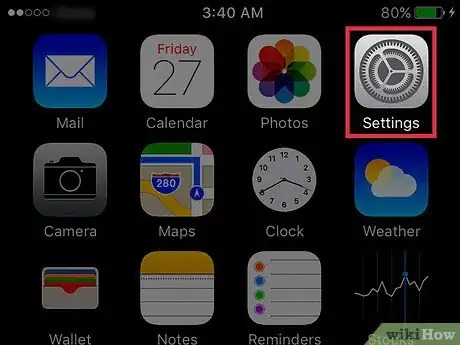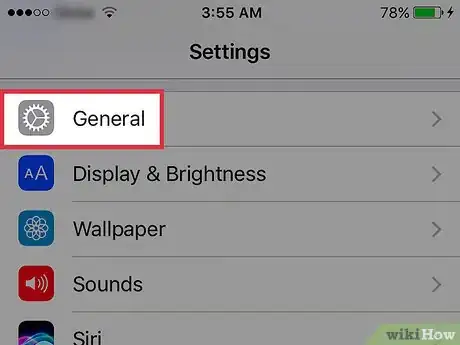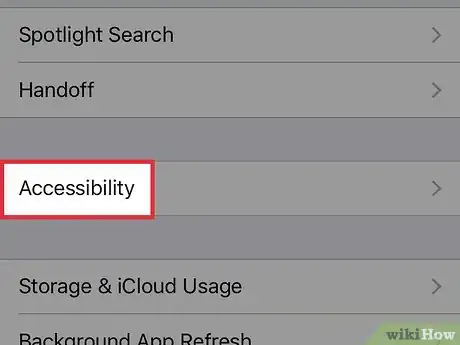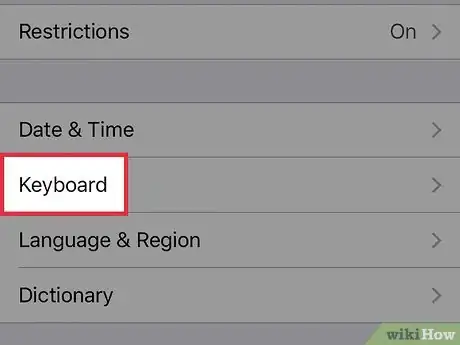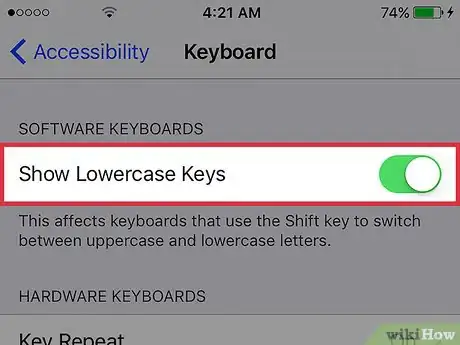This article was co-authored by wikiHow Staff. Our trained team of editors and researchers validate articles for accuracy and comprehensiveness. wikiHow's Content Management Team carefully monitors the work from our editorial staff to ensure that each article is backed by trusted research and meets our high quality standards.
This article has been viewed 50,053 times.
Learn more...
This wikiHow teaches you how to enable lowercase letters on your iPhone if your keyboard is set to only display capital letters. Note that this feature does not affect your ability to type in uppercase or lowercase letters; rather, it determines what appears on your keyboard as you type.
Steps
-
1Open your iPhone's Settings. This is the gray cog icon located on one of your home screens or in your “Utilities” folder.
-
2Tap General.Advertisement
-
3Tap Accessibility.
-
4Scroll down and tap Keyboard.
-
5Slide the switch next to Show Lowercase Keys to the on position. You can now switch between uppercase and lowercase keys using the ⇧ Shift button on your keyboard.
- This feature only affects the appearance of the keys on your iPhone's keyboard; it does not affect your ability to use uppercase and lowercase letters in your writing.
Warnings
- Although there is another Keyboard option in your settings menu before you tap on Accessibility, you have to use the accessibility menu for this feature.⧼thumbs_response⧽
About This Article
1. Open Settings.
2. Tap General.
3. Tap Accessibility.
4. Tap Keyboard.
5. Slide Show Lowercase Keys to "on".