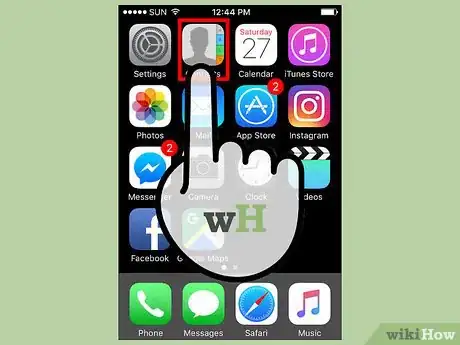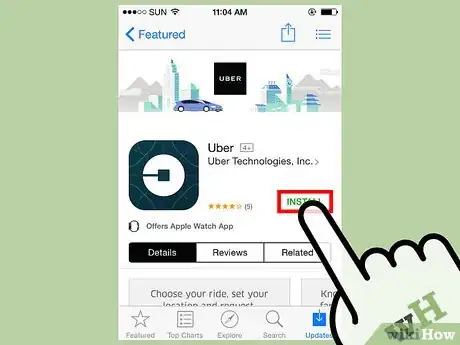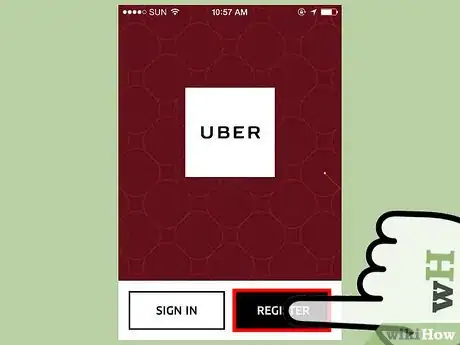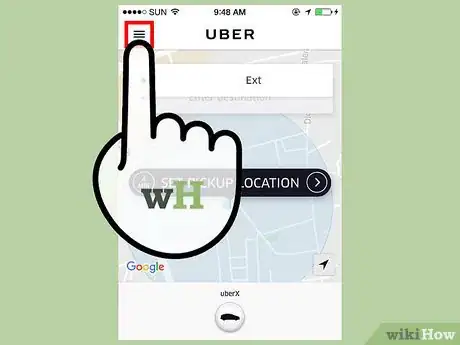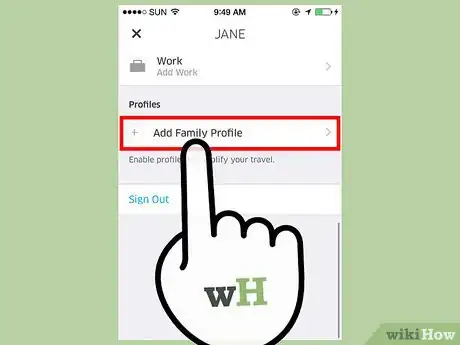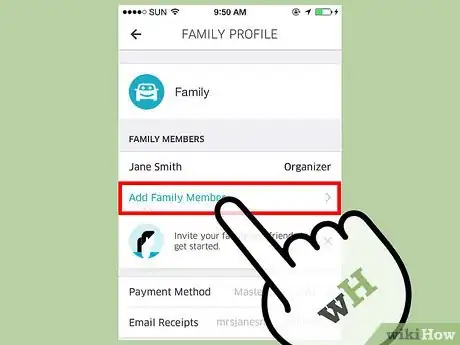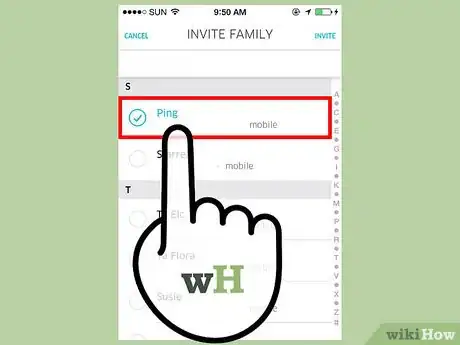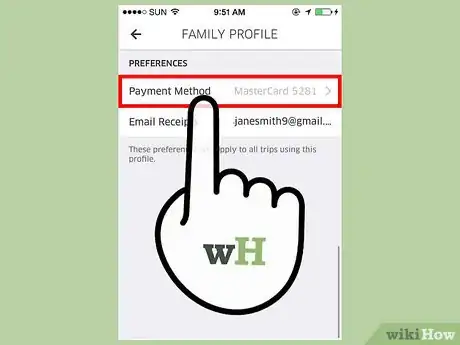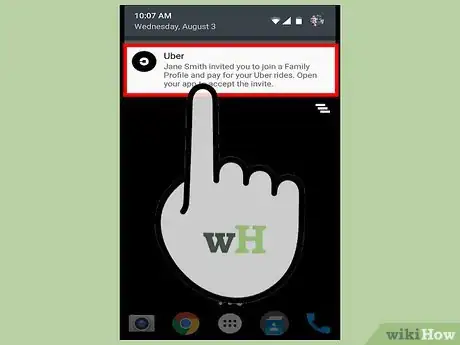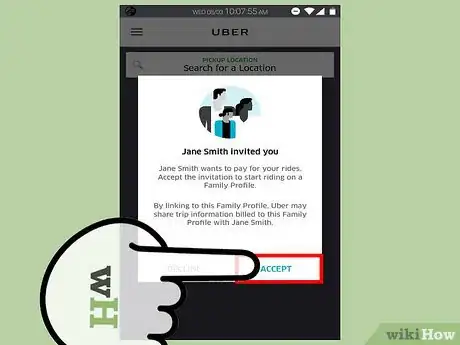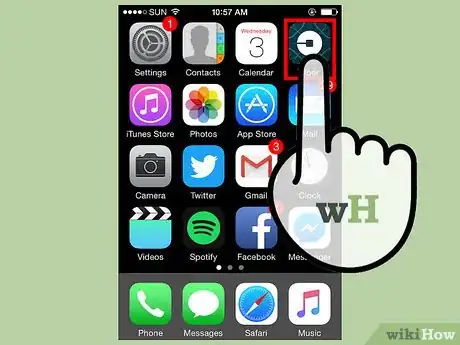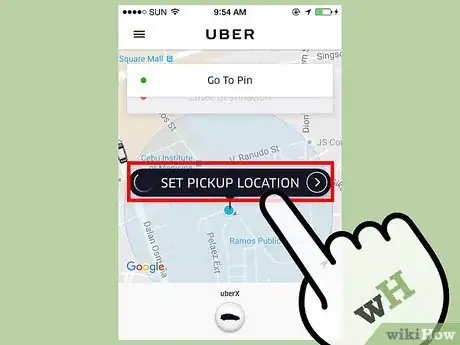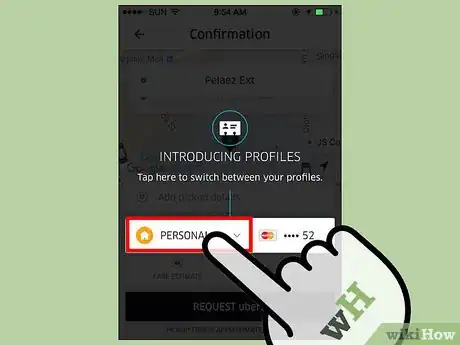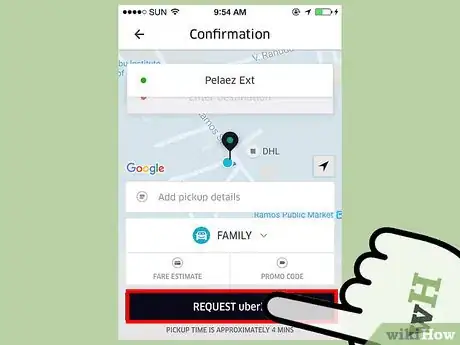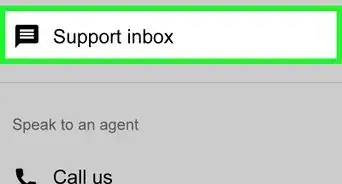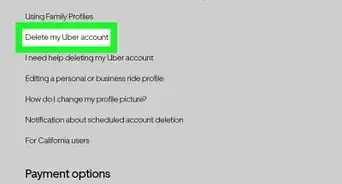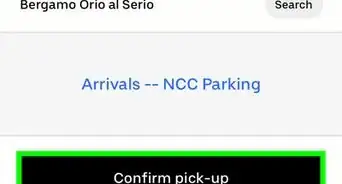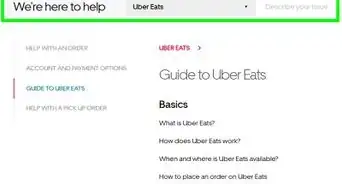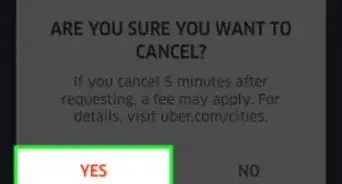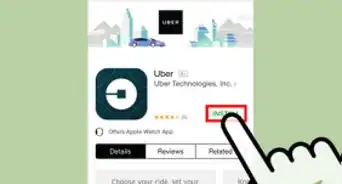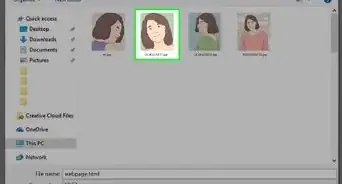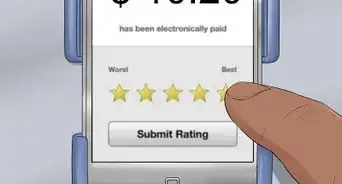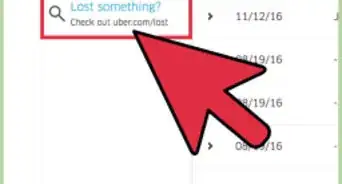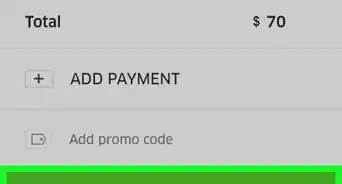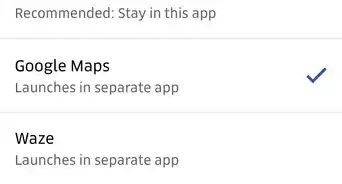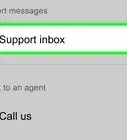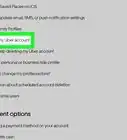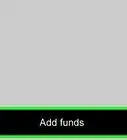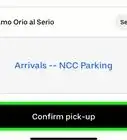This article was co-authored by wikiHow Staff. Our trained team of editors and researchers validate articles for accuracy and comprehensiveness. wikiHow's Content Management Team carefully monitors the work from our editorial staff to ensure that each article is backed by trusted research and meets our high quality standards.
This article has been viewed 47,188 times.
Learn more...
In March 2016, Uber launched its Family Profile, which allows up to ten Uber users to share one payment method. The profile is overseen by the Family Organizer. After creating the Family Profile, the organizer selects a payment method and invites family members and friends to join. Every Uber Family Profile member must have an Uber account and the latest version of the Uber app on their mobile device.
Steps
-
1Select a Family Organizer. This individual manages all aspects of the Family Profile account. This level of overview is ideal for parents, but perhaps a little overwhelming for kids. The Family Organizer will:
-
2Install the latest Uber app on every family member's phone. The Family Profile is only available on the most recent version of the Uber app.[3]Advertisement
-
3Create an Uber account for every member of your Family Profile. In order to receive an invitation from the Family Organizer, the individual must first have a valid Uber account.[4]
Having the Family Organizer Create an Uber Family Profile
-
1Tap the menu button. This button is three vertical lines. The Family Organizer can find this button in the very top, left corner of the screen
-
2Select “Settings”. This is the last option listed in the sidebar menu.[5]
-
3Tap “Add Family Profile”. This option is located in the “Profile” section.
-
4Press “Add Family Member”. This will launch a list of your contacts.[6]
-
5Select a contact to invite. Uber wants its users to define their own family. As a result, you may invite family members or friends.[7]
-
6Press “Send Invite”. The contact selected will receive an invitation to join your Family Profile.
- In order for your contact to receive the invite, he or she must have an Uber account.
- You can invite up to nine friends and family members to join your Uber Family Profile.[8]
-
7Select a payment option. When you reach this screen, you will see one of two options: “Add Payment” or “Payment Method".
- If you do not have a credit card listed on the account, you will see “Add Payment”. Press “Add Payment” followed by “Add Payment” again. Enter your credit card information manually or by scanning your card. Press “Save” to add the card to your account. This credit card will become the default payment method for your Family Profile.
- If you have added a payment method to your account previously, you will see “Payment Method”. To change the payment method listed, tap “Payment Method”. Select a different credit card or add a new payment method.
Joining an Uber Family Profile
-
1Wait for a notification from Uber. Uber will notify you when a Family Organizer sends you an invite.
- In order to receive an invite, you must have an Uber account.
-
2Click on the notification to launch the Uber app. Alternatively, you can access the invite through your email inbox. Open the email invitation and press Accept Invite.
-
3Press Accept to join the Family Profile. A green checkmark will appear on the screen to indicate that you successfully joined the Family Profile.[9]
Using an Uber Family Profile
-
1Launch the Uber app.
-
2Tap “Set Pickup Location”.
-
3Press “Personal” to change your profile.
-
4Select “Family”.
-
5Press Request.[10]
- Alternatively, you can change your profile through the menu. Press the menu button (three vertical lines). Click on your name—a drop down menu will appear with your profile options. Select “Family”. To exit, tap outside of the menu.
Community Q&A
-
QuestionI don't have the section for "profiles" in my settings menu and can't add any family members. Why is that?
 Community AnswerYou might be using an older version of the app. Check to make sure that no updates are available, and if needed, purchase and download up to the latest version.
Community AnswerYou might be using an older version of the app. Check to make sure that no updates are available, and if needed, purchase and download up to the latest version. -
QuestionI cannot see any way to add a family profile. Any suggestions?
 Community AnswerYou have to use your phone to access the settings. Then follow the instructions on this link. Select "Settings" from your app menu. Scroll down to "Profiles" and tap the "Add Family Profile" bar. Select or add your default payment method. Follow the steps to select and invite family members from your contact list.
Community AnswerYou have to use your phone to access the settings. Then follow the instructions on this link. Select "Settings" from your app menu. Scroll down to "Profiles" and tap the "Add Family Profile" bar. Select or add your default payment method. Follow the steps to select and invite family members from your contact list.
References
- ↑ https://newsroom.uber.com/family-profiles/
- ↑ http://venturebeat.com/2016/03/16/ubers-family-profile-lets-you-add-up-to-10-people-to-a-single-account/
- ↑ https://newsroom.uber.com/family-profiles/
- ↑ https://newsroom.uber.com/family-profiles/
- ↑ https://newsroom.uber.com/family-profiles/
- ↑ https://newsroom.uber.com/family-profiles/
- ↑ https://newsroom.uber.com/family-profiles/
- ↑ https://newsroom.uber.com/family-profiles/
- ↑ https://newsroom.uber.com/family-profiles/