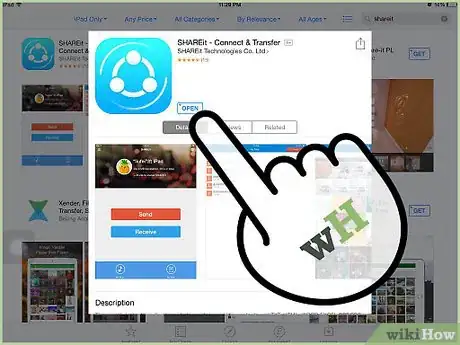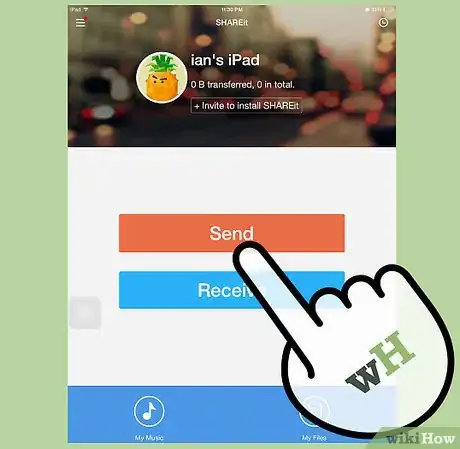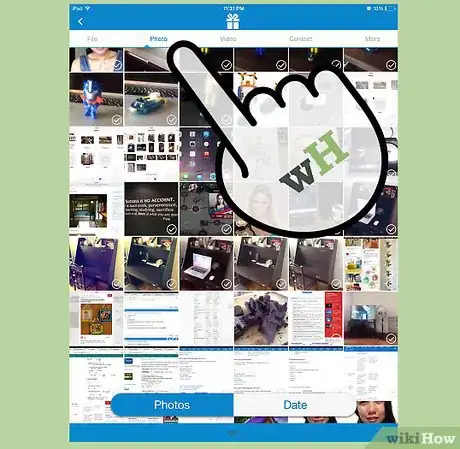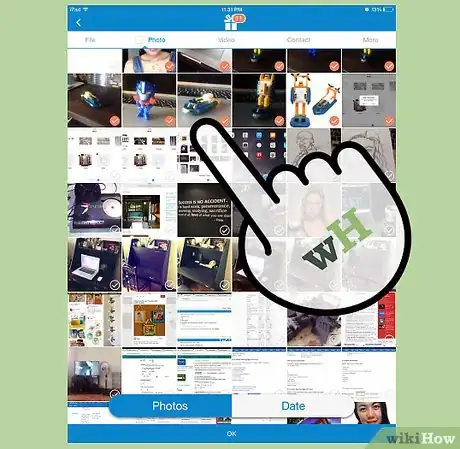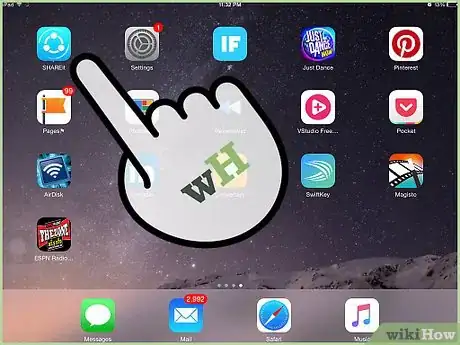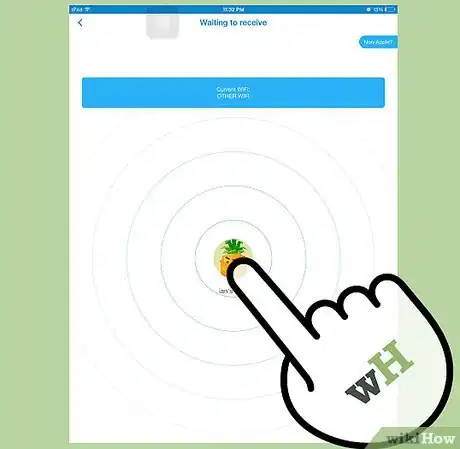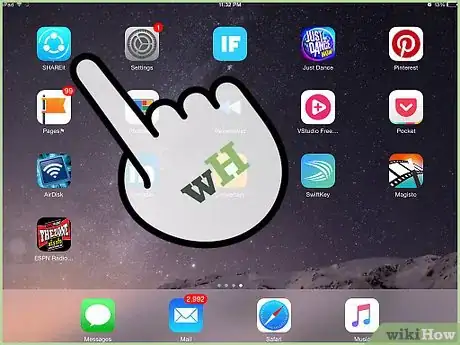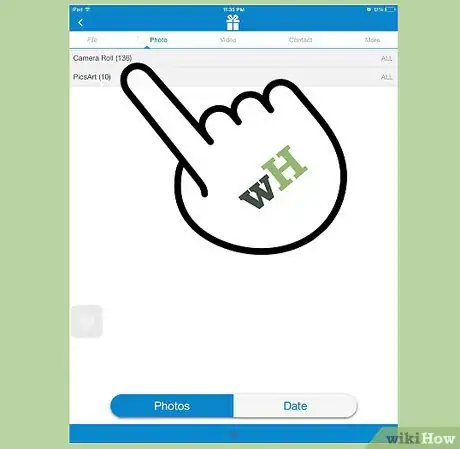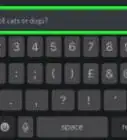X
wikiHow is a “wiki,” similar to Wikipedia, which means that many of our articles are co-written by multiple authors. To create this article, volunteer authors worked to edit and improve it over time.
This article has been viewed 76,383 times.
Learn more...
Have you wanted to share files directly to your friends and family from your iPhone or iPad without going through email or cloud servers? With the SHAREit app, you can. You don’t need any special cable to do so. All you need is for the two iOS devices running SHAREit to be on the same Wi-Fi network. You can send and receive files easily in just a few seconds.
Steps
Part 1
Part 1 of 3:
Setting Up to Send
-
1Launch SHAREit. Tap the SHAREit app on your source iPhone or iPad. The app logo has a blue background with three dots connected in a circle.
- You can download SHAREit for free from the App Store.
-
2Tap the “Send” button on the source device’s screen. A file browser will appear on your screen.Advertisement
-
3Select type of file you want to send. You can choose among “File,” “Photo,” “Video,” and “Contact.”
-
4Select files to send. The files, photos, videos, or contacts accessed by the app will be displayed. Photos and videos are displayed in thumbnails so you can easily identify them. Tap on the ones you’d like to send. The selected items will be marked with orange checks.
-
5Send the files. Tap the “OK” bar at the bottom of the screen. The app will detect other devices on the same network running SHAREit on the receiving end. All the detected devices will appear inside the radar.
Advertisement
Part 2
Part 2 of 3:
Setting Up to Receive
-
1Tap the SHAREit app on your destination iPhone or iPad. The app logo has a blue background with three dots connected in a circle.
-
2Choose “Receive” on the destination device’s screen. Your device’s name and avatar will appear inside a circle surrounded by other circles while it waits to receive the files.
-
3Wait to receive the files. The sender should now connect the two devices and send the file since the destination device is ready.
Advertisement
Part 3
Part 3 of 3:
Sending and Receiving Files
-
1Connect the two devices. On the source device’s screen, the destination device’s name and avatar will appear inside the radar. Tap on it. The two devices will be connected.
-
2Send files. Once connected, the selected files will be sent immediately. No need for you to do anything.
-
3Receive files. The sent files will immediately be received by the destination device and will appear on the screen.
-
4View photos and videos. If the files sent and received were photos or videos, they will be stored under the Camera Roll album of the destination device. A SHAREit folder will also be created and will store these files, as well as non-media files.
Advertisement
Community Q&A
-
QuestionHow can I send the Shareit app to another iPhone?
 Community AnswerYou can't. You have to download it on both iPhones in order to send and receive files.
Community AnswerYou can't. You have to download it on both iPhones in order to send and receive files. -
QuestionHow do I send games through Shareit?
 Community AnswerYou go to file, then into download and cut everything into the trash.
Community AnswerYou go to file, then into download and cut everything into the trash.
Advertisement
About This Article
Advertisement