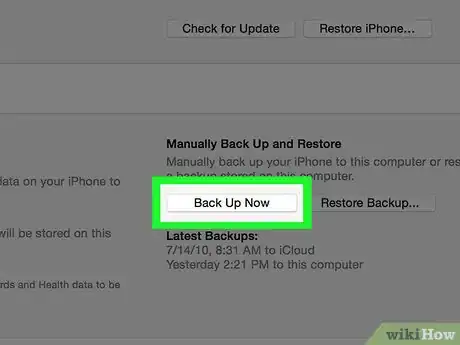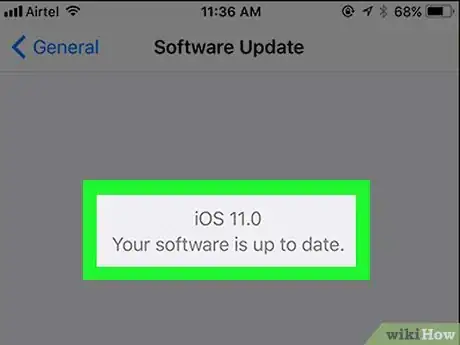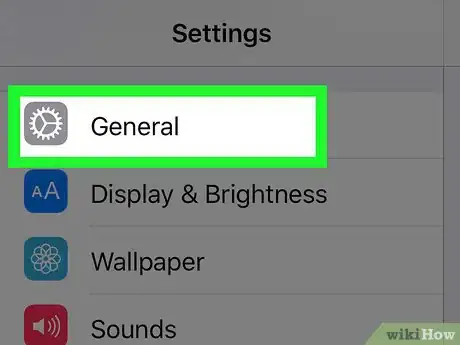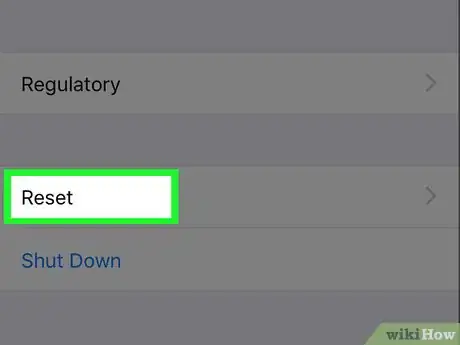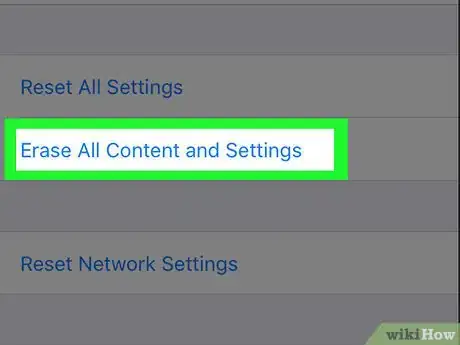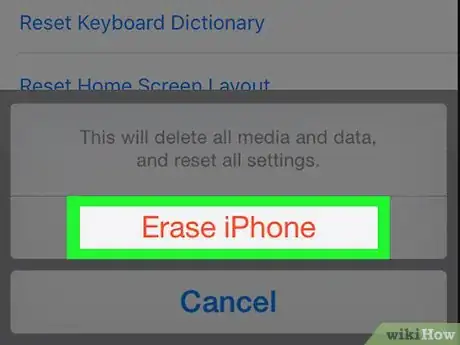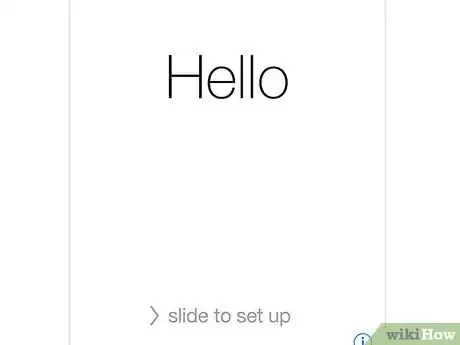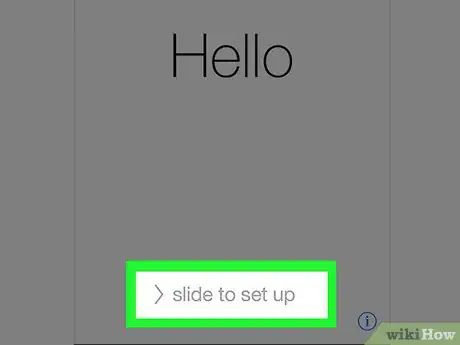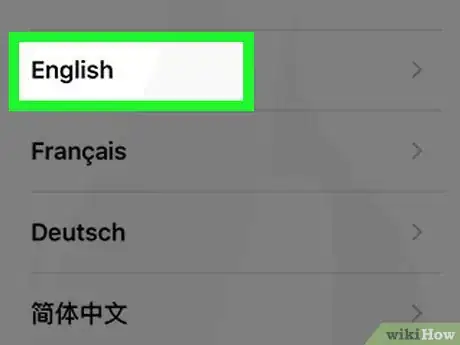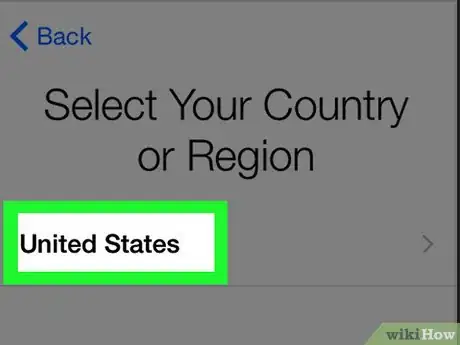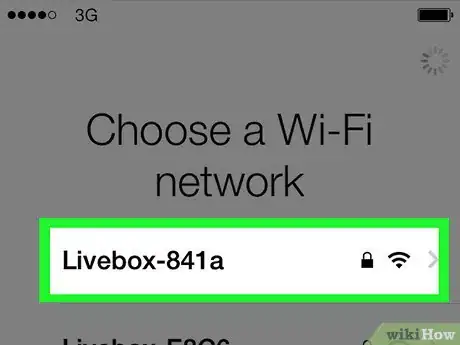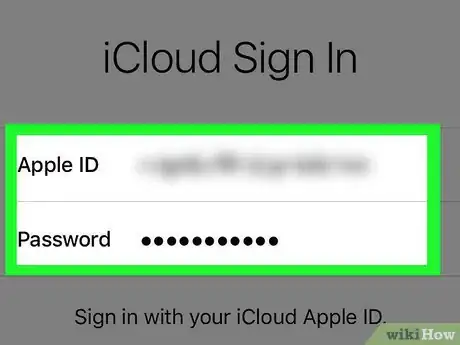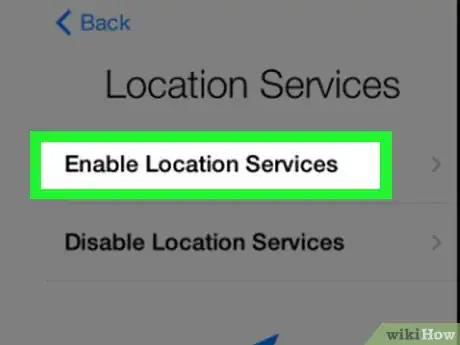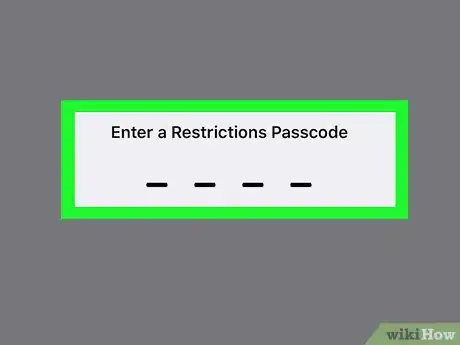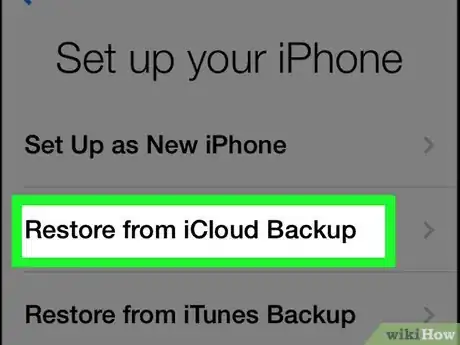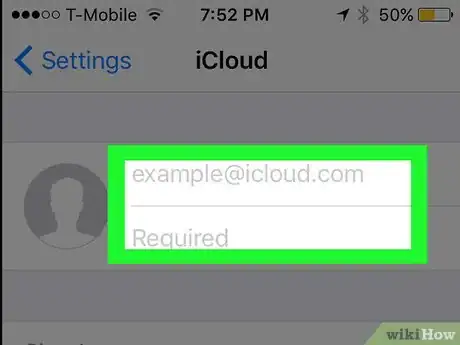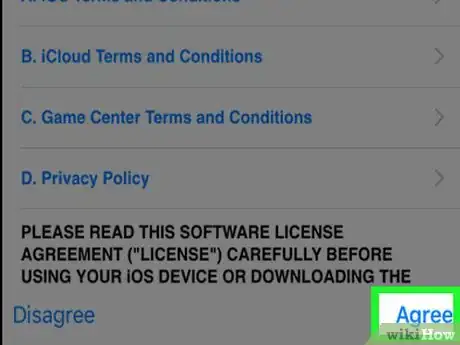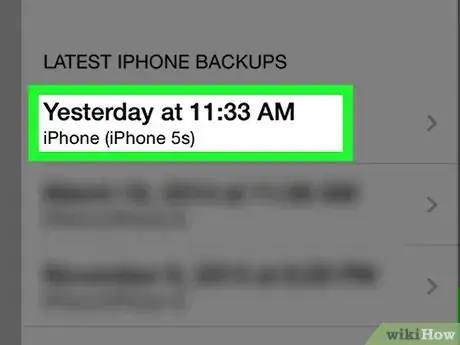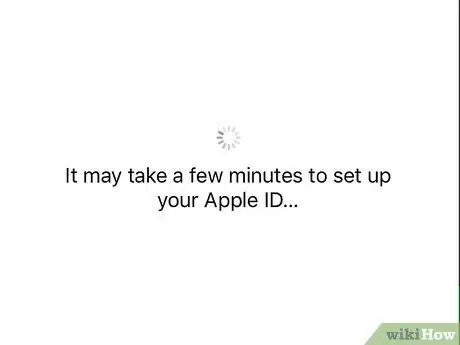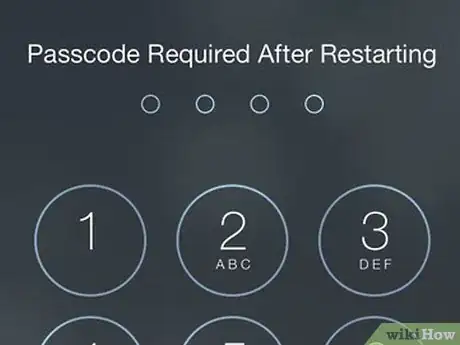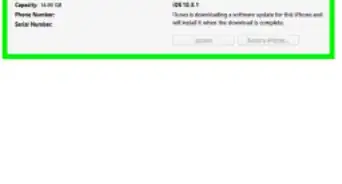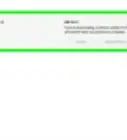This article was co-authored by Mobile Kangaroo and by wikiHow staff writer, Jack Lloyd. Mobile Kangaroo is a full service repair shop and Apple Authorized Service Provider headquartered in Mountain View, CA. Mobile Kangaroo has been repairing electronic devices such as computers, phones, and tablets, for over 19 years, with locations in over 20 cities.
The wikiHow Tech Team also followed the article's instructions and verified that they work.
This article has been viewed 307,496 times.
You can restore your iPhone directly from iCloud without ever having to plug it in to iTunes! Unfortunately, you'll need to completely erase all of your iPhone's data and settings--a time-consuming procedure--and then restore from a previous iCloud backup.
Steps
Erasing Your iPhone
-
1Consider backing up your iPhone to iCloud before continuing. Since you'll be erasing your iPhone's contents and then retrieving the most recent record of your iPhone's data, backing it up before erasing will ensure that your data is as up to date as possible when you restore it. After you complete this process, you can proceed with erasing your iPhone.[1]
- You'll need to remove your iPhone from "Find My iPhone" before you can restore from an iCloud backup.
-
2Make sure your software is up to date. You won't be able to restore from iCloud if you aren't running the latest version of iOS. To check for an update:
- Tap your Settings app to open it.
- Tap the "General" tab.
- Tap the "Software Update" option.
- Tap "Download and Install" if there is an update available.
Advertisement -
3
-
4Tap the "Reset" option.[4] This will be at the bottom of the General menu.
-
5Tap "Erase all content and settings".[5] If your iPhone has a passcode, you'll need to enter it to continue.
-
6Tap "Erase iPhone". This is at the bottom of the screen; tapping it will begin the erase process.
-
7Wait for your iPhone to finish resetting. This may take several minute; once it's done, you can begin restoring your iPhone.
Restoring Your iPhone
-
1Swipe the "Slide to unlock" text on your phone's screen to unlock it. This will begin the setup process.
-
2Tap your preferred language on the next screen. This will set your phone's default language.
-
3Tap your preferred region. This will be on the "Select Your Country or Region" screen; doing so sets your phone's default location.
-
4Choose a wifi network to connect to. You can also skip this step.
-
5Enter your Apple ID and password on the "Activation Lock" screen. These credentials must be the same ones you used to set up your iPhone.
- You'll have to tap "Next" to continue.
- If you've changed your Apple ID password since setting up your iPhone, use that password instead.
-
6Choose to enable or disable location services. If you aren't sure of which one to choose, tap "Disable location services" at the bottom of your screen.[6]
-
7Enter a passcode of your choosing, then enter it again to confirm. You can also do this later if you wish.
-
8Tap "Restore from iCloud Backup" on the "Apps and Data" screen. This will begin the restoration process.
-
9Enter your Apple ID and password again. This is to check for iCloud backup files.
-
10Tap "Agree" to continue. This is in the lower right corner of your screen; tapping "Agree" will prompt you to select an iCloud backup date.
-
11Tap your preferred iCloud backup date to begin the backup process. Please note that a restoration from iCloud will take several minutes.
-
12Wait for your iPhone to finish restoring. This may take several minutes.
-
13Enter your Apple ID password when prompted. This will restore your phone and its data. Please note that you will need to wait an additional amount of time to let your phone's apps update and resume their pre-erase status.
Expert Q&A
-
QuestionHow do I wipe my iPhone before selling it?
 Mobile KangarooMobile Kangaroo is a full service repair shop and Apple Authorized Service Provider headquartered in Mountain View, CA. Mobile Kangaroo has been repairing electronic devices such as computers, phones, and tablets, for over 19 years, with locations in over 20 cities.
Mobile KangarooMobile Kangaroo is a full service repair shop and Apple Authorized Service Provider headquartered in Mountain View, CA. Mobile Kangaroo has been repairing electronic devices such as computers, phones, and tablets, for over 19 years, with locations in over 20 cities.
Computer & Phone Repair Specialists Go to the "general" tag under "settings." Click on the "reset" button, then select "erase all content and settings." Finally, press "erase iPhone."
Go to the "general" tag under "settings." Click on the "reset" button, then select "erase all content and settings." Finally, press "erase iPhone." -
QuestionHow do I find my Apple ID and password?
 Community AnswerGo to your Apple ID account page and click Forgot Apple ID or Password. When you're asked to enter your Apple ID, click Forgot Apple ID. Enter your first name, last name, and email address. If you enter the wrong email address, you can try again with a different one.
Community AnswerGo to your Apple ID account page and click Forgot Apple ID or Password. When you're asked to enter your Apple ID, click Forgot Apple ID. Enter your first name, last name, and email address. If you enter the wrong email address, you can try again with a different one. -
QuestionHow do I restore my iPhone 6S Plus from iCloud?
 Community AnsweriPhone 6s Plus can only be restored manually.
Community AnsweriPhone 6s Plus can only be restored manually.
wikiHow Video: How to Restore iPhone from iCloud
Warnings
- If you don't have enough space in iCloud for a backup, you'll have to purchase more storage first.⧼thumbs_response⧽
References
- ↑ https://support.apple.com/en-us/HT203977
- ↑ Mobile Kangaroo. Computer & Phone Repair Specialists. Expert Interview. 11 September 2019.
- ↑ https://support.apple.com/kb/ph12521?locale=en_US
- ↑ Mobile Kangaroo. Computer & Phone Repair Specialists. Expert Interview. 11 September 2019.
- ↑ Mobile Kangaroo. Computer & Phone Repair Specialists. Expert Interview. 11 September 2019.
- ↑ https://support.apple.com/en-us/HT202033
About This Article
To restore from iCloud, you must first erase the data on your iPhone so you can set it up as new. Follow the on-screen instructions on the setup screens, connect to a Wi-Fi network, and sign in with your Apple ID. Tap Restore from iCloud Backup when prompted, agree to the terms, and then select your backup to restore your data.