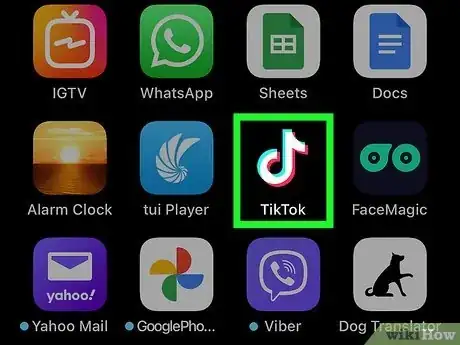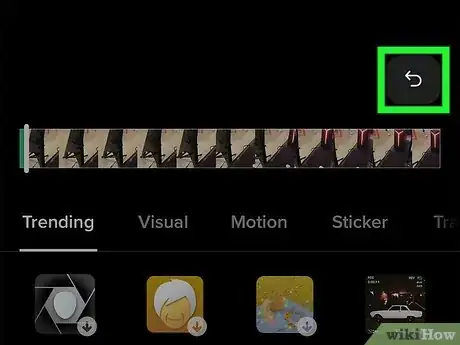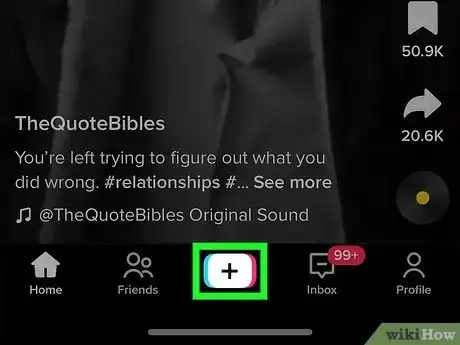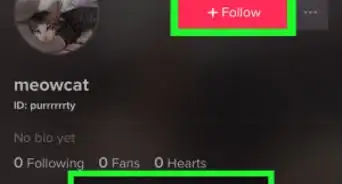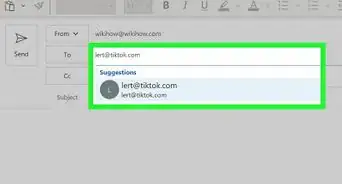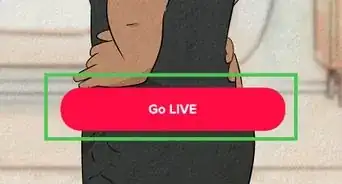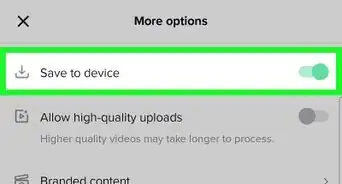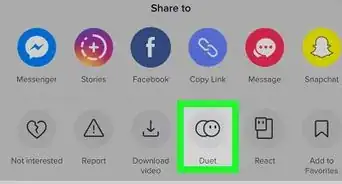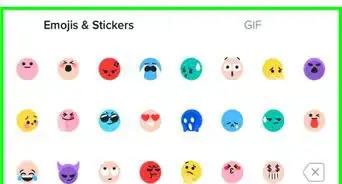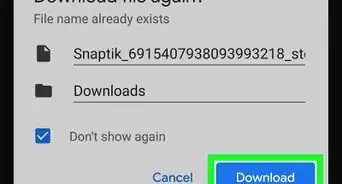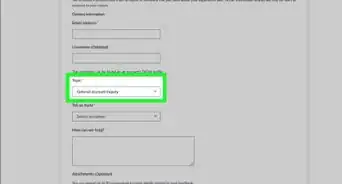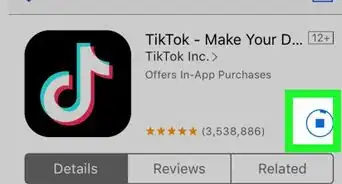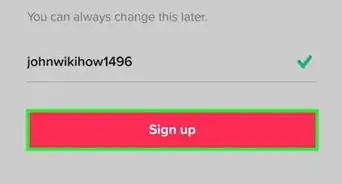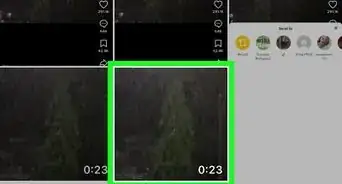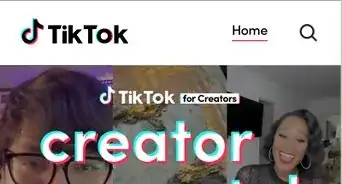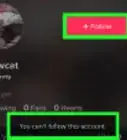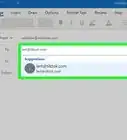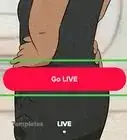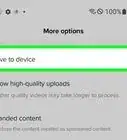This article was written by Jenna Jean Davis and by wikiHow staff writer, Rain Kengly. Jenna Jean Davis is a Social Media Influencer & Marketer and the Founder and CEO of Jenna Jean Marketing LLC. With over five years of experience, she specializes in organic social media marketing, TikTok marketing, and Instagram marketing. Jenna is also an established TikTok creator. Jenna earned her BA in Journalism from the University of Utah.
This article has been viewed 17,104 times.
Do you want to undo a TikTok filter or effect on your videos? If you have a video in your drafts or are currently editing one, you'll be able to remove any unwanted effects. You won't be able to edit a video that isn't your own. Select the video from your drafts and tap the back button to go into editing mode. Tap the effect in the menu to deselect it. This wikiHow will show you how to take out a filter or effect from your TikTok videos using your iPhone, iPad, or Android device.
Things You Should Know
- You cannot remove a TikTok filter or effect from someone else's video, but you can remove it from your own.
- Go to the editing page of a video. Tap Effects, then tap the active effect to disable it.
- When removing a filter from a draft video, tap Effects. Use the back arrow to remove existing effects.
Steps
Removing a Filter from Drafts
-
1Open the TikTok app on your mobile device. This is the multi-colored music note with a black background.[1]
- If needed, you can install TikTok. TikTok is available for iOS in the App Store and for Android in the Google Play Store.
- If you aren't already logged in, tap Log in to do so now, or tap Sign up to create an account.
-
2Access your drafts. Tap your Profile at the bottom-right corner, then tap the first tab below your bio.
- You can remove the filter on a TikTok as long as it is still in your drafts. You can edit the filter before or after recording the video.
- You cannot remove the filter of a posted TikTok. You'll need to delete the TikTok, edit the video, and upload it again.
Advertisement -
3Tap the video with the filter you want to remove. After tapping, you'll be brought to the video's editing page.
-
4Tap Effects in right panel. This will be above Filters.
-
5Tap the back arrow. This will undo any effects applied to your video.
-
6Tap Save. Your changes will be saved.
- If you want to remove a filter, tap Filters in the right panel. A pop-up menu will open. Tap the cancel button on the left side of the menu.
-
7Tap Next. This will save your changes.
- You can now continue to create TikTok videos free of filters and effects.
- Tap Drafts to return the video to your drafts or tap Post to post the video as is.
Removing a Filter Before Recording
-
1Open the TikTok app on your mobile device. This is the multi-colored music note with a black background.
- If you aren't already logged in, tap Log in to do so now, or tap Sign up to create an account.
-
2Tap +. This can be found at the bottom of the screen. This is how you can create a new TikTok.
-
3Tap Effects.
-
4Tap the applied effect. When you tap the effect again, it will deselect the current effect.
- If you want to remove a filter, tap Filters in the right panel. A pop-up menu will open. Tap the cancel button on the left side of the menu.
-
5Tap the red check mark, then Next. This will save your changes.
- Tap Drafts to return the video to your drafts or tap Post to post the video as is.
Expert Interview
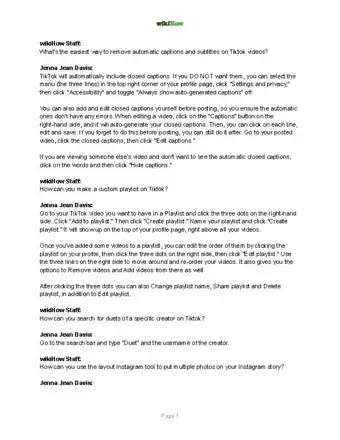
Thanks for reading our article! If you'd like to learn more about removing a TikTok filter, check out our in-depth interview with Jenna Jean Davis.