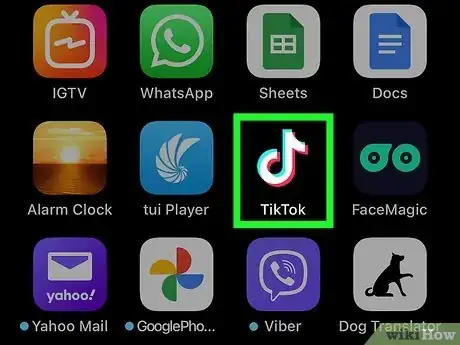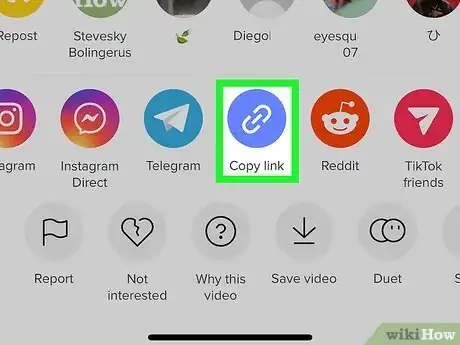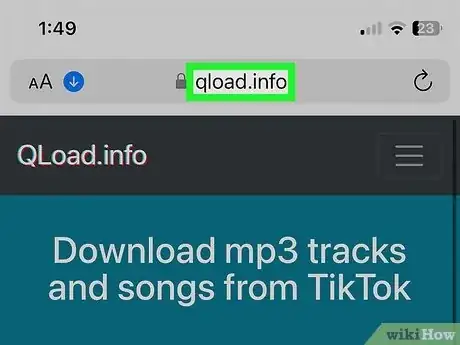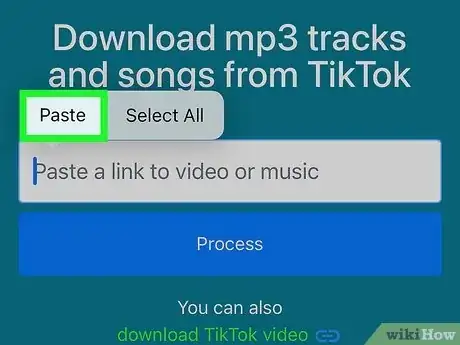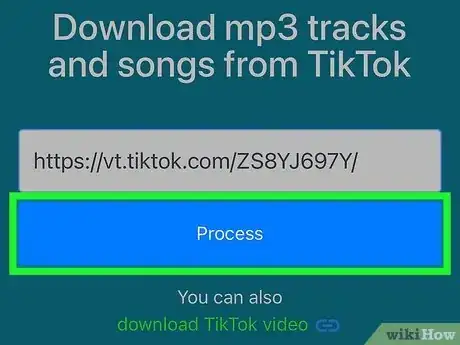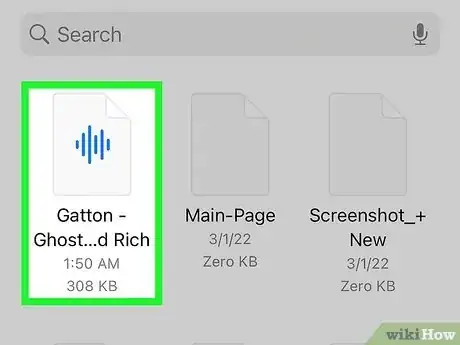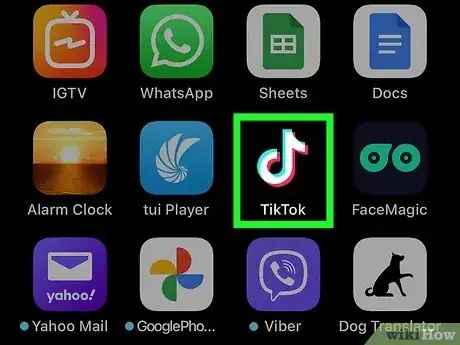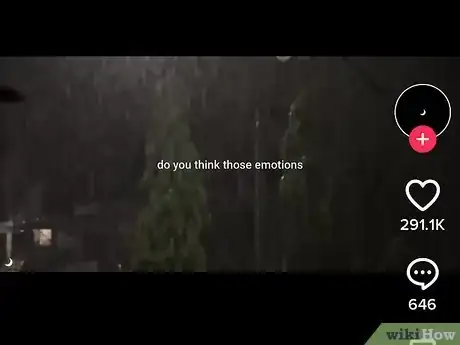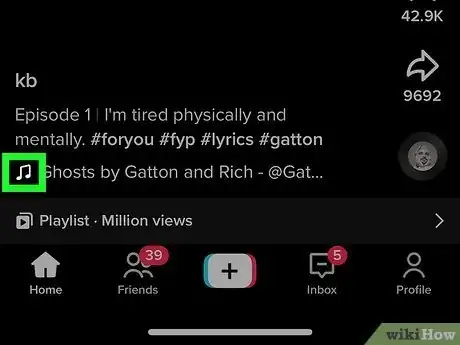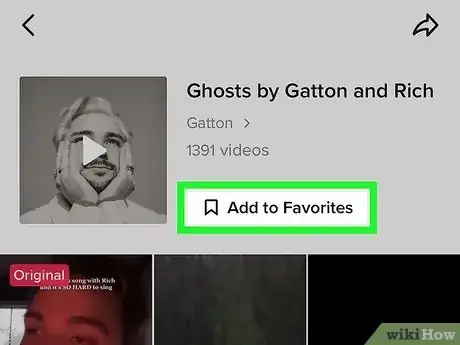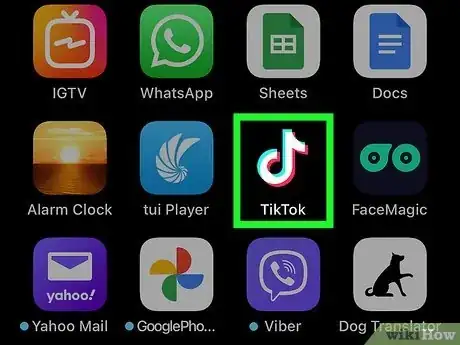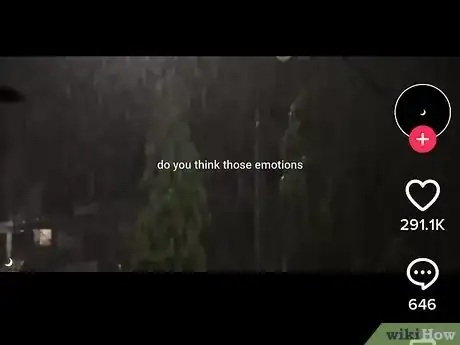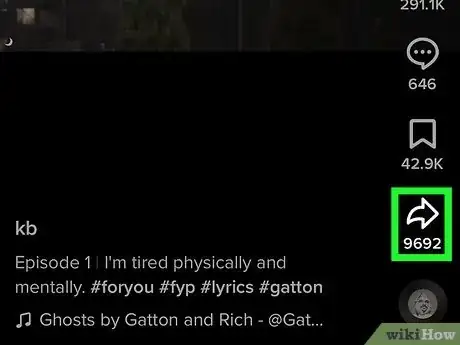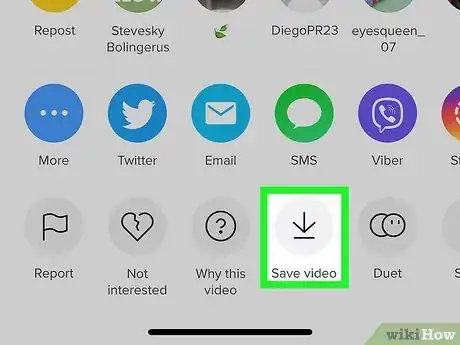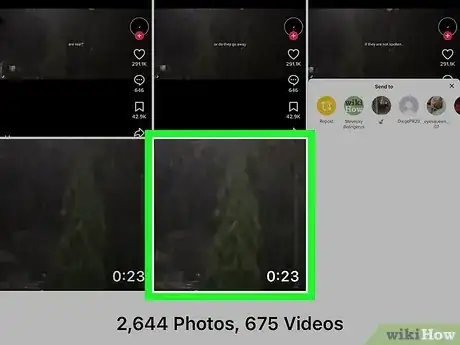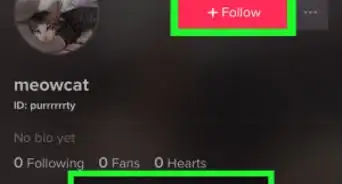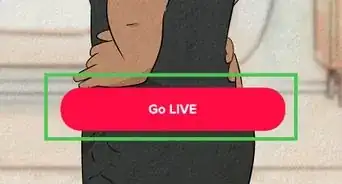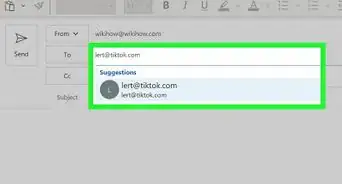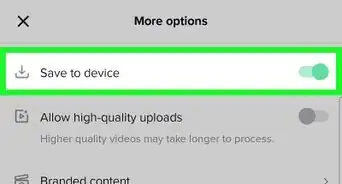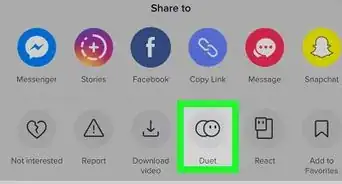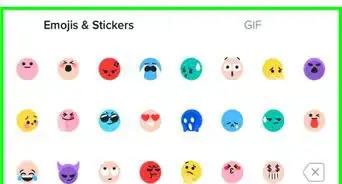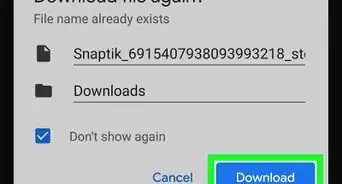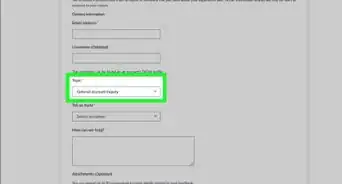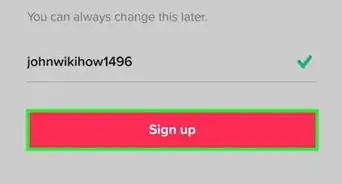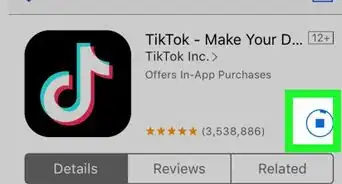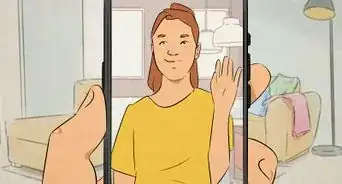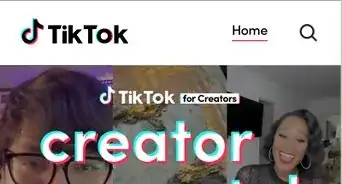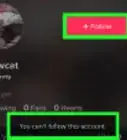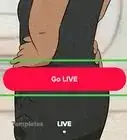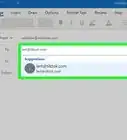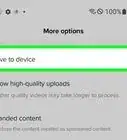This article was co-authored by wikiHow staff writer, Rain Kengly. Rain Kengly is a wikiHow Technology Writer. As a storytelling enthusiast with a penchant for technology, they hope to create long-lasting connections with readers from all around the globe. Rain graduated from San Francisco State University with a BA in Cinema.
This article has been viewed 12,693 times.
Learn more...
Do you want to download TikTok audio sounds onto your computer or mobile device? While the official app doesn't let you save audio alone, you can use a third-party website to easily save the MP3 file to your device. With all third-party apps, be sure not to click any suspicious links or enter any personal information such as your login. You can also save the TikTok video to your Camera Roll or Gallery. This wikiHow will show you how to download TikTok audio sounds onto your Windows or Mac computer and your iPhone or Android device.
Things You Should Know
- Copy and paste the TikTok link into the QLoad website. Tap "Process" to download the sound.
- Favorite a sound by tapping the music note icon below the video. Tap "Add to Favorites".
- Download a video by tapping the "Share" arrow. Tap "Save Video".
Steps
Using QLoad Downloader
-
1Open the TikTok app. This looks like a multi-colored music note with a black background. TikTok is available for iOS in the App Store and for Android in the Google Play Store. You can also use the desktop website.
-
2Copy the TikTok video link. When you find a video you want to save, tap or click the Share icon. This looks like a right-point arrow.
- Tap or click Copy link. This will be below a chain icon. The TikTok video link will be copied to your device's clipboard.
Advertisement -
3Go to the QLoad website in your mobile or web browser. QLoad can also be used to download TikTok videos without the watermark.
-
4Paste your link into the field. To paste on mobile, tap or long-tap on the field. Tap Paste.
- On desktop, right-click and click Paste. You can also use CTRL + V (Windows) or Command + V (Mac).
-
5Tap or click Process. On mobile, this is the blue button below the paste field. On desktop, this is the blue button to the right of the field.
- You may need to choose a save location. On desktop, consider saving to your desktop for quick access. On Android, select a save folder. For iOS, your files will be saved in the Files app.
- Your video will begin downloading.
-
6Find your file. Locate the file on your desktop, Android folder, or iOS Files app.
- Tap or double-click the file to play it.
Saving TikTok Sounds to Favorites
-
1Open the TikTok app. This looks like a multi-colored music note with a black background. TikTok is available for iOS, Android, and desktop.
-
2Find a video. By default, your For You page will open. Swipe up to view new videos until you find one you want to save.
-
3Tap the music icon at the bottom. This will have the sound title next to a music note.
- You'll be taken to the sound page.
-
4Tap Add to Favorites. The sound will be added to your Favorites.
- To find the sound, tap Profile at the bottom right of the home page. Tap the Favorites icon, which looks like a bookmark. Tap Sounds. Play a sound by tapping it.
- If you want to use the sound for your own TikTok video, tap Use this sound.
- You can also find and organize favorited videos.
Downloading a TikTok Video
-
1Open the TikTok app. This looks like a multi-colored music note with a black background. TikTok is available for iOS and Android.
- Make sure you're logged into your account. If needed, you can recover your account or create a new one.
- This method will only work using the mobile app. The creator of the TikTok must also allow downloads.[1]
-
2Find a video. By default, your For You will open. Swipe up to view new videos until you find one you want to save.
-
3Tap the "Share" icon. This is the right-pointing arrow below the bookmark icon.
- A pop-up menu will open.
-
4Tap Save video. This can be found in the bottom row of icons, between Not interested and Turn off captions.
- Your video will begin downloading
- If you do not see this option, the creator does not allow downloads for their video.
-
5Locate your video. The saved video can be found in your Camera Roll (iOS) or Gallery (Android).