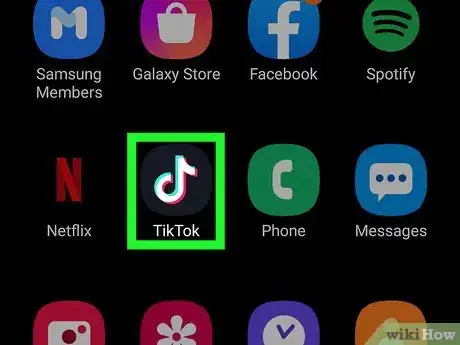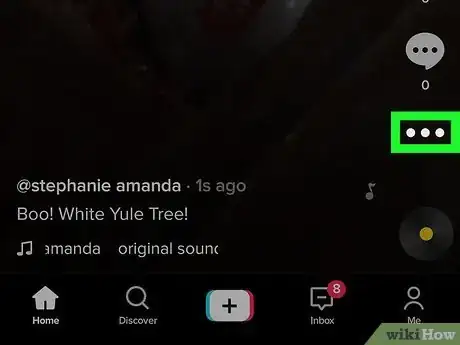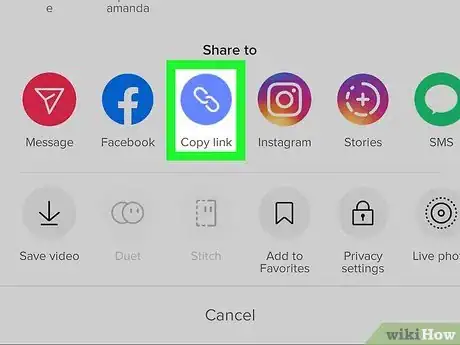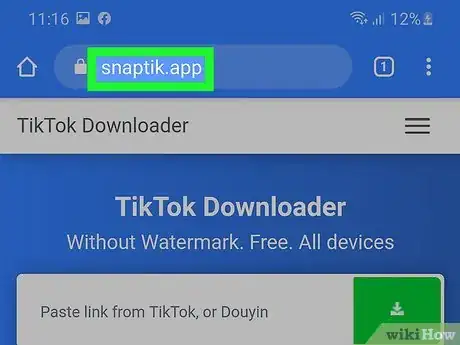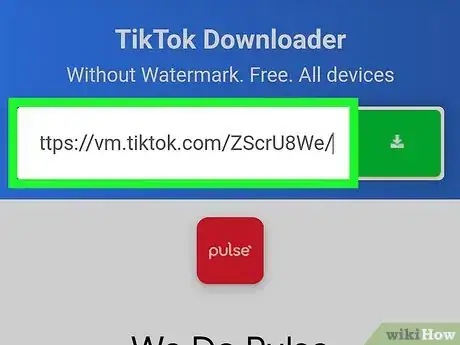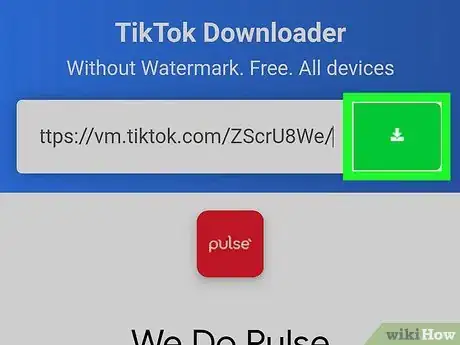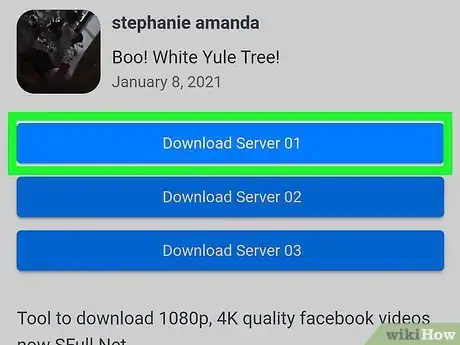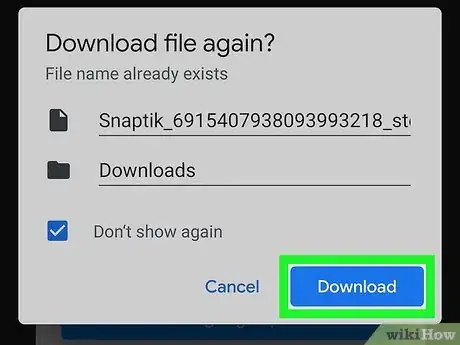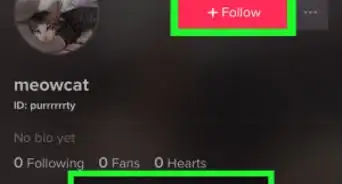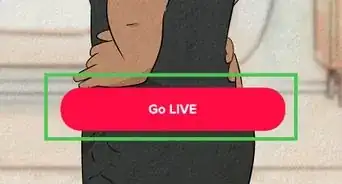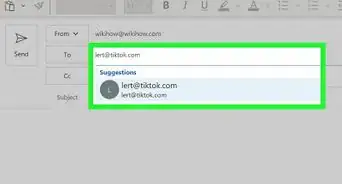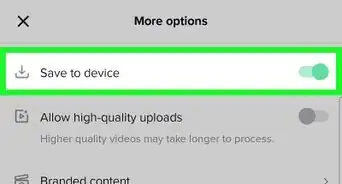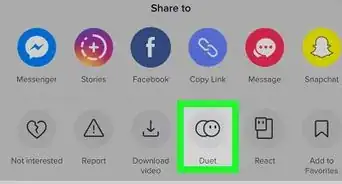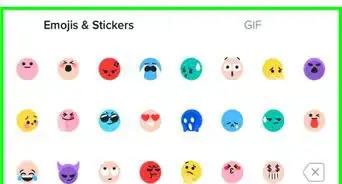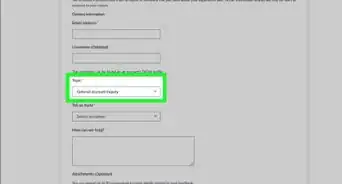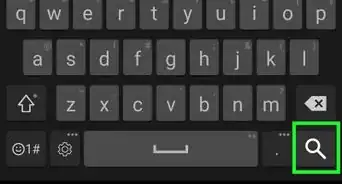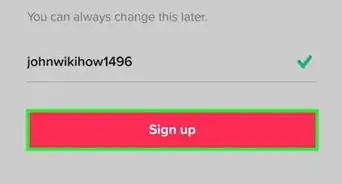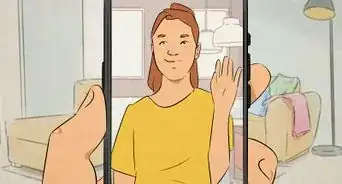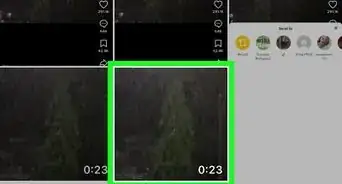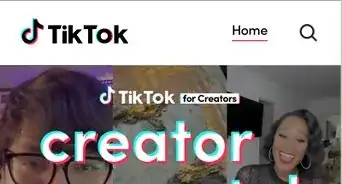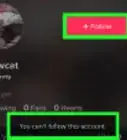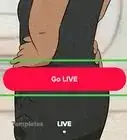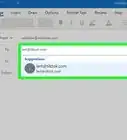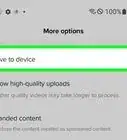This article was co-authored by wikiHow staff writer, Darlene Antonelli, MA. Darlene Antonelli is a Technology Writer and Editor for wikiHow. Darlene has experience teaching college courses, writing technology-related articles, and working hands-on in the technology field. She earned an MA in Writing from Rowan University in 2012 and wrote her thesis on online communities and the personalities curated in such communities.
This article has been viewed 302,041 times.
Learn more...
Do you want to remove a TikTok creator's username and the TikTok logo from a video that you want to reshare? You can easily remove the watermark from any TikTok video by downloading the video with a free web app called Snaptik. We'll help you save a TikTok video with Snaptik and crop out the watermark from the top and bottom of the video.
Steps
-
1Open TikTok. This app icon looks like a white, blue, and red music note on a black background. You can find this on either your home screen, in the apps drawer, or by searching.
-
2Tap the sharing icon. It'll usually be an arrow toward the bottom-right corner of the video. However, if you share TikToks in other apps (such as Instagram), you may see that app's icon there instead. This will open the sharing menu.Advertisement
-
3Tap Copy Link. You may have to scroll to the right or downward to find it. This copies the video's direct link to your clipboard.
-
4Go to https://snaptik.app in a web browser. You can access this site from a phone or tablet or computer.
- This website does have a lot of ads, so keep that in mind. If you see an ad, you can usually just tap an X to close it or scroll down further to find what you're looking for.
-
5Paste the link in the text field. Tap and hold your finger on the text field until a menu pops up and tap Paste.
-
6Tap the green download button. It's an arrow pointing downward next to the link. When the video is ready to download, you'll be taken to several blue Download buttons.
-
7Tap Download Server 01. It's the first of the three blue buttons just beneath the video preview. You may have to scroll past some ads to find it.
-
8Tap Download to save the video. When the download is finished, you will either get a pop-up notification on your screen or you will find the download complete notification in the notification center. You'll find the saved video in your "Downloads" folder, which is located your Android's app list, or inside the "Files" app on your iPhone or iPad.
Community Q&A
-
QuestionNot working, the video still have watermarks, any advice?
 Геннадий МахновCommunity AnswerYou can try “TikRank”, it's free. It has the same functionality as the site above, but downloads TikTok videos without a watermark.
Геннадий МахновCommunity AnswerYou can try “TikRank”, it's free. It has the same functionality as the site above, but downloads TikTok videos without a watermark.
wikiHow Video: How to Remove a Watermark on TikTok
About This Article
If you want to save a TikTok video without the content creator's watermark, you can use a free ad-supported web app called SnapTik.app. SnapTik.app automatically crops the creator's name and TikTok logo from both the top and bottom of the video. To get started, open the TikTok app and scroll to the video you want to download. Then, tap the sharing icon—this is usually a curved arrow, but if you often share TikToks in other apps like Instagram, it may look like that app's icon instead. On the sharing menu, tap "Copy Link" to copy the video's address to your phone or tablet's clipboard. Then, open a web browser, like Safari or Chrome, and go to SnapTik.app. Tap-and-hold the field at the top of the page and select "Paste" when it appears. Now that you've inserted the link, tap the green arrow button to remove the watermarks. When the video is ready to download, you'll see three blue download buttons below the preview—although you may have to scroll past some ads first. Tap the "Download Server 1" button, and then tap the "Download" option to save the video, which no longer has a watermark. You'll find the saved video in your "Downloads" folder, which is located your Android's app list, or inside the "Files" app on your iPhone or iPad.