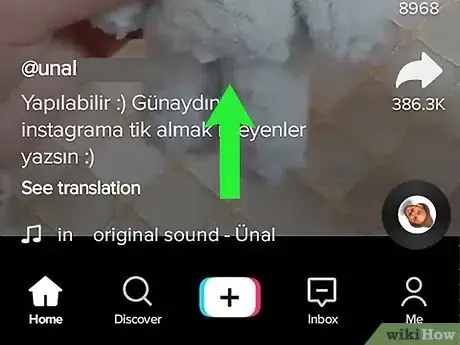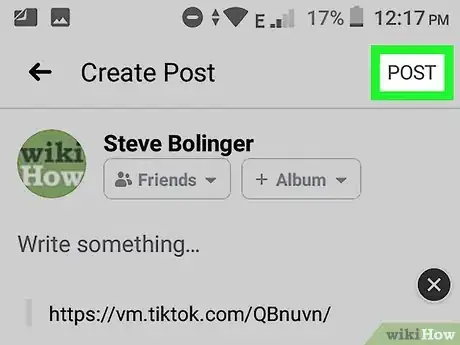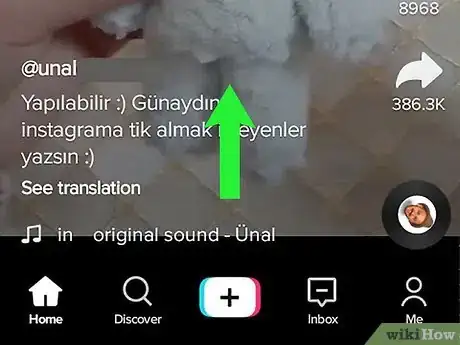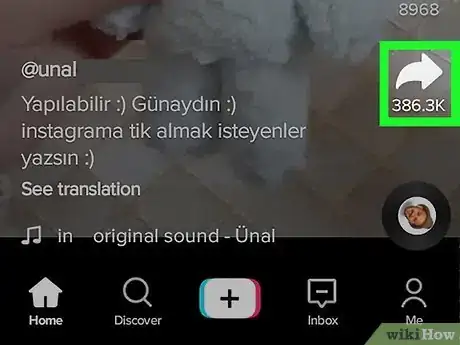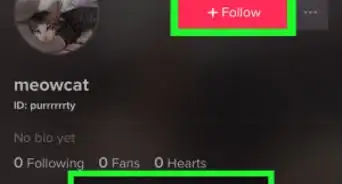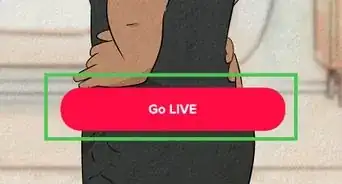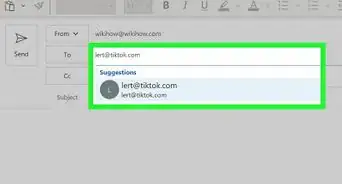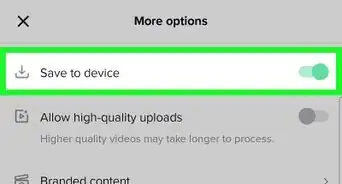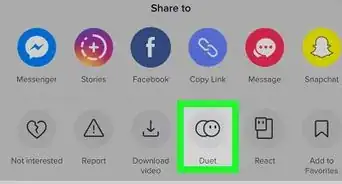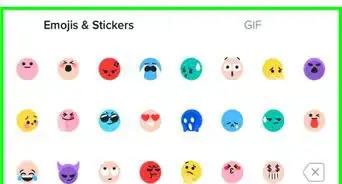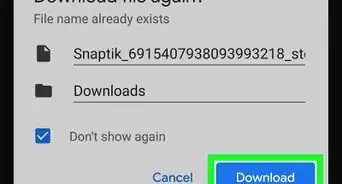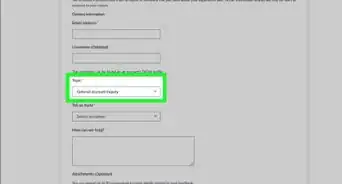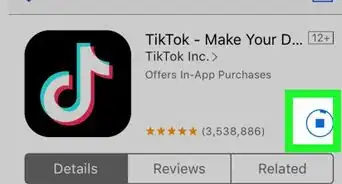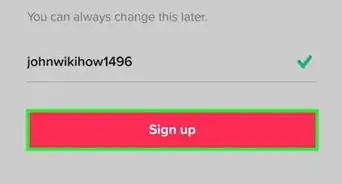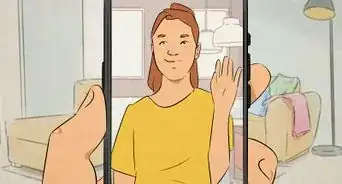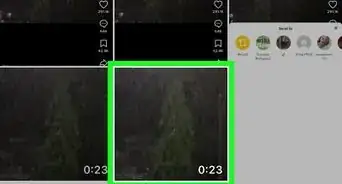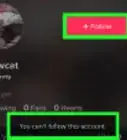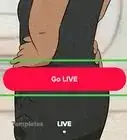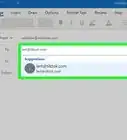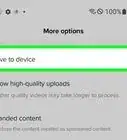This article was written by Chelsea Hunersen and by wikiHow staff writer, Darlene Antonelli, MA. Chelsea Hunersen is a Social Media Expert and leads the Social Media team at Qualtrics in the Greater Salt Lake City Area. With over 10 years of experience, she specializes in social media and content development. She has been published in TheMuse, The HubSpot Blog, and HuffPost. She earned her MS in Integrated Marketing Communications from Northwestern University and her BA from the University of Michigan. She also holds a HubSpot Inbound Marketing Certification.
This article has been viewed 93,864 times.
Find a video on TikTok that you really like and want to share with your friends? You can share public TikTok videos on platforms like Facebook, Instagram, and Twitter, or you can download videos to your phone or tablet to share them however you'd like. This wikiHow will show you how you can share a TikTok video with your friends, as well as how to download someone's video from the app.
Steps
Sharing to Social Media
-
1Open TikTok. This app icon looks like a white, blue, and red music note on a black background. You can find this on either your Home screen, in the app drawer, or by searching.
-
2Navigate to a video you want to share. You can either browse Home or search for a tag in Discover.Advertisement
-
3
-
4Tap the sharing method you want. You can tap to share the TikTok through Snapchat, Instagram, Facebook, WhatsApp, Twitter, Tumblr, and more. To see apps that aren't listed in the pop-up menu, tap Other and a menu will slide up from the bottom of your screen showing you apps through which you can share the TikTok video.
- Facebook and Facebook News Feed are two different icons, so if you don't find the method of sharing that you want, look in Other from the main sharing menu.
-
5Send your post, message, or tweet. If you haven't shared with the selected app before, (such as Instagram), you'll be prompted to log in to connect the apps. Once you're signed in and a new post or message is created, edit the video (optional) and add any text you wish before posting or sending.
Downloading a Video
-
1Open TikTok. This app icon looks like a white, blue, and red music note on a black background. You can find this on either your Home screen, in the app drawer, or by searching.
-
2Navigate to a video you want to share. You can either browse Home or search for a tag in Discover.
-
3
-
4Tap Save video. This is usually under the icons to share the TikTok to other social media.
- Depending on your phone or tablet, you may have to choose a saving location before the download begins.
- You'll see a progress bar over the video as it downloads to your phone or tablet. When it's done downloading, you can tap to share the video in popular apps in a menu at the bottom of your screen.
About This Article
1. Link your TikTok and Instagram accounts.
2. Navigate to a video you want to share to your Facebook Story.
3. Tap the share icon.
4. Tap the sharing method you want.
5. Log in to that account if prompted.