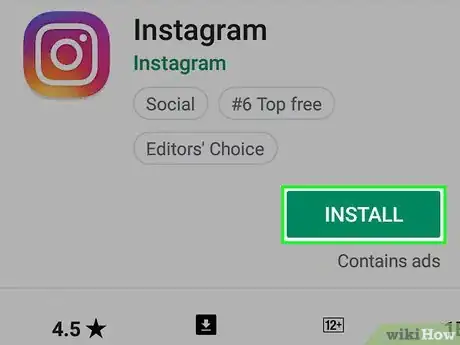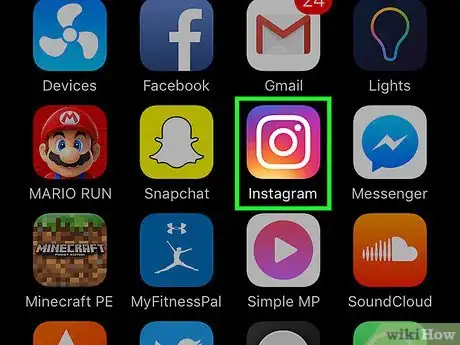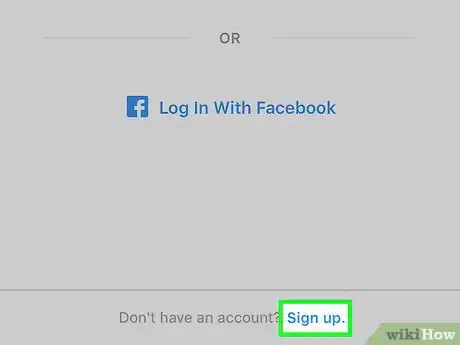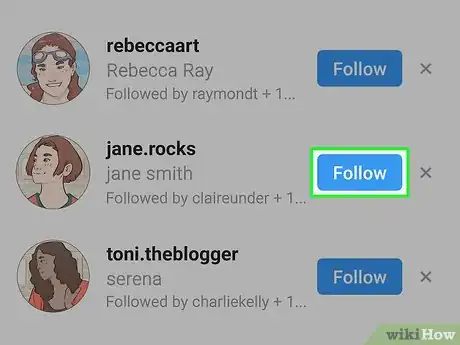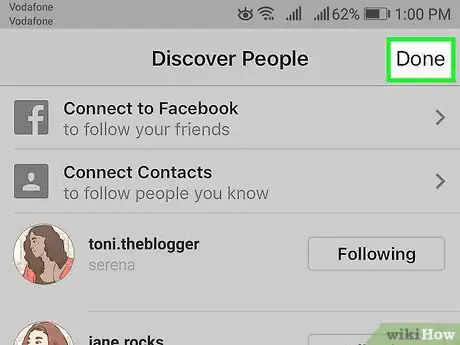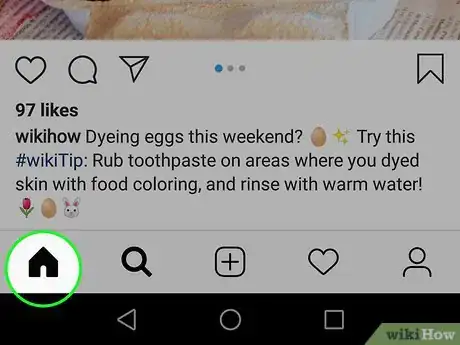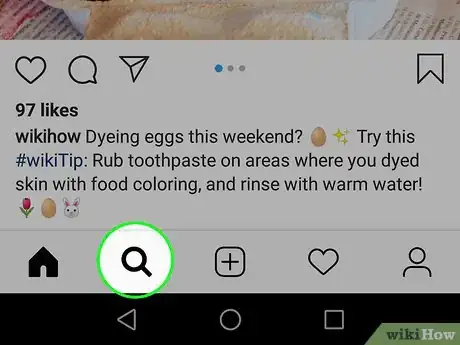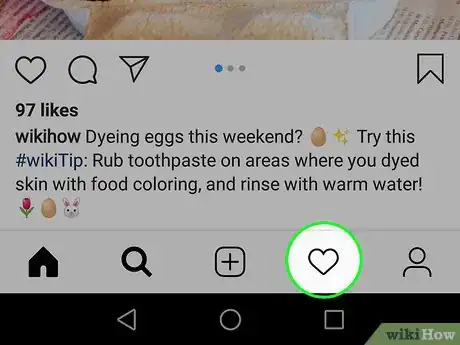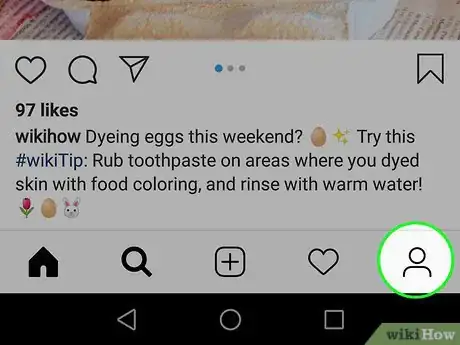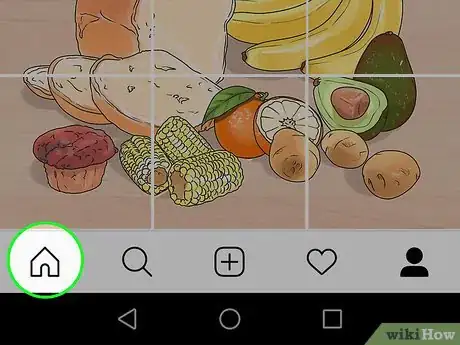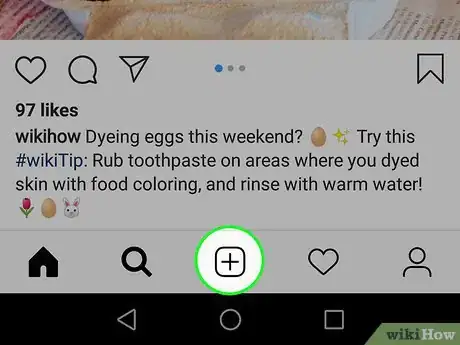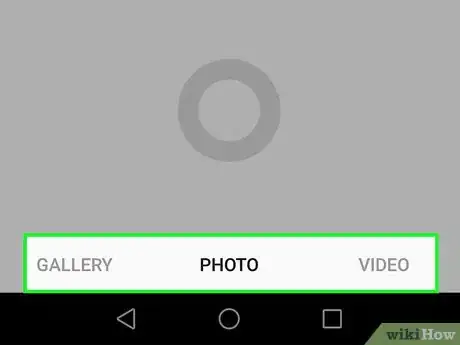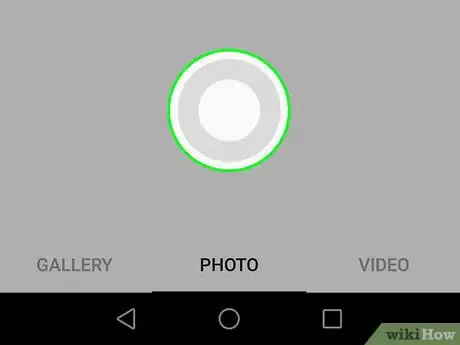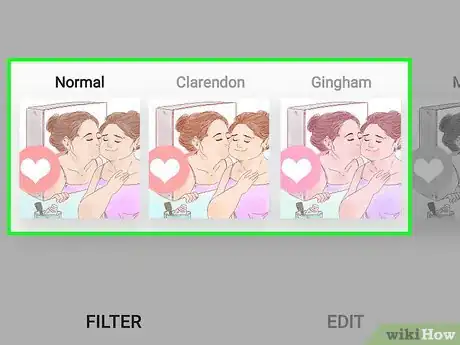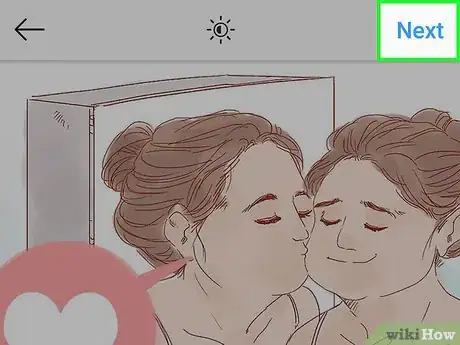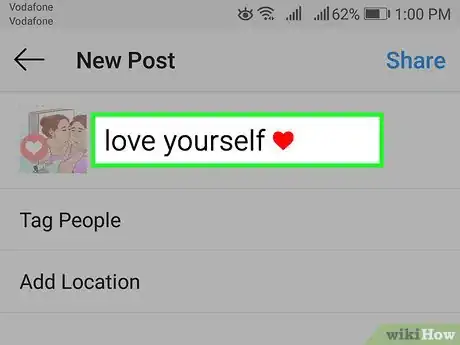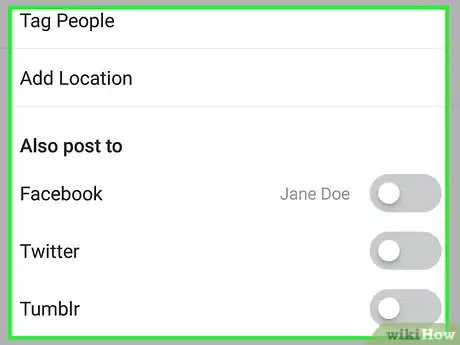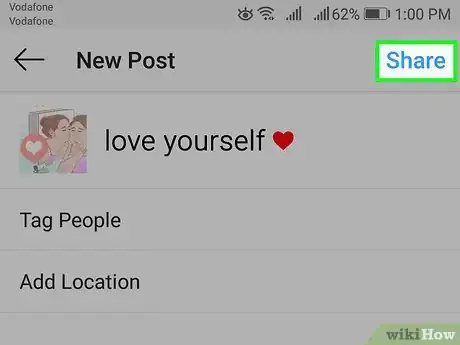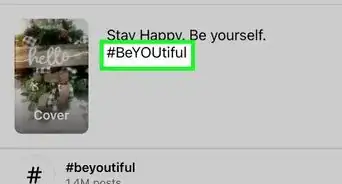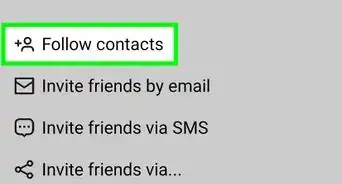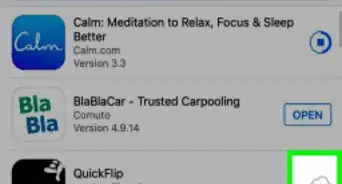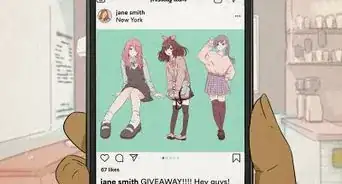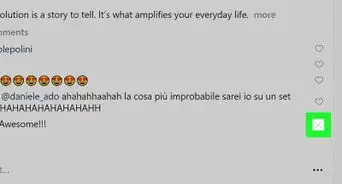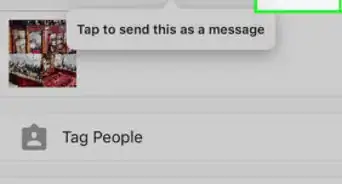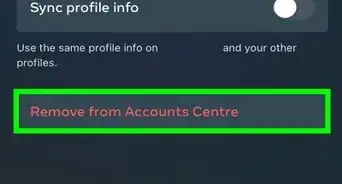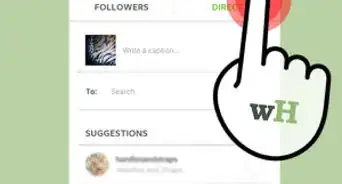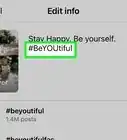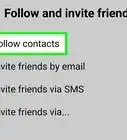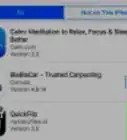This article was written by Ramin Ahmari and by wikiHow staff writer, Jack Lloyd. Ramin Ahmari is the CEO & Co-Founder of FINESSE, an AI-led fashion house using machine learning on social media to forecast trends & eliminate fashion's problem of overproduction. Before his time at FINESSE, he worked with influencers on growth and sponsorships and has worked with major brands on implementing influencer & marketing strategy by leveraging his expertise in data science & artificial intelligence on social data.
The wikiHow Tech Team also followed the article's instructions and verified that they work.
This article has been viewed 4,192,859 times.
Instagram is a social-media photo sharing application. Released in 2010, it is currently available in 25 languages. Instagram can help you stay connected through different chapters of your friends' lives. Now, wikiHow will teach you how to download and set up Instagram and cover the basics of navigating the Instagram interface as well as taking and uploading photos.
Steps
Installing the App
-
1Download the Instagram app. You can do this by searching for "Instagram" in your device's app marketplace (e.g., the App Store on iOS or the Google Play Store on Android) and then selecting the pertinent search result for download.
-
2Open the Instagram app. To do so, tap the Instagram icon (it resembles a multicolored camera) on one of your device’s home screens.Advertisement
-
3Create an account by tapping Sign up at the bottom of your screen. From here, you'll need to enter your email address, preferred username, password, and phone number (optional but recommended). You'll also have the opportunity to upload a profile photo before continuing.
- You can choose to add a bit of personal information in the “About” section as well, including a first and last name or a personal website.
- If you already have an Instagram account, you can tap Sign In at the bottom of the Instagram login page and enter your account login information instead.
-
4Select friends to follow. After finishing your account creation, you'll have an option to choose to find friends from your contact list, Facebook account, Twitter account, or by manual search. Note that you will need to provide Instagram with your Facebook or Twitter account information (your email address and relevant password) before you'll be able to select friends from either of these platforms.
- You can choose to follow suggested Instagram users by tapping the “Follow” button next to their name.
- Following people allows you to see their posts in your "Home" page.
- You will be able to add friends at any time from within your account, even after you create your account.
-
5Select Done when you're ready to proceed. Doing this will take you directly to your Instagram account's Home page, which is where you will see posts from the people you've chosen to follow.
-
1Review the Home tab. This is the default tab on which you begin - this is your feed, a collection of all of the new posts from people you follow. From here, you can do the following:
- Tap the + icon in the top left corner of your screen to record and post an Instagram Story for all of your followers to see. You'll need to allow Instagram access to your microphone and camera for this to work.
- Tap the delta symbol in the top right corner of your screen to view your Inbox. Direct messages will appear here.
-
2View the "Search" page by tapping the magnifying glass icon. It's to the immediate right of the Home tab at the bottom of the screen. From here, you can search for accounts and keywords by typing in the "Search" bar at the top of the screen.
- Celebrity Instagram Stories will also appear on this page directly beneath the Search bar.
-
3View your account's activity by tapping the heart icon. It's two icons over from the magnifying glass icon. This is where all of your in-app notifications will appear (e.g., photo likes and comments, friend requests, etc.).
-
4Visit your own profile by tapping the account icon. This is the person-shaped icon in the bottom right corner. From here, you can do the following:
- Tap the + icon in the top left corner of your screen to add friends from Facebook and your contacts list.
- Tap the three horizontal bars (☰) in the top right corner and then the gear or ⋮ at the bottom of your screen to view the Instagram options. You can adjust your account settings and add friends or social media accounts from here.
- Tap Edit Profile to the right of your profile picture to change your name or username, add a bio and/or website, and adjust your private information (e.g., your phone number and email address).
-
5Return to the Home tab by tapping the house-shaped icon. It's in the bottom left corner of your screen. If any people whom you follow have posted since you've last visited this page, their new content will appear here automatically.
Adding Photos
-
1Click the + button to post a picture. It's located at the bottom center of your page. From here, you can add pre-existing photos from your camera roll or take a photo.
-
2Review the camera options. You have three upload possibilities listed at the bottom of this page:
- Library - This option lets you upload a photo already in your library.
- Photo - You can take a photo using Instagram's in-app camera here. You'll need to allow Instagram to access your camera before taking a photo.
- Video - You can record a video using Instagram's camera here. You'll need to allow Instagram to access your microphone first.
-
3Select or take a photo. If you're taking a photo or video, you'll need to tap the circular button toward the bottom of your screen to do so.
- If you're selecting a pre-existing photo, you'll need to tap Next in the top right corner of the screen to proceed.
-
4Select a filter for your photo. You can do this from the bottom of the screen. Today on an average 11 filters are available in your instagram account. The main intention of it is to make boring images interesting. You can even download Instagram filters. Filters change the color palette and composition of your photo--for example, applying the "Moon" filter changes your photo to a washed-out black-and-white color.
- You can also tap Edit in the bottom right corner of the screen to adjust aspects of your photo such as Brightness, Contrast, and Structure.
-
5Tap Next. This is in the top right corner of your screen.
-
6Add a caption to your photo. You'll do this in the "Write a caption" box at the top of the screen.
- If you want to add tags to your photo, you'll do that here as well.
-
7Review your remaining photo options. Before sharing your photo, you can do the following things:
- Tap Tag People to tag followers in your photo.
- Tap Add Location to add your current location to your photo's description. You'll need to allow Instagram to access your location services to do this.
- Post your photo to your Facebook, Twitter, Tumblr, or Flickr account by sliding the pertinent switch right to the "On" position. You will need to link your Instagram account to the external account in question before you can do this.
-
8Tap Share in the top right corner of your screen. You have successfully posted your first Instagram photo!
Expert Q&A
-
QuestionHow do you get more followers on Instagram for free?
 Ramin AhmariRamin Ahmari is the CEO & Co-Founder of FINESSE, an AI-led fashion house using machine learning on social media to forecast trends & eliminate fashion's problem of overproduction. Before his time at FINESSE, he worked with influencers on growth and sponsorships and has worked with major brands on implementing influencer & marketing strategy by leveraging his expertise in data science & artificial intelligence on social data.
Ramin AhmariRamin Ahmari is the CEO & Co-Founder of FINESSE, an AI-led fashion house using machine learning on social media to forecast trends & eliminate fashion's problem of overproduction. Before his time at FINESSE, he worked with influencers on growth and sponsorships and has worked with major brands on implementing influencer & marketing strategy by leveraging his expertise in data science & artificial intelligence on social data.
Social Media Expert If you're trying to grow your followers, use Instagram stories to talk about your experiences. Instagram has a great new feature where you can ask questions on your story and look at the answers from your followers. Take advantage of that feature — it will help you interact with your followers and grow your engagement.
If you're trying to grow your followers, use Instagram stories to talk about your experiences. Instagram has a great new feature where you can ask questions on your story and look at the answers from your followers. Take advantage of that feature — it will help you interact with your followers and grow your engagement. -
QuestionHow do you use hashtags on Instagram?
 wikiHow Staff EditorThis answer was written by one of our trained team of researchers who validated it for accuracy and comprehensiveness.
wikiHow Staff EditorThis answer was written by one of our trained team of researchers who validated it for accuracy and comprehensiveness.
Staff Answer wikiHow Staff EditorStaff AnswerThe hashtag (#) is added at the beginning of words to link videos or photos which share common subjects. The hashtag makes it easier for people to find the things they most like when searching Instagram. To use them, simply type a hashtag before the item, animal, person, service, etc., and add photos or a video to go with that hashtag. For example: #kitten, #gold, #Kardashian or #sushi.
wikiHow Staff EditorStaff AnswerThe hashtag (#) is added at the beginning of words to link videos or photos which share common subjects. The hashtag makes it easier for people to find the things they most like when searching Instagram. To use them, simply type a hashtag before the item, animal, person, service, etc., and add photos or a video to go with that hashtag. For example: #kitten, #gold, #Kardashian or #sushi. -
QuestionWhat is the main purpose of Instagram?
 wikiHow Staff EditorThis answer was written by one of our trained team of researchers who validated it for accuracy and comprehensiveness.
wikiHow Staff EditorThis answer was written by one of our trained team of researchers who validated it for accuracy and comprehensiveness.
Staff Answer wikiHow Staff EditorStaff AnswerInstagram has two main purposes: Social media (engaging with others) and photo sharing (sharing with others). It can also help you to discover or promote trends on anything from baking and celebrities to animals and relationships... and beyond! It’s also just one of many ways to stay in touch with friends and followers, including keeping updated about their interests and letting them know about yours.
wikiHow Staff EditorStaff AnswerInstagram has two main purposes: Social media (engaging with others) and photo sharing (sharing with others). It can also help you to discover or promote trends on anything from baking and celebrities to animals and relationships... and beyond! It’s also just one of many ways to stay in touch with friends and followers, including keeping updated about their interests and letting them know about yours.
Warnings
- When attempting to add location data to photos, the Instagram app will prompt you to choose Allow or Don't Allow access to your device's location information.⧼thumbs_response⧽
- Avoid sharing photos that contain personally identifying information, especially if you have not configured your privacy settings adequately. This includes anything with your home address or contact details (e.g. a picture of your new driving license). If you want to share a photo of an identity card, censor your address and unique ID number, National Insurance number and any other confidential information. Your name should be fine, unless you are using your Instagram account under an alias; in which case, you'll need to hide it if you wish to be anonymous.⧼thumbs_response⧽
About This Article
1. Install Instagram from the App Store or Play Store.
2. Sign up for an account.
3. Select friends to follow.
4. Tap the + symbol to create a post.
5. Select or capture a photo or video.
6. Add filters or make edits.
7. Add a caption and/or tags.
8. Tap Share.