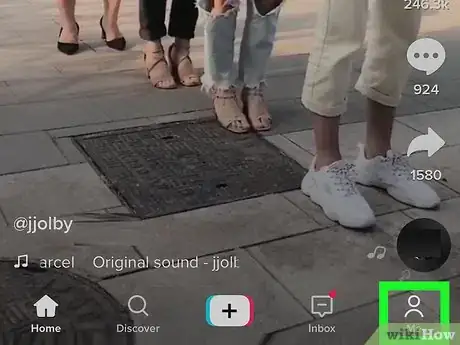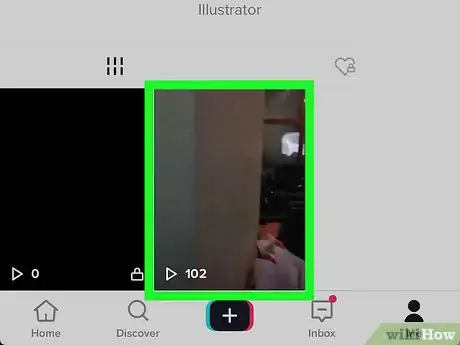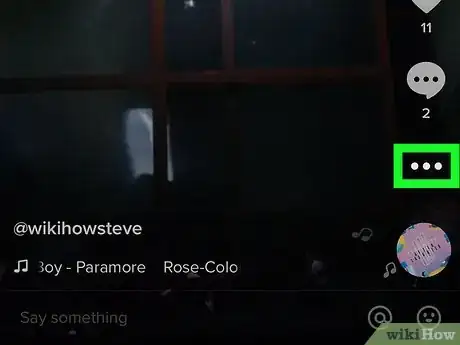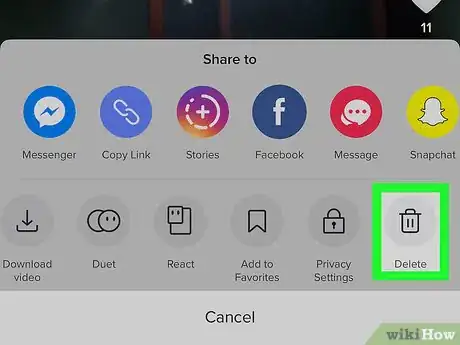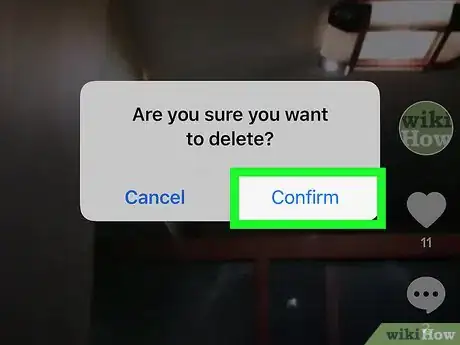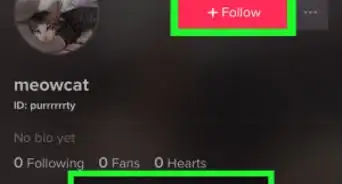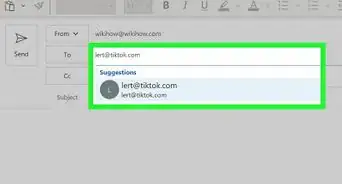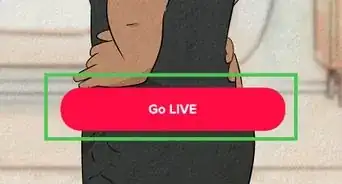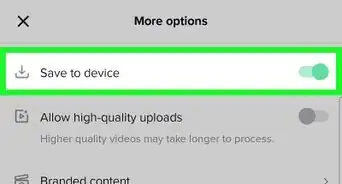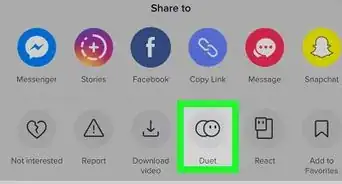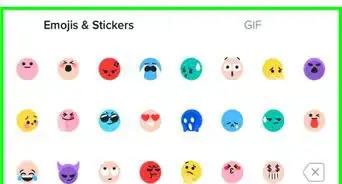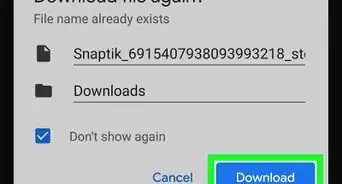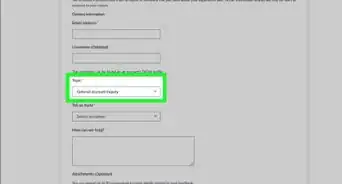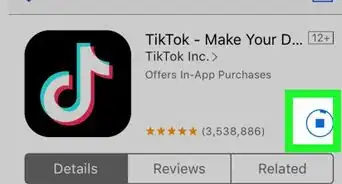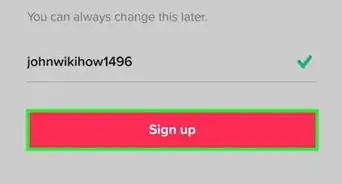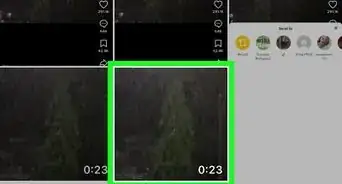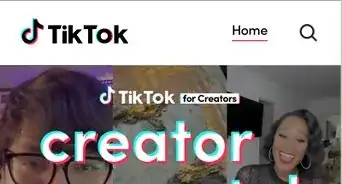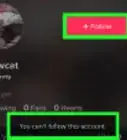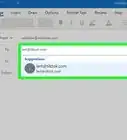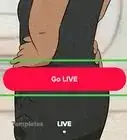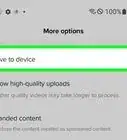This article was co-authored by wikiHow staff writer, Darlene Antonelli, MA. Darlene Antonelli is a Technology Writer and Editor for wikiHow. Darlene has experience teaching college courses, writing technology-related articles, and working hands-on in the technology field. She earned an MA in Writing from Rowan University in 2012 and wrote her thesis on online communities and the personalities curated in such communities.
This article has been viewed 28,446 times.
Learn more...
This wikiHow will show you how to delete a TikTok video after you've uploaded it. Since TikTok works similarly across platforms, these steps will work for both Android and iOS versions of the app.
Steps
-
1Open TikTok. This app icon looks like a white, blue, and red music note on a black background. You can find this on your home screen, in the app drawer, or by searching.
-
2Tap on your profile icon. It's a silhouette of a person in the bottom right corner of the app.Advertisement
-
3Tap on the video you want to delete. The video will open and start playing.
-
4Tap the share icon (iOS) or the three-dot menu icon (Android). You'll see these icons on the right side of the video. A menu will slide up from the bottom.
-
5Tap Delete. For iOS, this is the last icon in the second row. For Android, this is the last icon in the row presented.
-
6
Community Q&A
-
QuestionSomeone filmed me without my consent and put the video on TikTok to insult me. How can I get it removed?
 Community AnswerReport it to TikTok's moderators. It's against the law to post someone's private information (faces, etc.) without their permission. You might also need to contact the police if it gets serious.
Community AnswerReport it to TikTok's moderators. It's against the law to post someone's private information (faces, etc.) without their permission. You might also need to contact the police if it gets serious.
About This Article
1. Open TikTok.
2. Tap your profile icon.
3. Tap on the video you want to delete.
4. Tap the share or three-dot menu icon.
5. Tap Delete.
6. Tap Confirm or Delete.