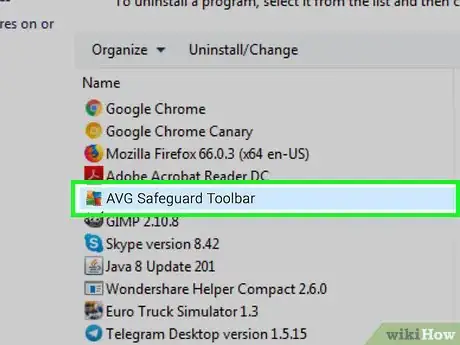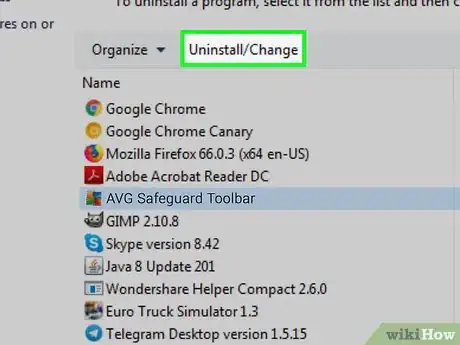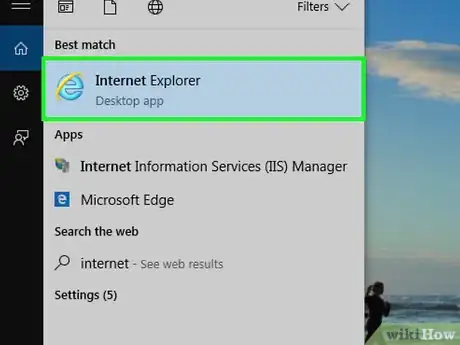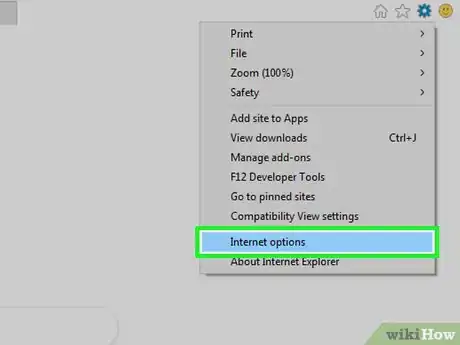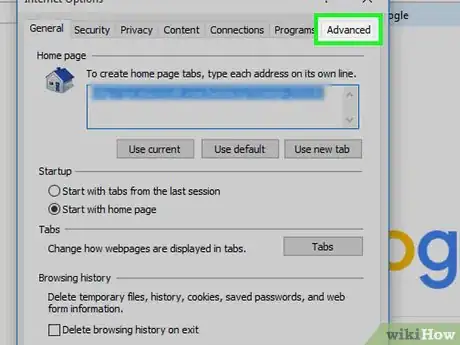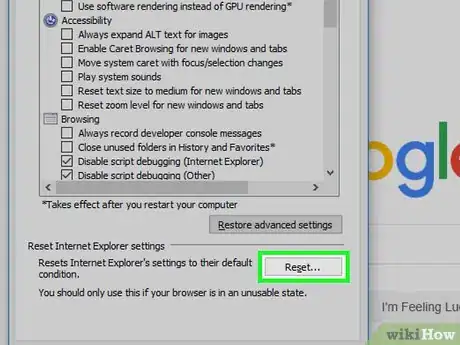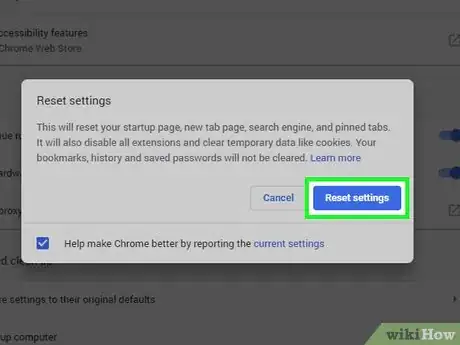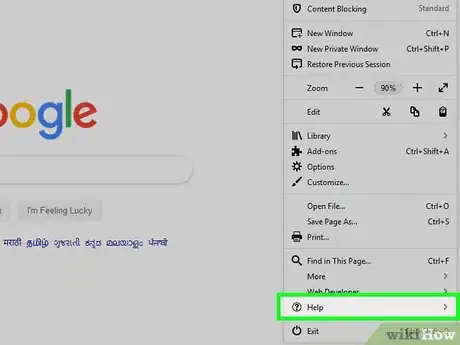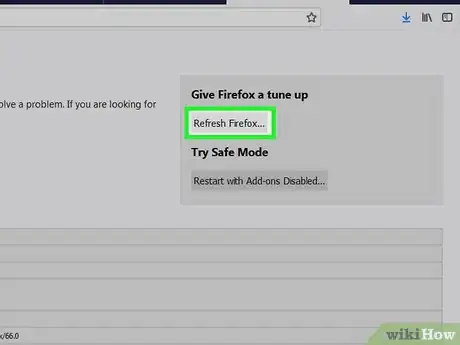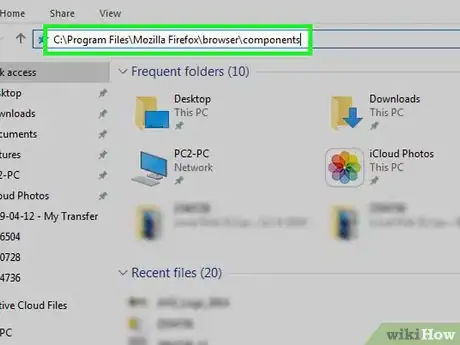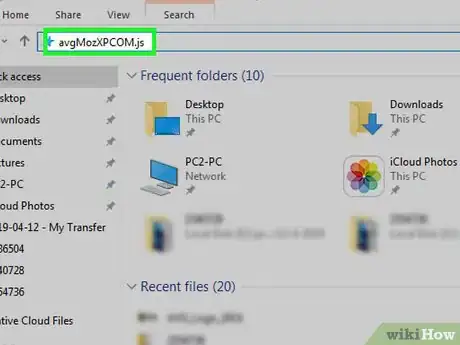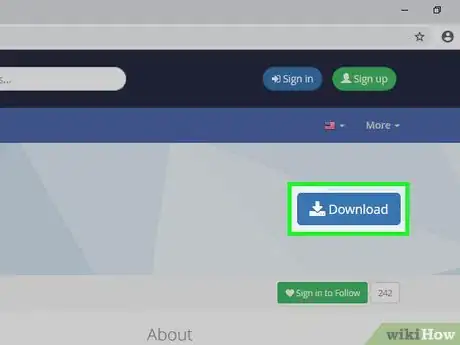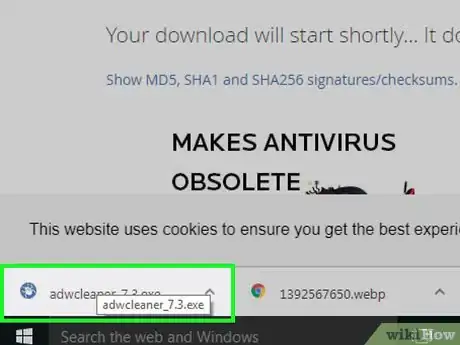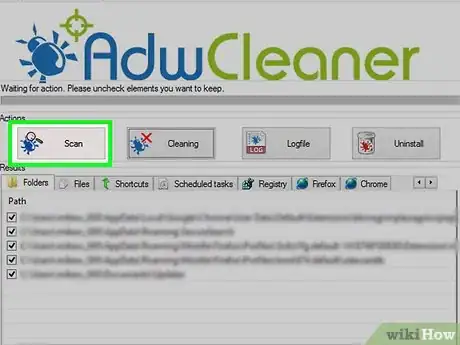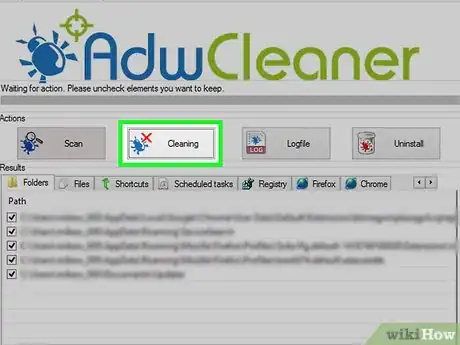wikiHow is a “wiki,” similar to Wikipedia, which means that many of our articles are co-written by multiple authors. To create this article, 9 people, some anonymous, worked to edit and improve it over time.
The wikiHow Tech Team also followed the article's instructions and verified that they work.
This article has been viewed 236,844 times.
Learn more...
AVG Technologies provides free and paid anti-virus software to users. Many of their products come with an add-on called "AVG Secure Search" which replaces the toolbar in your Internet browser to vet your search results. This can also get installed when you install other software, such as the DivX video player. Unfortunately, AVG makes getting rid of this extension very difficult, as it embeds itself in your browsers. Luckily, with the right process you can eliminate it completely.
Steps
Uninstalling the Program
-
1Open the Control Panel. You'll need to uninstall the AVG Secure Search software from Windows before you start removing it from your browsers. You should be able to uninstall it like you would most programs.
- You can open the Control Panel from the Start menu. If you're using Windows 8, press ⊞ Win+X and select "Control Panel."
-
2Click "Uninstall a program" or "Programs and Features." This will open a list of all of the programs installed on your computer. It may take a few moments for the list to load.Advertisement
-
3Find and "AVG Secure Search" in the list of programs. It will usually be towards the top of the list.
-
4Click the "Uninstall" button at the top of the list. Follow the prompts to uninstall the AVG Secure Search program.
Cleaning Internet Explorer
-
1Open Internet Explorer. Even if you don't use Internet Explorer on a regular basis, you'll still want to reset it. This is because Internet Explorer is used for several Windows functions.
-
2Click the Gear button or the Tools menu. If you don't see the menu bar, press Alt.
-
3Select "Internet Options." This will open a new window with the Internet Explorer settings.
-
4Click the "Advanced" tab and then click the "Reset" button. This will start the browser reset process, which will remove any extensions (such as the AVG Secure Search).
-
5Check the "Delete personal settings" box and then click "Reset." This will disable the AVG Secure Search extension, and reset your home page and search engine.
Cleaning Chrome
-
1Open Google Chrome. If you have Google Chrome, you'll need to reset it as well. If you don't have Chrome, move on to the next section.
-
2Click the Chrome Menu button (☰) and select "Settings." This will open a new tab with your Chrome settings.
-
3Click the "Show advanced settings" link at the bottom of the page. This will expand the list to show more settings.
-
4Scroll to the bottom and click "Reset settings." This will open a new window.
-
5Click "Reset" to confirm that you want to reset your settings. Your extensions will be disabled, and your home page will be reset. Your search engine settings will be returned to their default.
Cleaning Firefox
-
1Open Firefox. If you use Firefox, you'll want to reset it to remove AVG Secure Search. If you don't have Firefox, move on to the next section.
-
2Click the Firefox Menu button (☰) and select "?." You can find this on the bottom of the menu.
-
3Select "Troubleshooting information." This will open a new tab.
-
4Click the "Refresh Firefox" button. Click "Refresh Firefox" to confirm. This will remove all of your extensions, reset your home page, and return your search engine settings to default.
-
5Navigate to "C:\Program Files\Mozilla Firefox\browser\components" on your computer. This folder contains a JavaScript file that will keep AVG Secure Search installed in Firefox. Use an Explorer window to open this folder.
- If you are using a 64-bit system, the location may be "C:\Program Files (x86)\Mozilla Firefox\browser\components".
-
6Find and delete "avgMozXPCOM.js" from the folder. This will remove the JavaScript file that keeps AVG Safe Search installed.
- This is essential if you want to completely remove Secure Search from Firefox.
Running AdwCleaner
-
1Reset your other browsers. If you use a different browser than the ones outlined above, perform a rest for that browser as well. The reset process for most browsers is usually similar to the reset processes described above.
-
2Download the AdwCleaner tool. This free tool scans for and removes malware on your computer. It can find and remove any lingering AVG Secure Search files.
- You can download AdwCleaner for free from here
-
3Run the AdwCleaner program after downloading. Make sure that all of your browser windows are closed before starting the scan.
-
4Click the "Scan" button to start scanning your computer. The scan will usually take about 15-20 minutes to complete.
-
5Click the "Clean" button after the scan has finished. AdwCleaner will remove all of the files that it found during the scan. Your computer will reboot during the cleaning process, so make sure you save any open documents.[1]
- At this point, AVG Secure Search should be completely removed from your computer. Open a browser to test if the removal was successful.