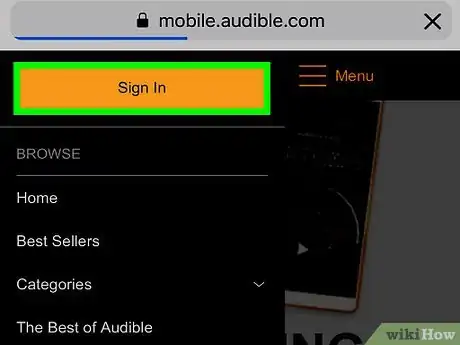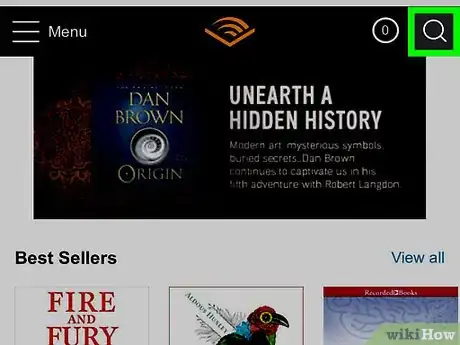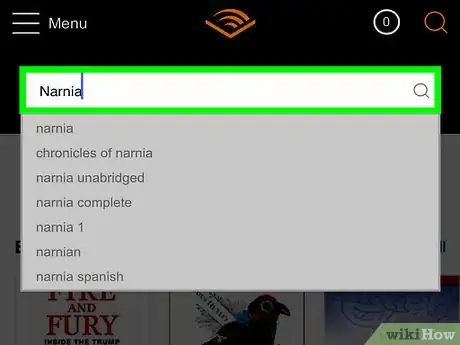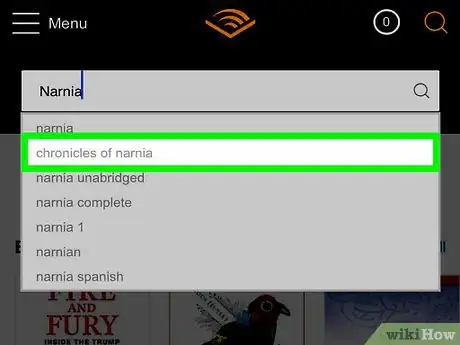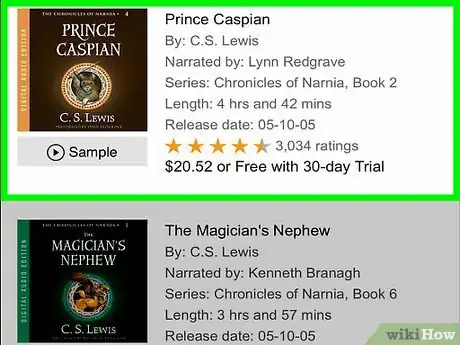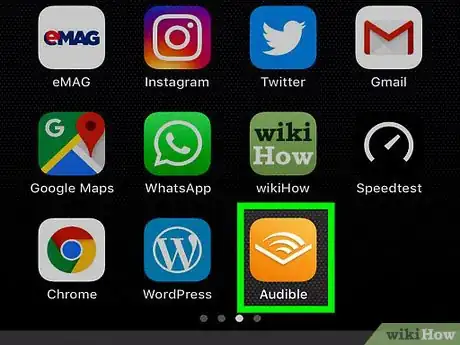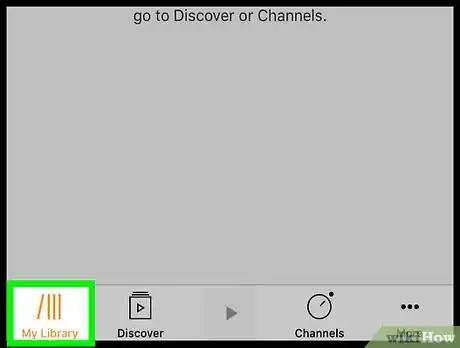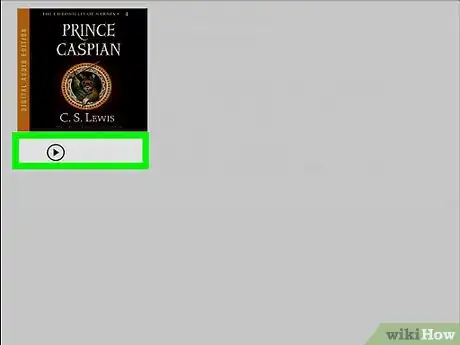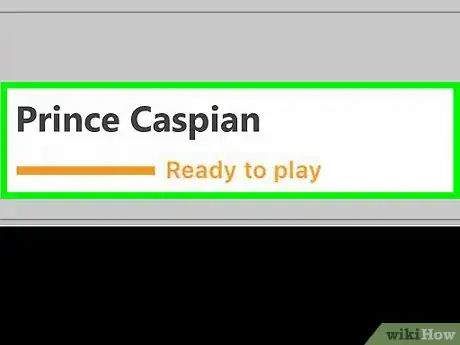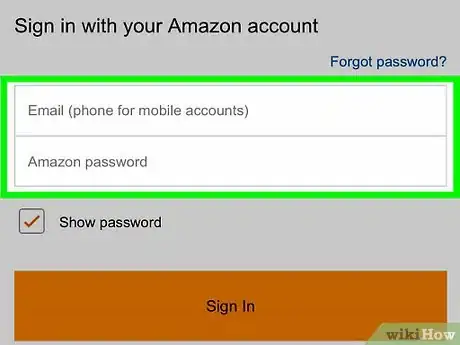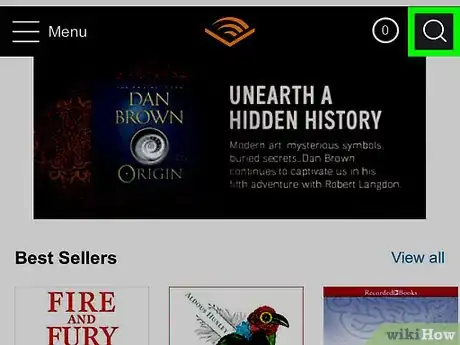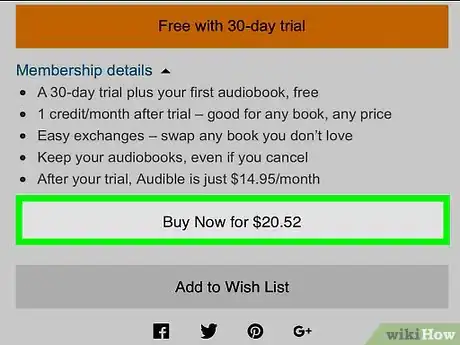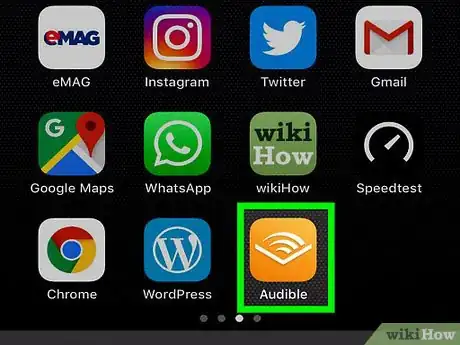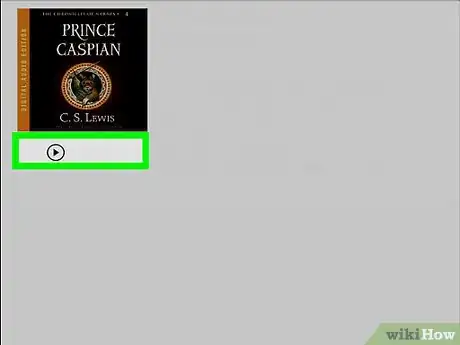This article was co-authored by wikiHow staff writer, Travis Boylls. Travis Boylls is a Technology Writer and Editor for wikiHow. Travis has experience writing technology-related articles, providing software customer service, and in graphic design. He specializes in Windows, macOS, Android, iOS, and Linux platforms. He studied graphic design at Pikes Peak Community College.
The wikiHow Tech Team also followed the article's instructions and verified that they work.
This article has been viewed 27,580 times.
Learn more...
This wikiHow teaches you how to purchase an audiobook from Audible on iPhone or iPad. Audible is an app that specializes in audiobooks. Currently, the Audible app for iPhone and iPad doesn't let you purchase books, but you can purchase Audible books using a web browser.
Steps
On iPhone
-
1Go to https://www.audible.com/ in a web browser. The Safari web browser is the app with a blue icon that resembles a compass.
-
2Tap ☰ and tap Sign In. Tap the three-line icon in the top-left corner and then tap the orange "Sign In" button at the top.Advertisement
-
3Sign in with your email address and password. Sign in with the email address and password associated with your Amazon account.
- If your Audible account is not tied to an Amazon account, tap "Sign in with a username" to sign in using your Audible username instead.
- If you don't have an Amazon or Audible account, tap "Create your Amazon Account" and follow the prompts.
-
4
-
5Enter search terms in the search bar. Tap the search bar that says "Search for a good book" and type a book's title, author, or narrator, and then tap the "return" key.
-
6Tap a book in the search results. Tap the cover image or title of any audiobook you want to purchase.
-
7Tap Buy Now for $XX.XX. It's below the "Publisher's Summary" section. $XX.XX will be the price of the book. Prices vary depending on the book.
- If you have Audible credits on your account, you may see the option "Buy Now with 1 Credit" as well.
-
8Tap Confirm Purchase. Audible will now process your purchase.
-
9Sign in again to confirm your purchase. Sign in with the email address and password associated with your Amazon account to confirm the purchase.
- If your Audible account is not tied to an Amazon account, tap "Sign in with a username" to sign in using your Audible username instead.
-
10Open the Audible app on your iPhone. It's the app with the orange icon with an image that resembles a book opening.
- Download Audible from the App Store and sign into Audible if you haven't already done so.
-
11Tap the My Library tab. It's the tab that has four bars and resembles books on a bookshelf.
-
12Tap the Cloud tab. It's located at the top of the screen.
-
13Tap the book. Tap the book or book's title at the top of the page. This begins downloading your audiobook the Audible app.
-
14Tap Ready to Play to play the book. It's the orange option just below the download progress. This allows you to begin listening to your audiobook before it's finished downloading.
On iPad
-
1Go to https://www.audible.com/ in a web browser. The Safari web browser is the app with a blue icon that resembles a compass.
-
2Tap Sign in. It's in the top-right corner.
-
3Sign in with the email address and password. Sign in with the email address and password associated with your Amazon account.
- If your Audible account is not tied to an Amazon account, tap "Sign in with a username" and sign in with the username and password associated with your Audible account.
- If you don't have an Amazon or Audible account, tap "Create your Amazon Account".
-
4Enter search terms in the search bar. Tap the search bar in the upper-right corner that says "Search for a great book", and type the books title, author, or narrator and then press the "return" key.
- You can also browse books by category by tapping the "Browse" button, and then tap a category.
-
5Tap the title of a book you want to purchase.
-
6Tap Buy for $XX.XX. It's in the column to the right. $XX.XX will be the price of the book. Prices vary depending on the book.
- If you are a member, tap the orange bar with the membership price.
- You can purchase more than one book at a time on iPad.
- Tap Add to Cart next to all the books you want to purchase.
- Tap the shopping cart icon in the upper-right corner when you are finished shopping.
- Tap "Next step".
- Tap "Complete Purchase" to purchase all your books at once.
-
7Tap Confirm Purchase. Audible will now process your purchase.
-
8Open the Audible app. It's the app with the orange icon with an image that resembles a book opening.
- Download and install the Audible app from the App Store and sign in with your Audible account.
-
9Tap the My Library tab. It's the tab that has four bars that resemble books on a book shelf.
-
10Tap the Cloud tab. It's located at the top of the screen.
-
11Tap the book. Tap the book or book's title at the top of the page. This begins downloading your audiobook the Audible app.
-
12Tap Ready to Play to play the book. It's the orange option just below the download progress. This allows you to begin listening to your audiobook before it's finished downloading.
Community Q&A
-
QuestionAre there free books on Audible?
 Community AnswerYou can get a free book by signing up for a trial, and one or two free books per month by becoming a member, but beyond that you have to pay for each one.
Community AnswerYou can get a free book by signing up for a trial, and one or two free books per month by becoming a member, but beyond that you have to pay for each one.