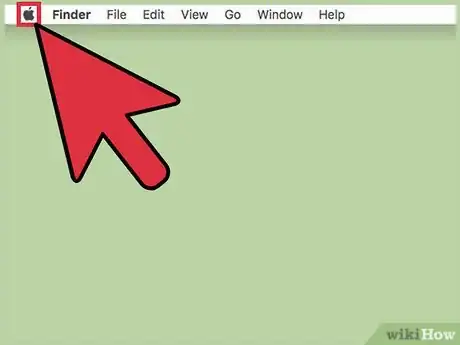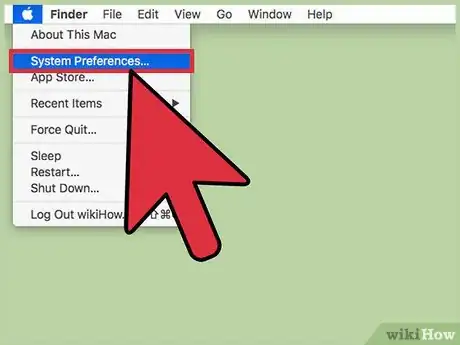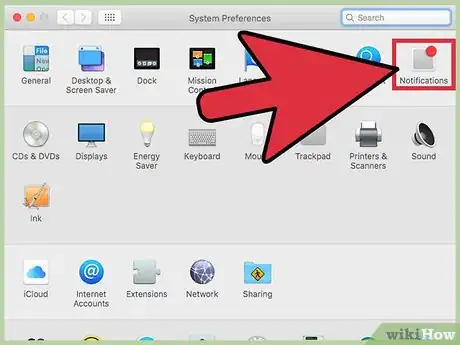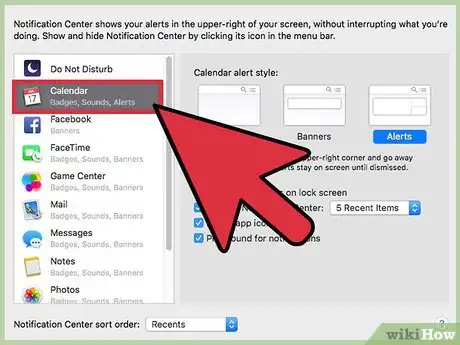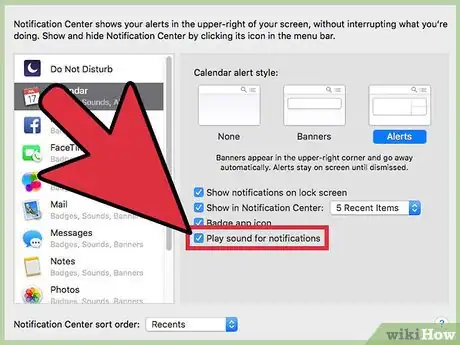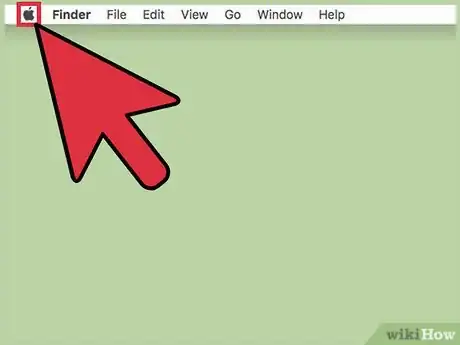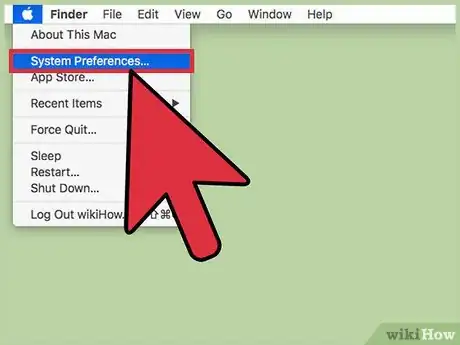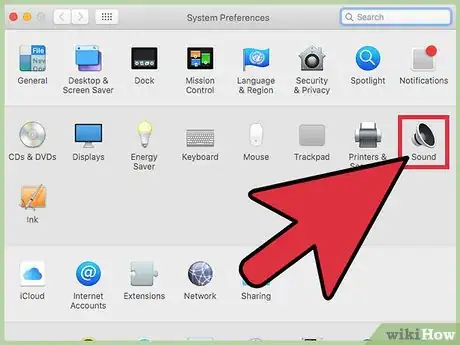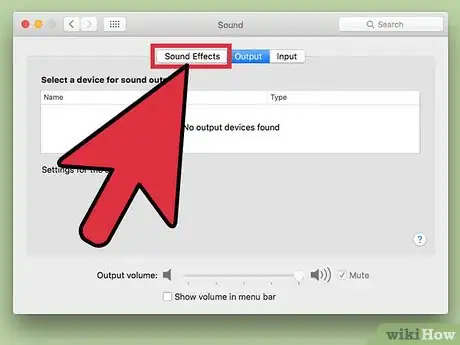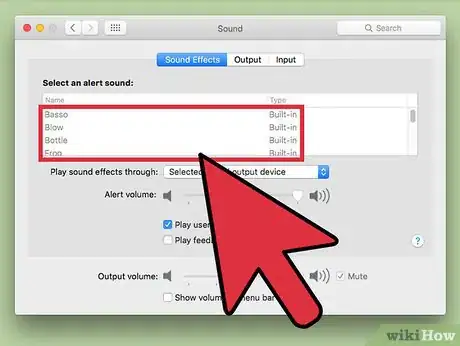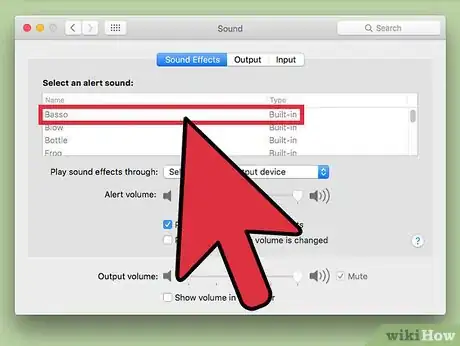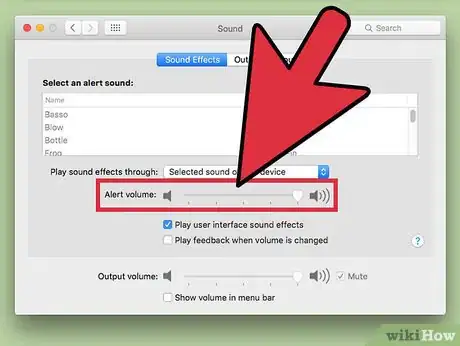This article was co-authored by wikiHow Staff. Our trained team of editors and researchers validate articles for accuracy and comprehensiveness. wikiHow's Content Management Team carefully monitors the work from our editorial staff to ensure that each article is backed by trusted research and meets our high quality standards.
The wikiHow Tech Team also followed the article's instructions and verified that they work.
This article has been viewed 26,705 times.
Learn more...
To enable sounds for Calendar notifications on your Mac, click the Apple menu → select System Preferences → click Notifications → select Calendar from the list of apps → click the "Play sound for notifications" box. You can also change the sound that is played from the Sound menu.
Steps
Enabling Notification Sounds
-
1Click the Apple menu. This can be found in the upper-left corner of the screen.
-
2Click System Preferences.Advertisement
-
3Click Notifications. If you don't see this option, click the Show All button at the top of the window.
-
4Click Calendar. It's in the sidebar on the left of the window.
-
5Click the "Play sound for notifications" box. When this box is checked, you'll hear an alert sound whenever you receive a Calendar notification.
Changing the Notification Sound
-
1Click the Apple menu. This is located in the upper-left corner. If you are still in the Notifications menu from the previous section, just click Show All at the top of the window and skip down to Step 3.
-
2Click System Preferences.
-
3Click Sound.
-
4Click the Sound Effects tab.
-
5Double-click a sound to hear a preview.
-
6Click the sound in the list you want to use.
-
7Click and drag the Alert volume slider to change the volume.
Community Q&A
-
QuestionHow do I change the calendar app notification sound?
 Community AnswerOpen the Google Calendar app. In the top left, tap Menu. At the bottom, tap Settings. Tap General. Scroll to the "Notifications" section and make sure "Notify on this device" is turned on. Tap Calendar Notifications, and select your notification, tone, and vibrate settings.
Community AnswerOpen the Google Calendar app. In the top left, tap Menu. At the bottom, tap Settings. Tap General. Scroll to the "Notifications" section and make sure "Notify on this device" is turned on. Tap Calendar Notifications, and select your notification, tone, and vibrate settings.