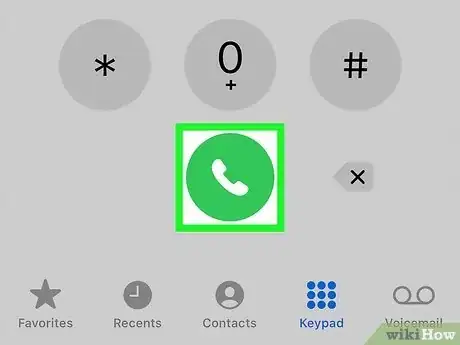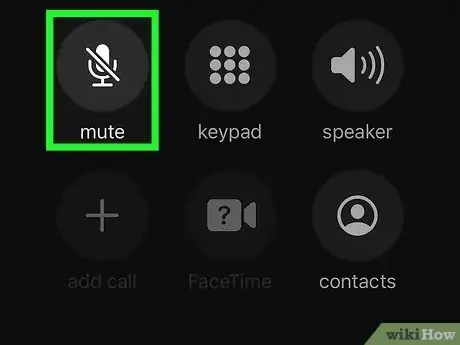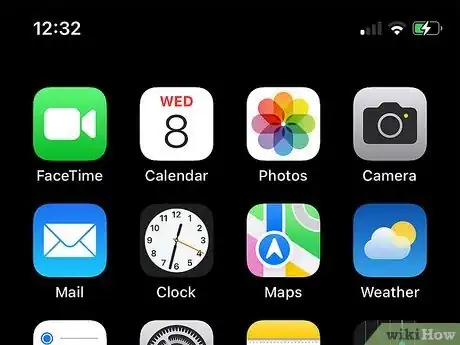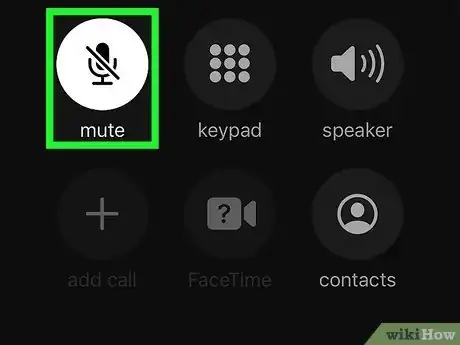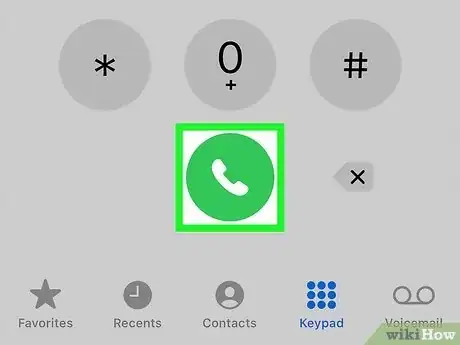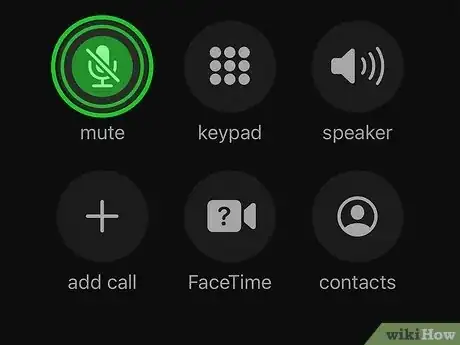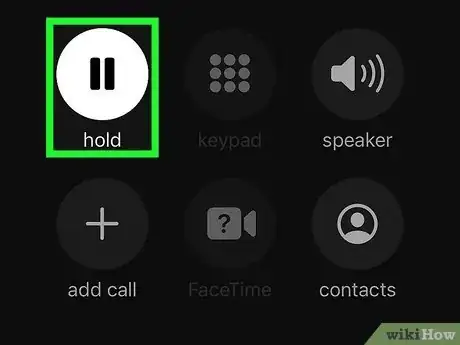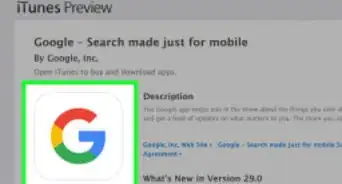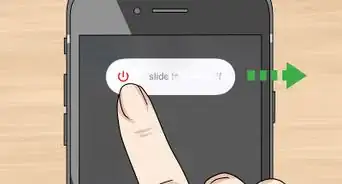This article was co-authored by wikiHow Staff. Our trained team of editors and researchers validate articles for accuracy and comprehensiveness. wikiHow's Content Management Team carefully monitors the work from our editorial staff to ensure that each article is backed by trusted research and meets our high quality standards.
The wikiHow Tech Team also followed the article's instructions and verified that they work.
This article has been viewed 210,648 times.
Learn more...
No matter what carrier you use, you can mute the caller on your iPhone so that they can't hear what you're doing. If you're using a GSM carrier like AT&T or T-Mobile, you can place a call on hold, which mutes both ends and allows you to place another call. You can also set up conference calls by bringing in multiple lines.
Things You Should Know
- To find out if your provider supports the Hold feature, tap and hold Mute on a call. If you see "Hold," use it to place the call on hold.
- If no Hold button is available, use your iPhone's Mute button to place calls on hold for as long as you need.
- Tap Hold or Mute again when you're ready to return to the call.
Steps
Muting
-
1Start or receive your call. You can mute a call once you're in it. Place or receive a call like you normally would.
-
2Tap the "Mute" button while in a call. You'll see this button when you pull your iPhone away from your face. Tap it to mute your iPhone's microphone.Advertisement
-
3Tap the Home button to switch to your Home screen. This will allow you to check other apps on your iPhone, such as the Calendar. When you're done, tap Home again to return to the call screen.
-
4Tap the "Mute" button again to unmute the call. This will turn your iPhone's microphone back on.
Placing on Hold
-
1Start or receive your call. If you're on a GSM network such as AT&T or T-Mobile, you can put the call on hold instead of just muting it. This will not work on CDMA networks like Verizon or Sprint.
-
2Tap and hold the "Mute" button while in a call. If you hold the Mute button for a few moments, you'll put the call on hold instead of muting it. This will turn your microphone off as well as turn the speaker off.
-
3Tap the Home button to use other apps. This will return you to your Home screen, allowing you to access other apps such as your Calendar. Tap Home again to return to the call screen.
-
4Tap the "Hold" button to take the call off hold. This will return you to the regular call.[1]
Community Q&A
-
QuestionHow do I place a call on hold on my iPhone 7?
 Community AnswerWhile on your phone if you are getting a call you can click "hold and answer".
Community AnswerWhile on your phone if you are getting a call you can click "hold and answer". -
QuestionHow do I put a call on hold to make another call?
 Mistress ChiefCommunity AnswerOnce its on hold, press "add call." Then, you can talk to the other person.
Mistress ChiefCommunity AnswerOnce its on hold, press "add call." Then, you can talk to the other person. -
QuestionHow can you put a call on hold and call another party before returning to the original call?
 Community AnswerPlace the call on hold then press "add call"; choose the person you'd like. Press "merge calls," and take the other person off hold.
Community AnswerPlace the call on hold then press "add call"; choose the person you'd like. Press "merge calls," and take the other person off hold.