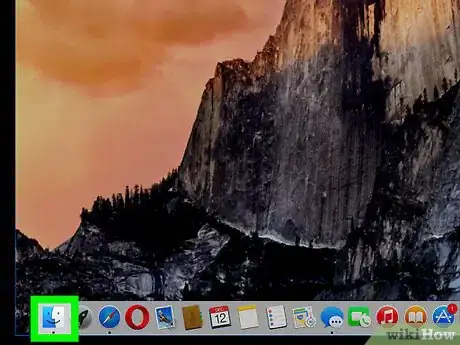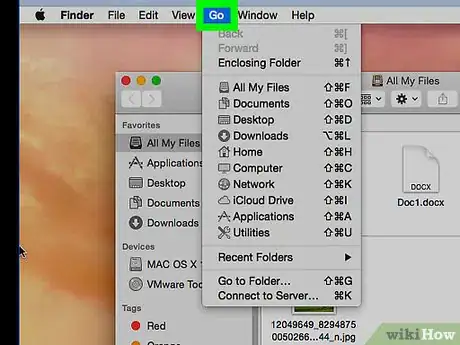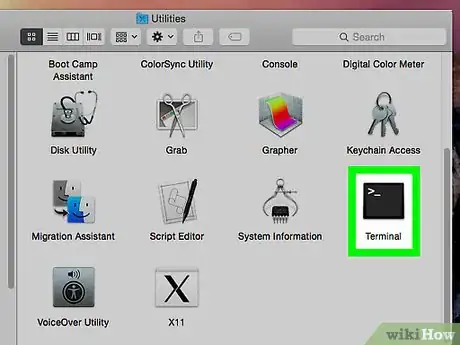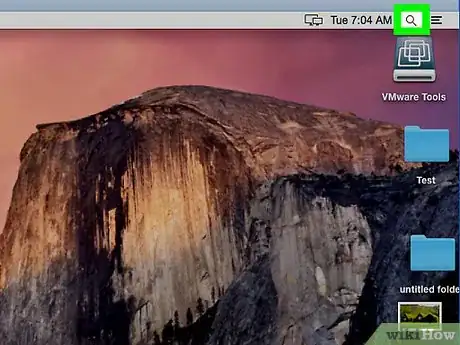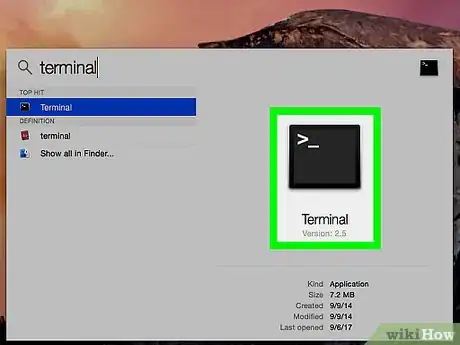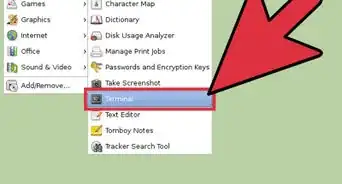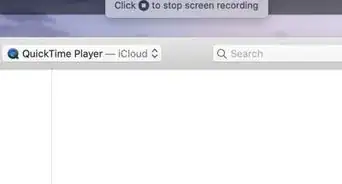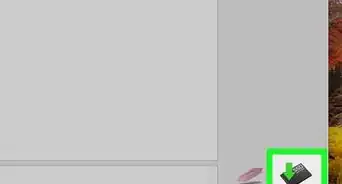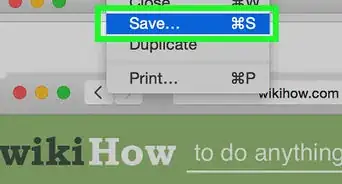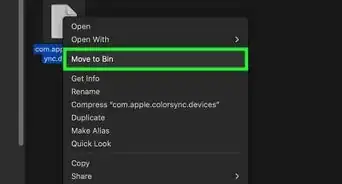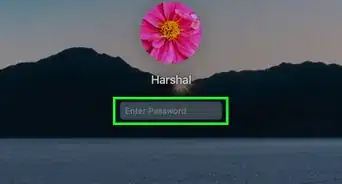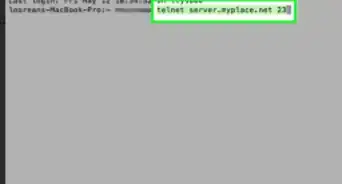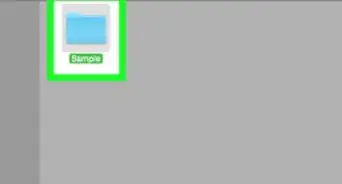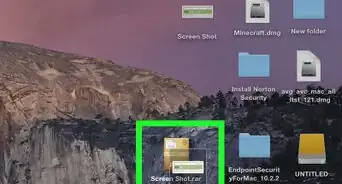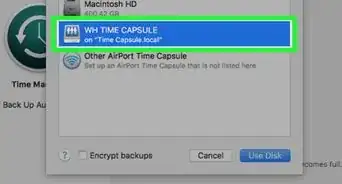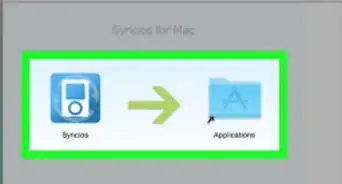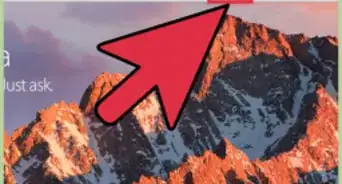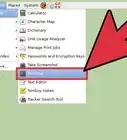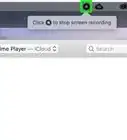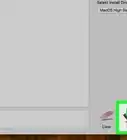This article was co-authored by Ken Colburn. Ken Colburn is a Consumer Electronics Expert and the Founder & CEO of Data Doctors Computer Services. With more than 34 years of experience, he specializes in computer checkups and repairs, data recovery, and teaching others about technology. Ken also provides one-minute tech tips through his broadcast, Data Doctors Tech Tips.
The wikiHow Tech Team also followed the article's instructions and verified that they work.
This article has been viewed 262,605 times.
This wikiHow teaches you how to open the Terminal utility on Mac, which provides Mac users with a way to access and adjust settings of the operating system with text-based commands.
Steps
Using Finder
-
1Click the Finder icon in your dock. It's a square icon with a half-light blue and half-dark blue smiley face.
- Alternatively, simply click on your desktop wallpaper.
-
2Click Go in the menu bar. It's at the top of the screen.Advertisement
-
3Click Utilities.
- Alternatively, you can press ⇧ Shift+⌘+U.
-
4Scroll down and double-click Terminal in the Utilities window. A terminal window will open.
Using Spotlight
Community Q&A
-
QuestionWhat's the use for spotlight?
 NuclearblowoutCommunity AnswerSpotlight is used mainly for finding apps quickly. It is much faster then the dock and to use it, just press command and space.
NuclearblowoutCommunity AnswerSpotlight is used mainly for finding apps quickly. It is much faster then the dock and to use it, just press command and space. -
QuestionHow do you find uninstalled apps?
 Community AnswerYou can find uninstalled apps that you purchased from the App Store by going clicking on your profile picture in the bottom left corner of the App Store and then by seeing purchases.
Community AnswerYou can find uninstalled apps that you purchased from the App Store by going clicking on your profile picture in the bottom left corner of the App Store and then by seeing purchases. -
QuestionTerminal opens at login, how do I change this to make it stop?
 Community AnswerIt looks like you have it in Login items to startup on boot. To fix this, open System Preferences, then Users, then choose the User you log into, then Login items. It will display a bunch of apps. To change it, first click on bottom left padlock and enter password to be able to edit settings. Next, select Terminal and/or other apps and press the "-" sign just below the box. That's it. Try restarting and check.
Community AnswerIt looks like you have it in Login items to startup on boot. To fix this, open System Preferences, then Users, then choose the User you log into, then Login items. It will display a bunch of apps. To change it, first click on bottom left padlock and enter password to be able to edit settings. Next, select Terminal and/or other apps and press the "-" sign just below the box. That's it. Try restarting and check.
About This Article
1. Click the Finder icon in your dock.
2. Click Go.
3. Click Utilities.
4. Double-click Terminal.