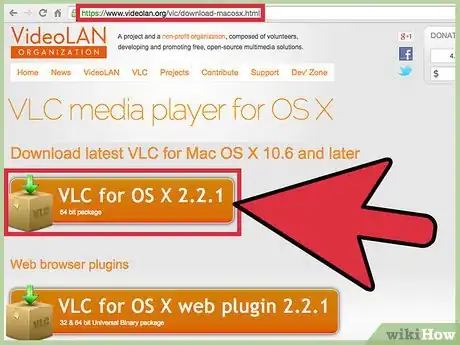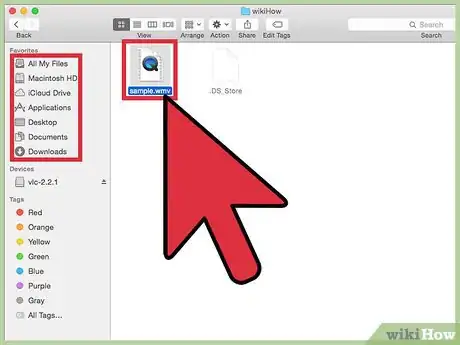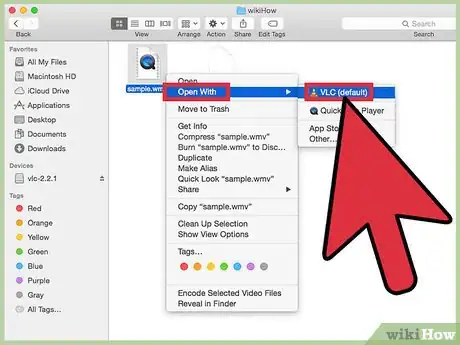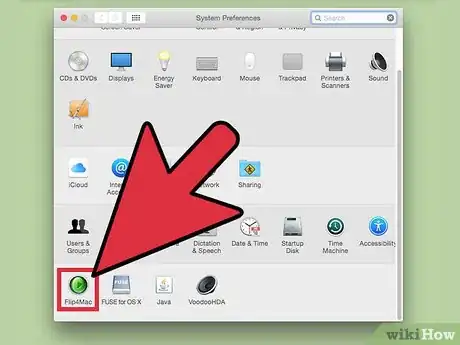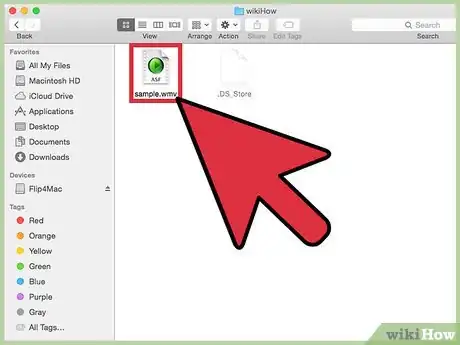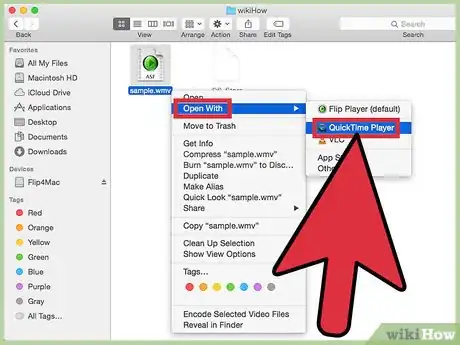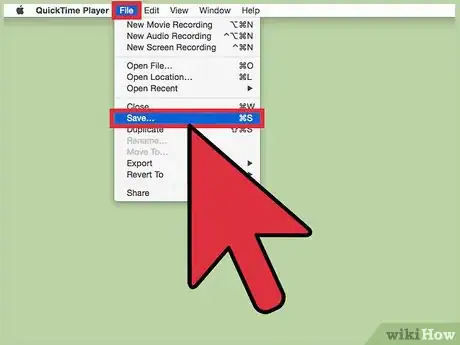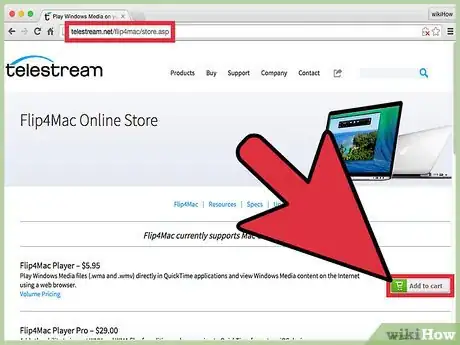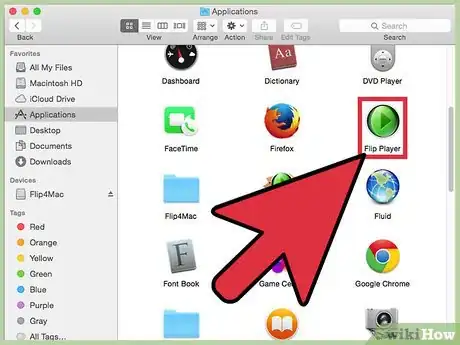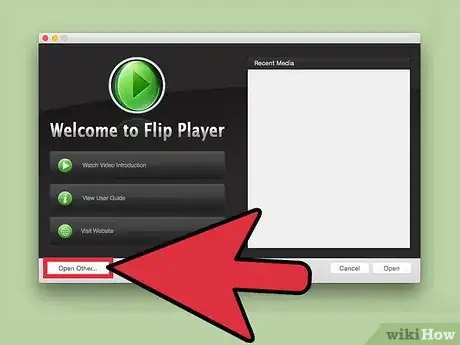X
wikiHow is a “wiki,” similar to Wikipedia, which means that many of our articles are co-written by multiple authors. To create this article, volunteer authors worked to edit and improve it over time.
The wikiHow Tech Team also followed the article's instructions and verified that they work.
This article has been viewed 74,713 times.
Learn more...
Windows Media Video, or WMV, is a video format developed by Microsoft that can be played with Windows Media Player. However, the Mac version of Windows Media Player has been discontinued, and no longer works with newer Macs. This article will show you how to open a WMV on a Mac.
Steps
Method 1
Method 1 of 3:
VLC
-
1Download VLC if you do not already have it.
-
2Locate the WMV file in the Finder.Advertisement
-
3Right-click on it and choose Open With>VLC.
Advertisement
Method 2
Method 2 of 3:
Flip4Mac (QuickTime)
-
1Check to see if you already have Flip4Mac installed. Go to System Preferences and look at the bottom. If you see a pane called "Flip4Mac," you have it installed. If it is not installed, click here to buy it. Note that Flip4Mac is no longer offered for free. If you are willing to pay, or downloaded Flip4Mac while it was free, continue with these steps.
-
2Locate the WMV file in the Finder.
-
3Right-click on it and choose Open With>QuickTime Player.
-
4Wait for the progress bar to finish.
-
5If desired, go to File>Save to export as a .mov file.
- Note that the resulting video will have a watermark. To eliminate the watermark, download the pro version of Flip4Mac.
Advertisement
Method 3
Method 3 of 3:
Filp Player
About This Article
Advertisement