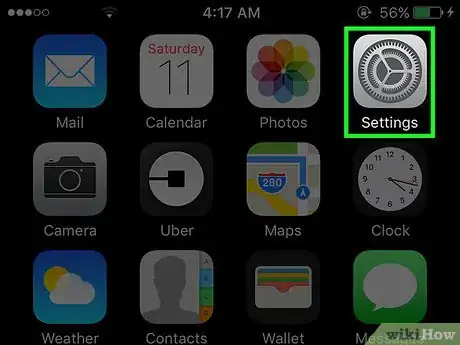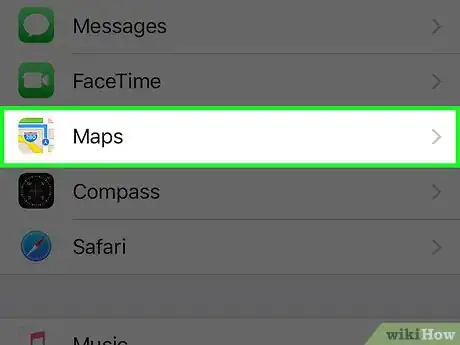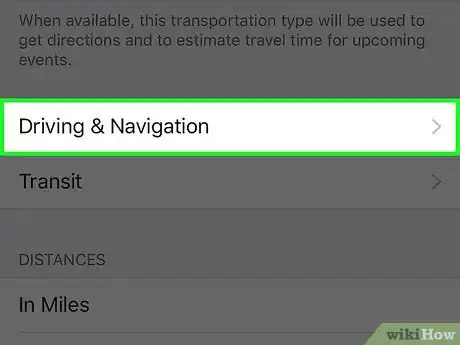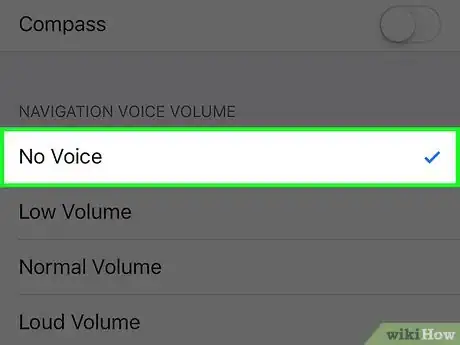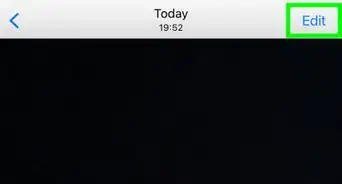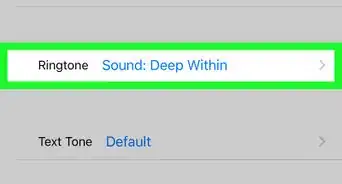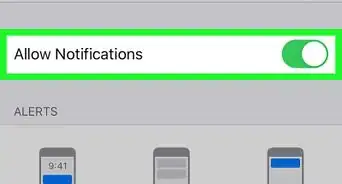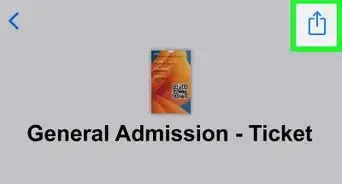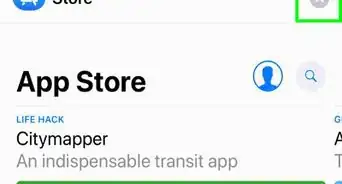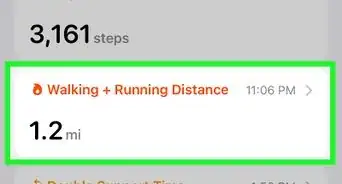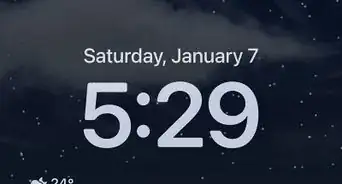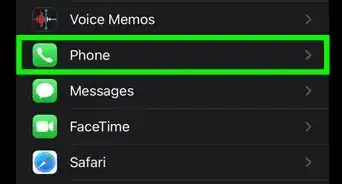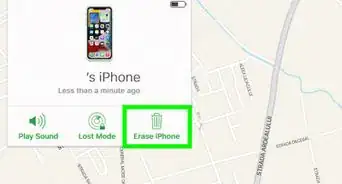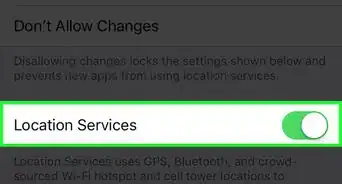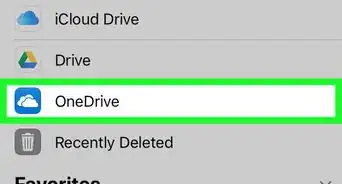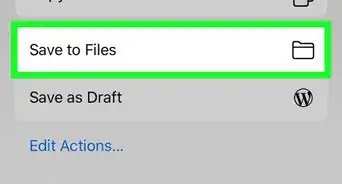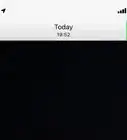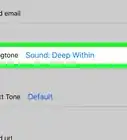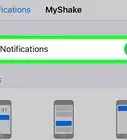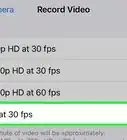X
This article was co-authored by wikiHow Staff. Our trained team of editors and researchers validate articles for accuracy and comprehensiveness. wikiHow's Content Management Team carefully monitors the work from our editorial staff to ensure that each article is backed by trusted research and meets our high quality standards.
This article has been viewed 16,197 times.
Learn more...
This wikiHow article teaches you how to stop your Maps app from giving you spoken directions when you set a route.
Steps
-
1Open your iPhone’s Settings. This is an icon with gray gears that is on your Home Screen.
-
2Scroll down and tap Maps. It’s in the fifth set of options on this menu screen.Advertisement
-
3Tap Driving & Navigation.
-
4Tap No Voice. A check mark will appear to the right, and you will no longer receive audible directions when you set a route in the Maps app.
- You also have the option to change the volume of voice navigation to low, normal or high in this menu.
Advertisement
About This Article
Article SummaryX
1. Open Settings.
2. Tap Maps.
3. Tap Driving & Navigation.
4. Tap No Voice.
Did this summary help you?
Advertisement