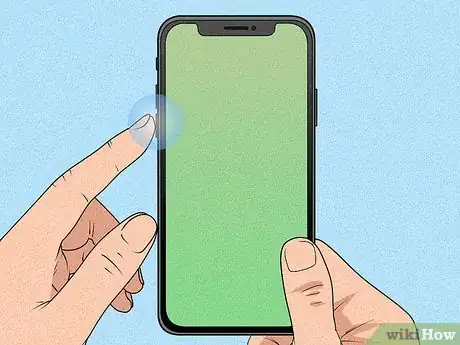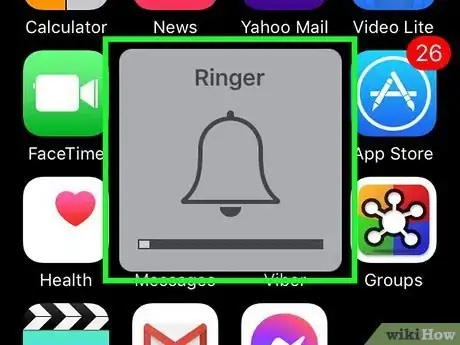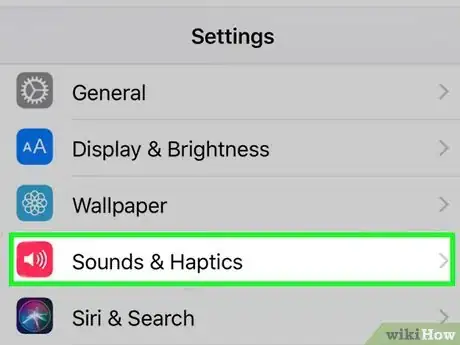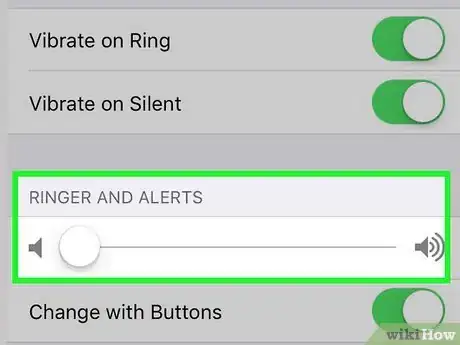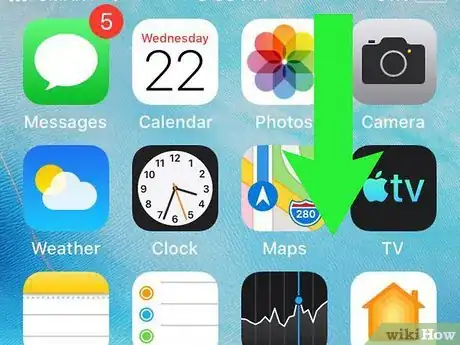This article was co-authored by wikiHow staff writer, Maddie Holleman. Maddie Holleman is a Technology Writing Intern for wikiHow. Alongside writing many articles on technology and social media, Maddie has previously worked as a social media strategist and publicist for two organizations and has been using social media for years. She is currently pursuing a degree in Anthropology and Digital Studies at Davidson College.
The wikiHow Tech Team also followed the article's instructions and verified that they work.
This article has been viewed 12,990 times.
Learn more...
If the volume on your iPhone is too loud, do not despair. There are a few simple ways to quickly fix this issue. This wikiHow article will teach you a couple different methods to lower your iPhone volume level.
Steps
Using Side Buttons
-
1Find the volume buttons on the side of your iPhone. On the left side of your iPhone, you will see the buttons for volume control. The volume buttons are two ovals located under the ringer switch. These buttons can be used to manually change your iPhone volume level.
-
2Press the bottom volume button to lower volume. Clicking the bottom volume button will lower your iPhone volume. Continue to adjust your iPhone noise level with the buttons until you reach a satisfactory volume.
- Pressing the volume buttons will pull up a small window to your iPhone screen showing your current volume level.
- It may be helpful to play a song or another audio clip while you are adjusting your iPhone volume so that you can hear the noise level as you change it.
Using the Settings App
-
1Open Settings and go to the "Sounds & Haptics" section. Here, you can change the volume of phone calls, alarms, notifications, and other alerts. In the middle of this page, you will see a scale representing the volume level of these alerts.
-
2Slide the noise level scale under "Ringer and Alerts" to change the volume of these sounds.
- As you slide the scale, a sample audio of a ringtone will play so that you can hear exactly how loud your ringer will be at each noise level.
- In this section of settings, you can also opt to change your ringer and alert volume with the volume buttons. If you wish to turn this setting on, press the "Change with Buttons" option beneath the sliding noise scale.[1]
Using the Control Center
-
1Swipe down at the top right corner of your iPhone to pull up the Control Center. If your iPhone operates in iOS 11 or newer, you can access the Control Center by swiping down at the top right corner of your screen.[2]
- The Control Center allows for easy access to many settings, including volume, brightness, WiFi and Bluetooth.
-
2Change volume by sliding up and down on the volume level panel. In the Control Center, you will see a button representing volume level, symbolized by the audio icon. Control iPhone volume in this panel by sliding the volume level up or down with your finger.
- The volume level button should be located right under the music control panel and right next to the brightness control panel.
- To exit out of the Control Center, swipe up with your finger either on the side of or underneath the control options.