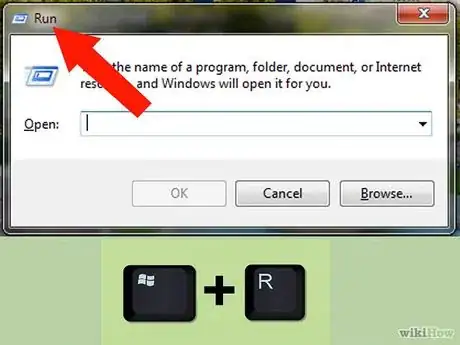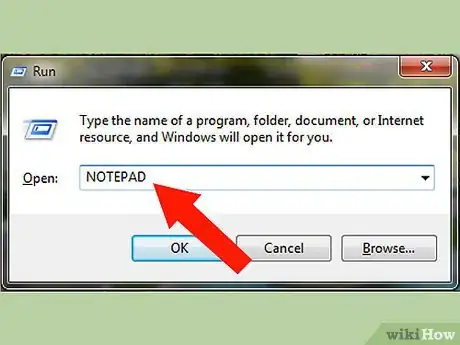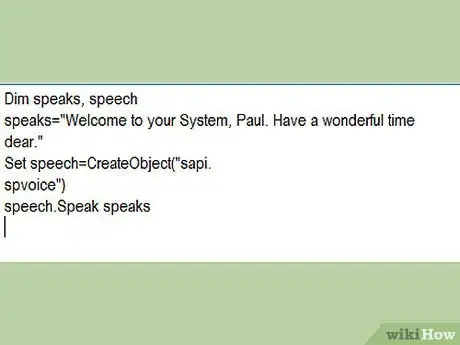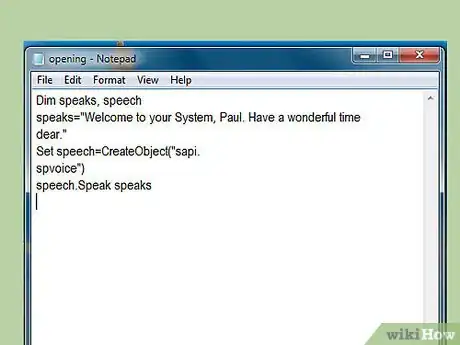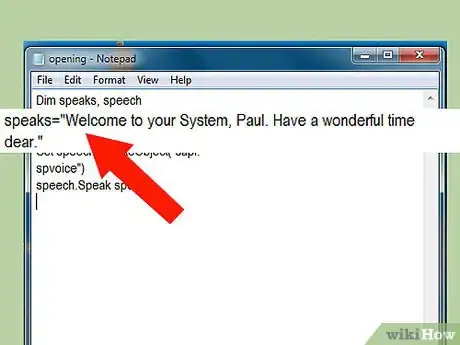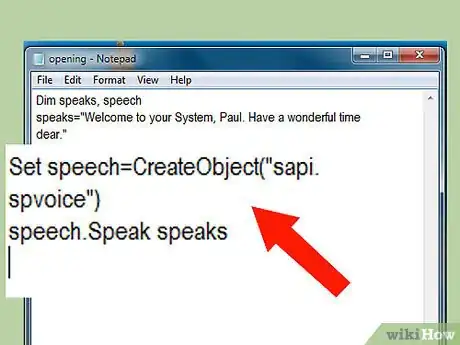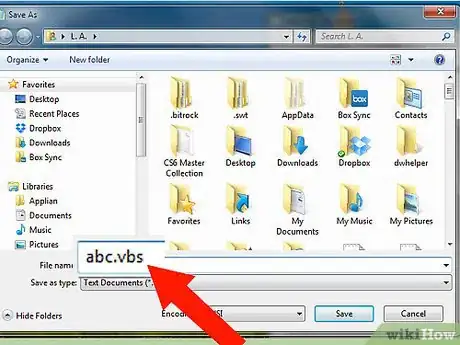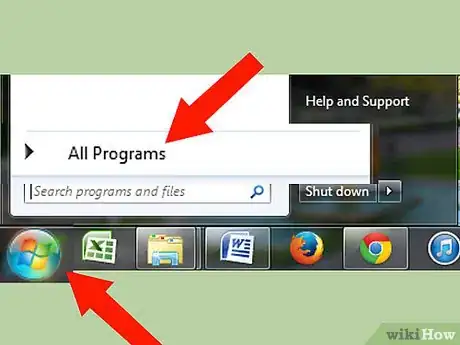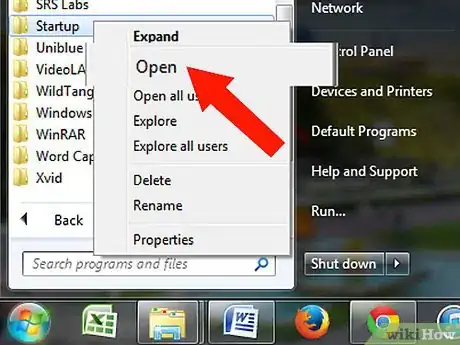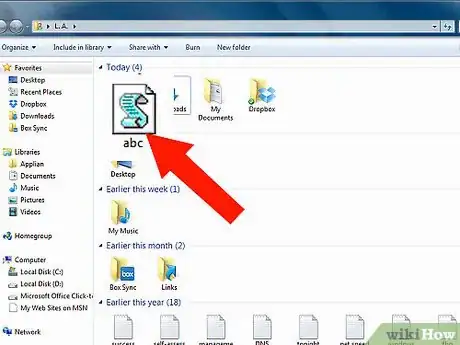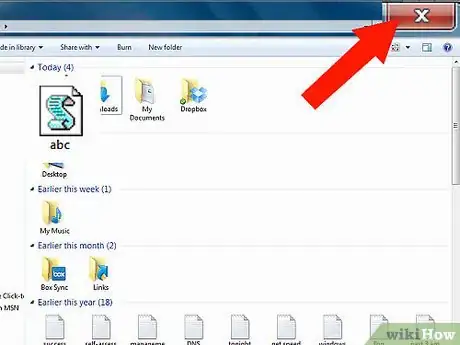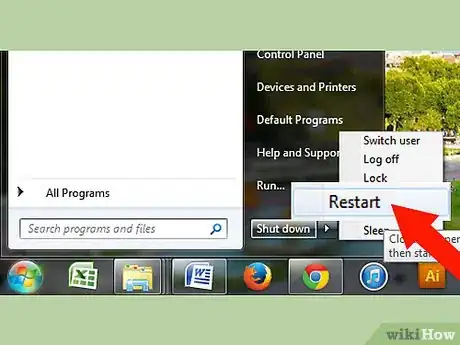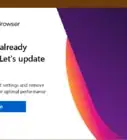X
wikiHow is a “wiki,” similar to Wikipedia, which means that many of our articles are co-written by multiple authors. To create this article, volunteer authors worked to edit and improve it over time.
This article has been viewed 65,705 times.
Learn more...
Do you want your computer to (running on Windows operating system only) greet/welcome you whenever you switch on or restart it? Follow some simple steps to do so.
Steps
-
1Press 'Windows+R' from your keyboard. It'll open 'Run' window.
-
2Type notepad without the quote, and press the 'Enter' key. It'll open a 'Notepad' window.Advertisement
-
3Type these lines shown in the image below carefully.
Dim speaks, speechspeaks="Welcome to your System, Paul. Have a wonderful time dear."Set speech=CreateObject("sapi.spvoice")speech.Speak speaks -
4Like this.
-
5In the 2nd line, i.e. "speaks=" Type whatever you want your computer to speak" ".
-
6Type the rest all as shown in the image.
-
7Save the file under any name, but make sure to put in '.vbs' followed by the file name (just like filename.vbs.)
- For example, if you write "abc.vbs", 'abc' will be the name of the file.
-
8Click 'windows start button', and then 'all programs'. Scroll down,and look for a folder with a name that says 'Startup'. (This step won't work in Windows XP.)
-
9Right click 'Startup' and click open. It'll open this folder window for you.
-
10Place that file 'abc.vbs' in this folder. Simple cut/copy and paste here.
-
11Close the folder.
-
12Turn off or restart your computer. If you followed the same steps without any mistake, your computer will speak whatever you typed.
Advertisement
Community Q&A
-
QuestionHow can I do this process in Windows 10?
 Community AnswerJust simply press windows + R then type: shell:startup Then place your welcome message in there.
Community AnswerJust simply press windows + R then type: shell:startup Then place your welcome message in there. -
QuestionHow do I make my computer welcome me if I don't see the startup folder? Where do I paste the script?
 Community AnswerJust follow the given address: C:\Users\Username\AppData\Roaming\Microsoft\Windows\Start Menu\Programs\Startup. The appdata folder is hidden, so first unhide the hidden folders, then follow the address.
Community AnswerJust follow the given address: C:\Users\Username\AppData\Roaming\Microsoft\Windows\Start Menu\Programs\Startup. The appdata folder is hidden, so first unhide the hidden folders, then follow the address. -
QuestionHow do I remove the Windows greeting sound?
 Community AnswerDelete the Windows greeting sound VBS file from the startup folder, then logoff.
Community AnswerDelete the Windows greeting sound VBS file from the startup folder, then logoff.
Advertisement
Warnings
- Make sure you didn't Mute speakers the last time before turning off your computer.⧼thumbs_response⧽
- Make sure speakers adapter is plugged and switched on.⧼thumbs_response⧽
- Make sure your speakers are connected to your computer and the volume is audible to you.⧼thumbs_response⧽
Advertisement
Things You'll Need
- External speakers (if you use desktop)
About This Article
Advertisement