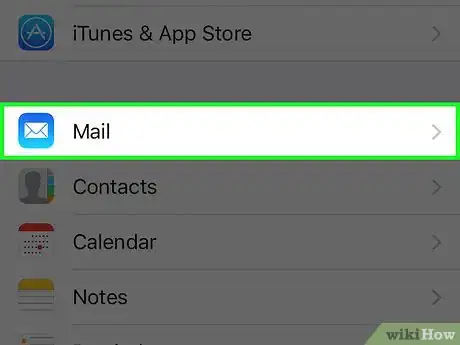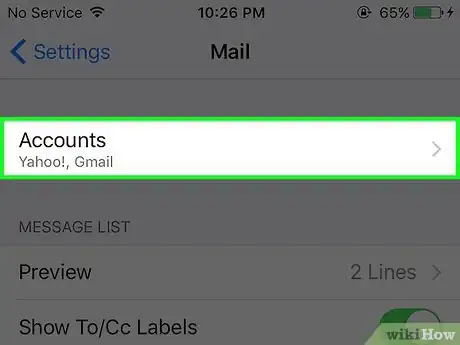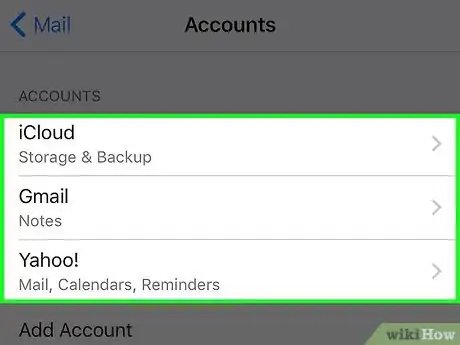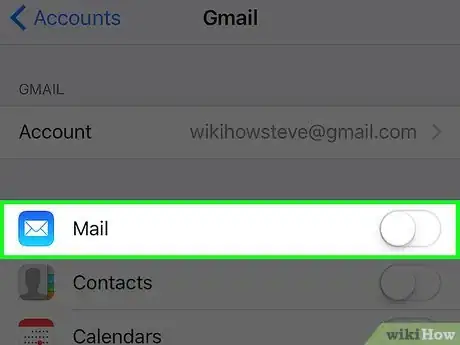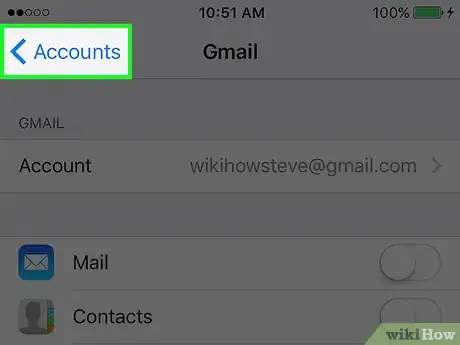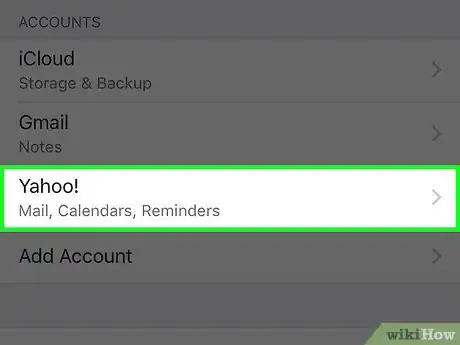X
This article was co-authored by wikiHow staff writer, Jack Lloyd. Jack Lloyd is a Technology Writer and Editor for wikiHow. He has over two years of experience writing and editing technology-related articles. He is technology enthusiast and an English teacher.
The wikiHow Tech Team also followed the article's instructions and verified that they work.
This article has been viewed 348,053 times.
Learn more...
This wikiHow teaches you how to log out of email accounts in the Mail app on an iPhone.
Things You Should Know
Steps
-
1Open your iPhone's Settings. It's the grey gear icon on the Home Screen.
-
2Scroll down and tap Mail. It's in the same set of options as Phone, Messages, and FaceTime.Advertisement
-
3Tap Accounts. This option is at the top of the Mail page.
-
4Tap an account. By default, you'll have an option entitled iCloud as well as any other email providers you've added to Mail.
- For example, you might see Gmail or Yahoo! here.
-
5Slide the switch next to Mail left. It will turn white. Doing this removes your selected email account's information from the Mail app, essentially signing you out of that account.
- You can also tap Delete Account at the bottom of any email account's page (except iCloud) to completely remove the account from your Mail app.
-
6Tap the Back button. It's in the top left corner of the screen.
-
7Disable the rest of your email accounts. Once the last email account is turned off, you will be completely signed out of the Mail app until you turn at least one email account back on.
Advertisement
Community Q&A
-
QuestionMy iPhone does not have an accounts option when I go to mail. What do I do?
 Community AnswerIf you're using a newer device, go to Settings > Passwords & Accounts where you can find the accounts used for things, including accounts used in Mail.
Community AnswerIf you're using a newer device, go to Settings > Passwords & Accounts where you can find the accounts used for things, including accounts used in Mail. -
QuestionWhat if I don't have an accounts tab?
 Community AnswerTry this: 1. Settings 2. Accounts & Passwords 3. select the account that the emails come from 4. as above uncheck the mail section.
Community AnswerTry this: 1. Settings 2. Accounts & Passwords 3. select the account that the emails come from 4. as above uncheck the mail section. -
QuestionWhat do I do if I deleted my mail account on my iPhone and when I tried to log back in, it said invalid password?
 Community AnswerUse the forgot password link for invalid password issue. The issue might be that your mail was turned off on your iCloud settings. Switch that back on and the mail should work for you.
Community AnswerUse the forgot password link for invalid password issue. The issue might be that your mail was turned off on your iCloud settings. Switch that back on and the mail should work for you.
Advertisement
Warnings
- You will no longer receive notifications for emails if you disable all email accounts in the Mail app.⧼thumbs_response⧽
Advertisement
About This Article
Article SummaryX
1. Open Settings.
2. Tap Mail.
3. Tap Accounts.
4. Tap an email account.
5. Slide the Mail switch left.
Did this summary help you?
Advertisement