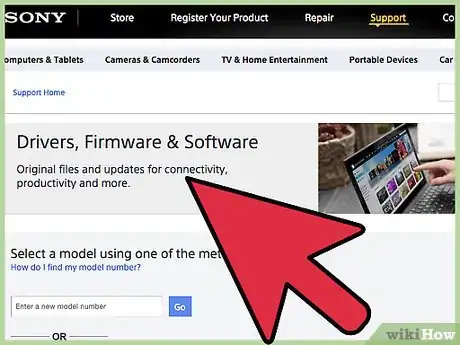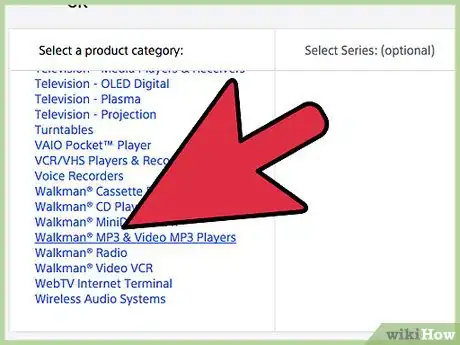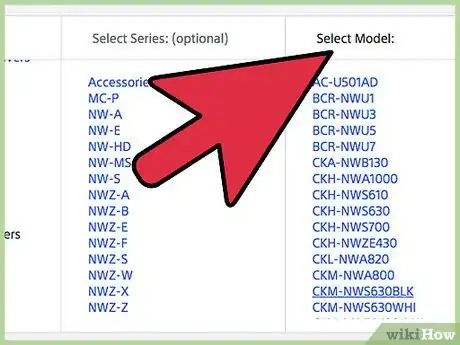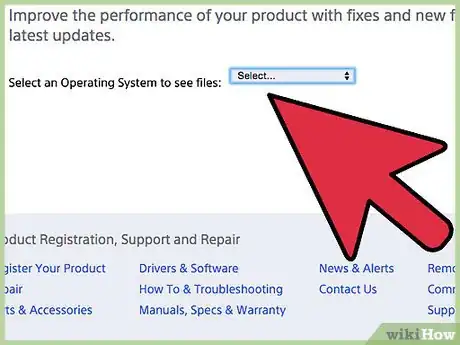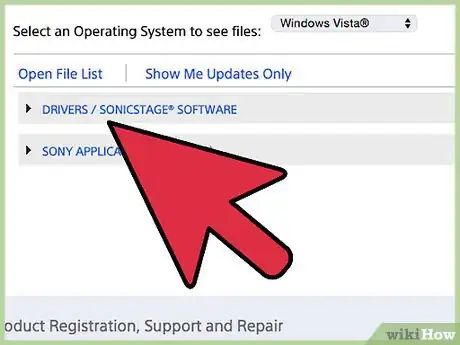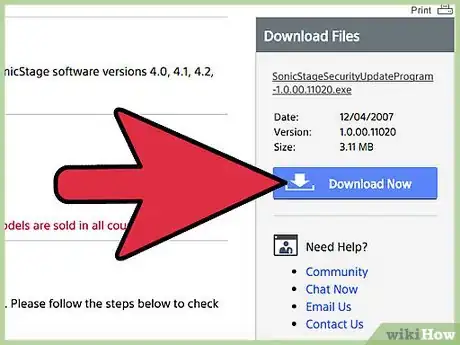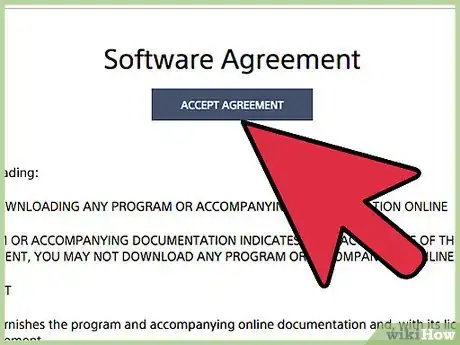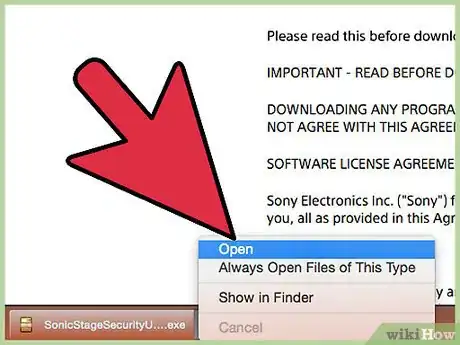X
wikiHow is a “wiki,” similar to Wikipedia, which means that many of our articles are co-written by multiple authors. To create this article, volunteer authors worked to edit and improve it over time.
This article has been viewed 49,015 times.
Learn more...
Before you can start using your Sony Walkman MP3 player, you must download and install the software drivers for your device on your computer. After the correct drivers are installed, you can transfer music and organize files on your Sony walkman using your computer.
Steps
Method 1
Method 1 of 2:
Installing the Sony Walkman MP3 Player
-
1Connect your Sony Walkman MP3 player to your computer using a USB cable.
-
2Wait for your computer to recognize the MP3 player. The Device Setup Wizard will display on-screen after your MP3 player is detected, and you can begin using your MP3 player.
- If the Device Setup Wizard doesn’t pop up after connecting the walkman to your computer, proceed with the following steps to download and install necessary software drivers.
Advertisement -
3Navigate to Sony’s support website at http://esupport.sony.com/p/select-system.pl?DIRECTOR=DRIVER.
-
4Select “Walkman MP3 and Video MP3 Players” from the Product Category list.
-
5Select the model of your MP3 player from the Model list. Device information and available software drivers will display on-screen.
-
6Select the operating system for your computer. At this time, Sony Walkman MP3 drivers are only available for Windows-based computers.
-
7Click on “Drivers,” then click on “Download” to the right of any available drivers. There may be one or more drivers available depending on the model of your MP3 player.
-
8Click on “Download Now” to the right of the driver description.
-
9Review Sony’s Software Agreement, then click on “Accept Agreement.”
-
10Select the option to save the driver .exe file to your computer’s desktop.
-
11Double-click on the .exe file, then follow the on-screen prompts to install the drivers for your Sony Walkman MP3 player. When complete, your computer will recognize your device and you can begin using your MP3 player.
Advertisement
Method 2
Method 2 of 2:
Troubleshooting
-
1Download and install the latest firmware on your MP3 player if your computer no longer recognizes your device. In some cases, your computer may not recognize outdated software.[1]
- Complete steps three through six above, then click on “Firmware.”
- Connect your MP3 player to your computer using a USB cable, then click on “Download.”
- Follow the on-screen prompts to install the latest firmware on your MP3 player.
-
2Try using another USB port, USB cable, or computer if Windows still does not recognize your device. In some cases, hardware problems associated with the USB cable or USB port can prevent your computer from recognizing your device.
Advertisement
Warnings
- Contact the nearest Sony dealer if you receive an error message that reads, “Failed to authenticate the portable player” when connecting the MP3 player to your computer. Some MP3 players have outdated software, and may no longer be compatible with your computer.⧼thumbs_response⧽
Advertisement
References
About This Article
Advertisement