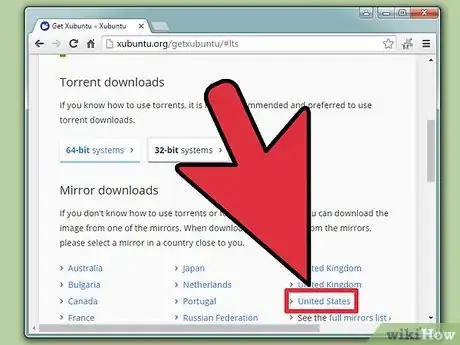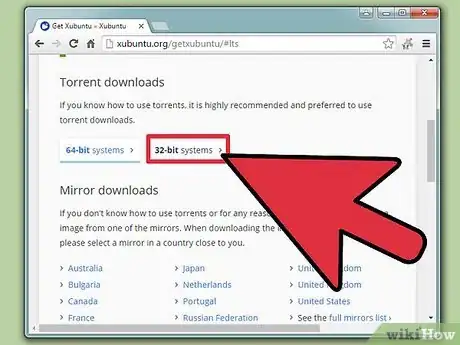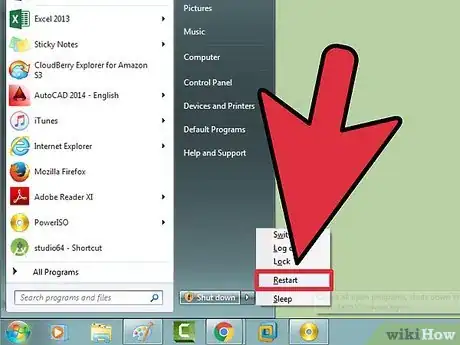X
wikiHow is a “wiki,” similar to Wikipedia, which means that many of our articles are co-written by multiple authors. To create this article, volunteer authors worked to edit and improve it over time.
This article has been viewed 58,624 times.
Learn more...
Xubuntu is an operating system; more specifically, it is a flavor of the Ubuntu Linux distribution designed for customization, good performance on older computers, and a smooth usable user interface. While instructions for installing Ubuntu are extant, this set of instructions is specifically for installing Xubuntu using its own installation image.
Steps
-
1Go to http://www.xubuntu.org and click the “Get Xubuntu” menu. Click on “System requirements" and make sure you have the right hardware to run Xubuntu.
-
2Click the Get Xubuntu button again but this time select “Download Now!”Advertisement
-
3Select a torrent or mirror site to download the installation image from.
- If you are familiar with torrents, Xubuntu.org recommends that you use them if you do not know how or are unable to use torrent files select a country from the mirror list close to you.
-
4Select an image to download based on your system hardware. If you are not sure select the 32bit torrent or the latest release ending in “i386.iso” from the mirror site since the 32 bit version will run on 64 bit machines.
-
5Create a bootable disk. For a USB drive try using Unetbootin; for optical drives use your favorite burner such as ImgBurn.
-
6Restart your computer
-
7Enter your Bios by following the prompt during boot. This is different for every computer but most machines display directions while they boot like “press del for setup” or “F2 to enter Bios”. Once you are in the Bios Menu, go to your boot menu and make sure removable media is first on the boot list. Save changes and exit.
-
8Select Install Xubuntu from the boot menu. From there follow the on screen instructions for installing Xubuntu.
Advertisement
Community Q&A
-
QuestionHow do I download Audacity to Xubuntu?
 Community AnswerOpen the Unbuntu software center, search for Audacity and then install it. If that doesn’t work, you can try to download the Linux version of Audacity from the official website.
Community AnswerOpen the Unbuntu software center, search for Audacity and then install it. If that doesn’t work, you can try to download the Linux version of Audacity from the official website.
Advertisement
Warning
- Backup ALL of your data prior to installation. Operating system installation will likely result in loss of ALL data.
About This Article
Advertisement