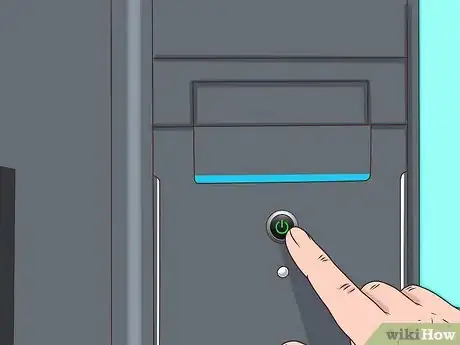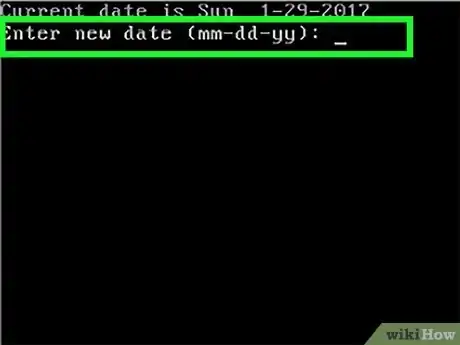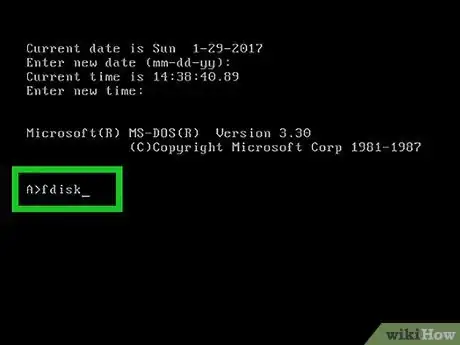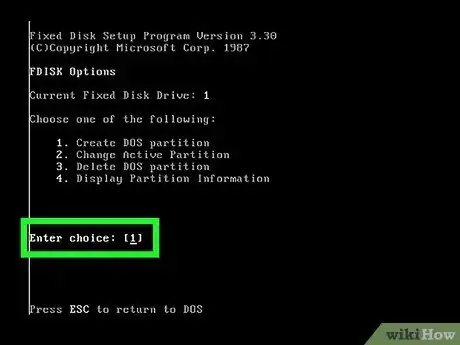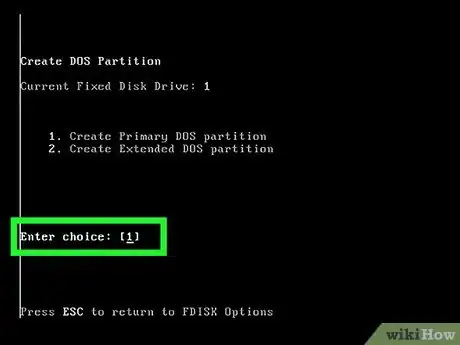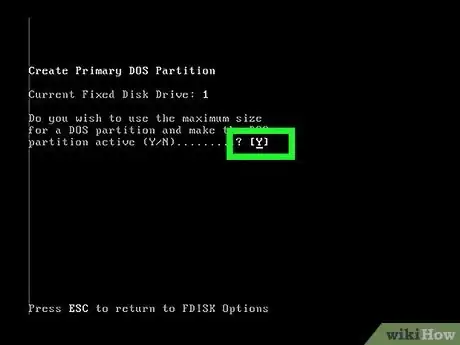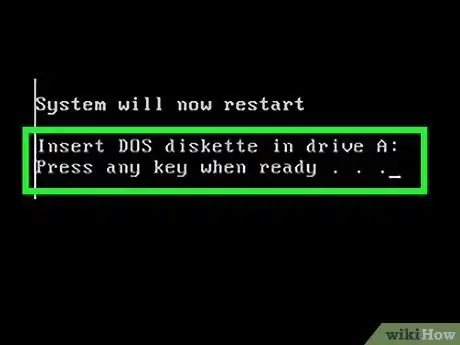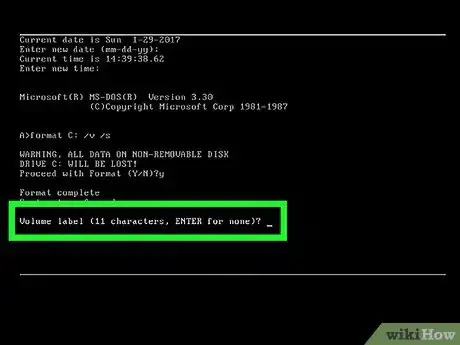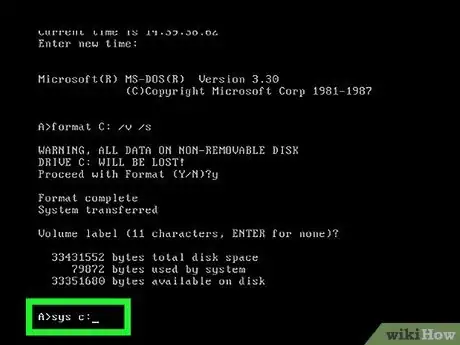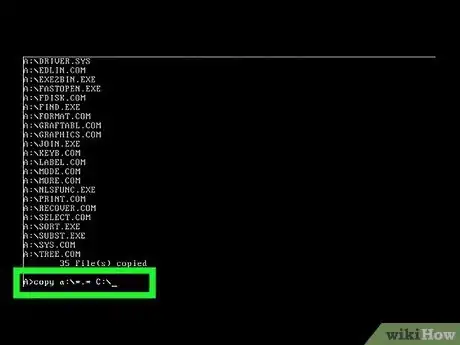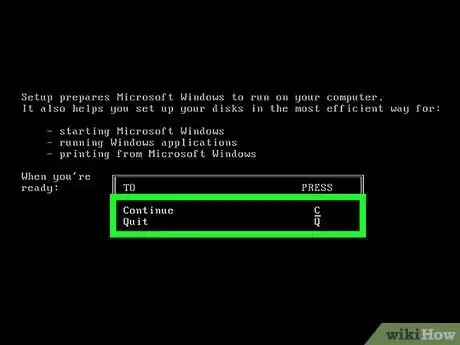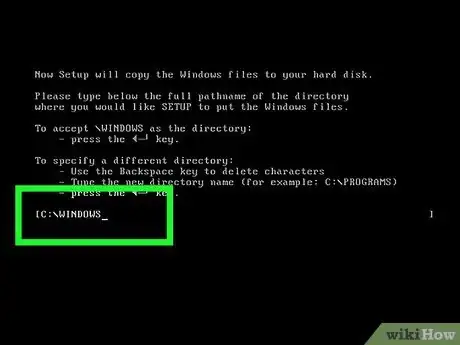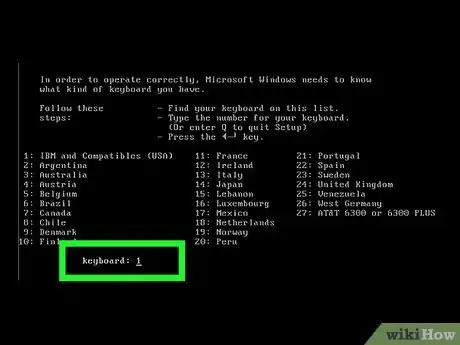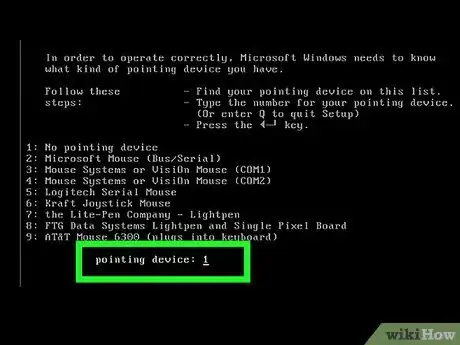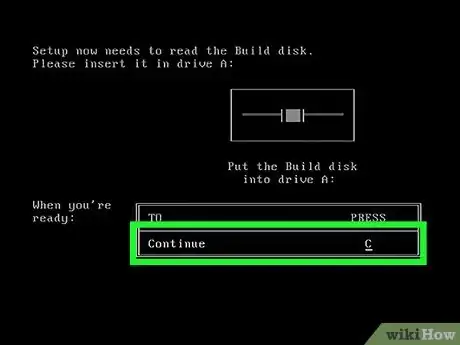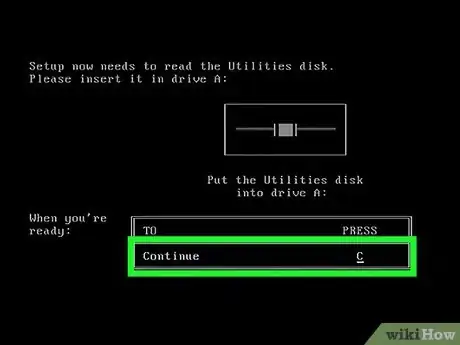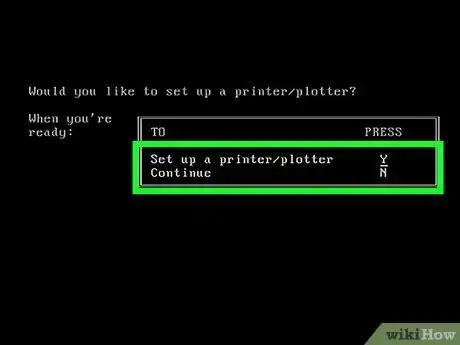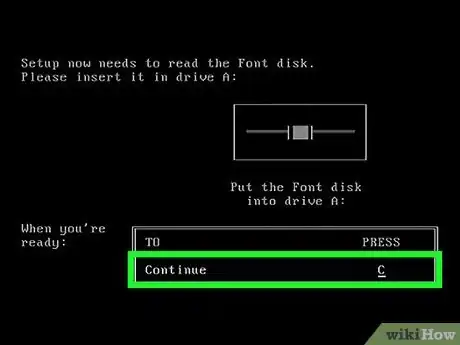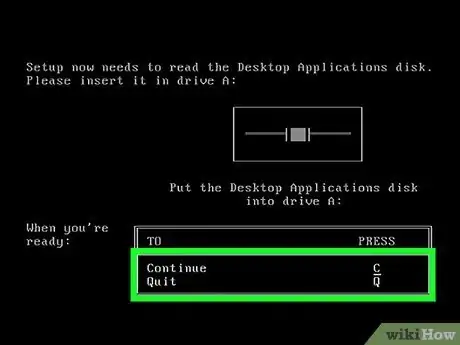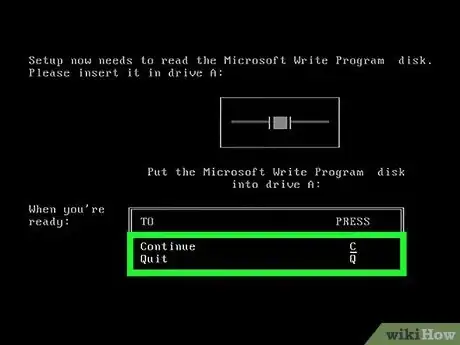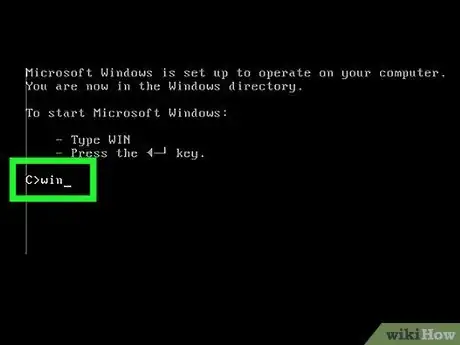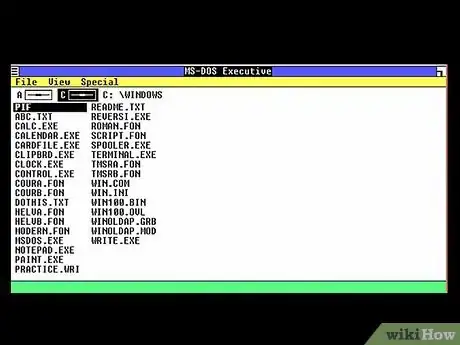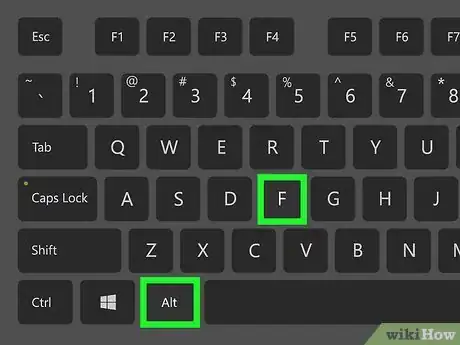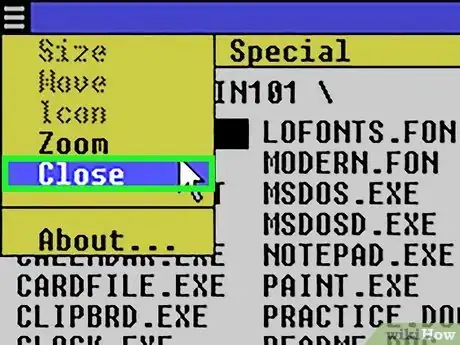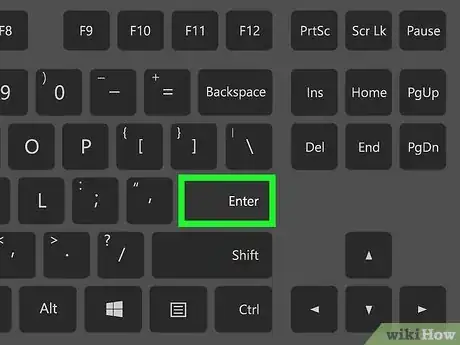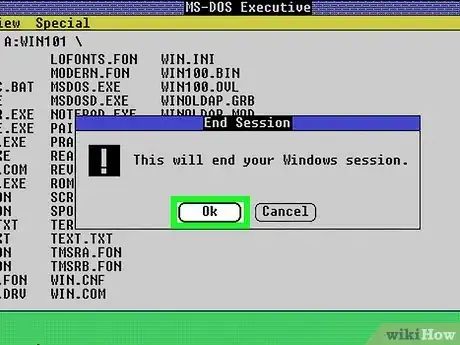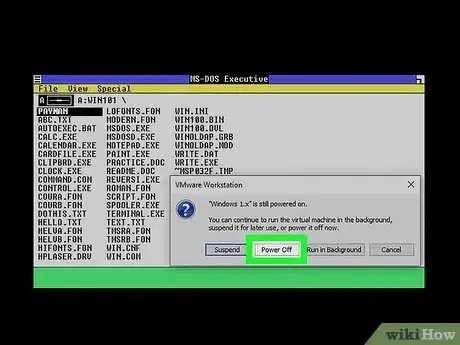wikiHow is a “wiki,” similar to Wikipedia, which means that many of our articles are co-written by multiple authors. To create this article, volunteer authors worked to edit and improve it over time.
This article has been viewed 20,351 times.
Learn more...
Want to see what the original version of Windows looked like back in 1985? If you can get a hold of a floppy drive, MS DOS installation disks, and a copy of the original Windows, it's possible! We'll walk you through installing the earliest consumer version of Windows on your PC.
Steps
Preparing to Install
Installing Your Desired MS-DOS Version
For this article, MS-DOS 3.30A was used but the setup steps should be similar on each version of MS-DOS. The following steps assume you are installing MS-DOS from a 'clean' hard drive.
-
1Type in the correct date (Months: Day: Year).
- For the year, make sure you use 4 digits or else the machine may assume an incorrect date. E.g. typing in 92 will result in the machine assuming it's 1992 rather than 2092.
- If the date displayed is correct, just press ↵ Enter and it will save that date.
-
2Type in the correct time (Hours: Minutes: Seconds: Milliseconds).
- If the correct time is displayed, just press ↵ Enter to save the correct time.
- You will need to type in the correct time using the 24 hour clock and not the 12 hour clock. E.g. Use 14 for 2 in the afternoon.
-
3Type "fdisk" and press ↵ Enter.
- fdisk is a program used to make changes to the hard drive partitioning on the computer
-
4Type 1 on the keyboard to select option 1 is and press ↵ Enter.
-
5Type 1 on the keyboard to select option 1 and press ↵ Enter.
-
6Type "Y" and press ↵ Enter.
-
7Press any key when you see this message to restart MS-DOS but do not remove the floppy disk.
-
8Type "Format C: /V /S" and press ↵ Enter.
- This command will format (delete) everything in the C: drive (where the computer files are normally stored) so please ensure there is nothing on the hard drive that you don't want deleting
-
9If you're absolutely sure that there is nothing worth keeping on the hard drive, Press Y then press ↵ Enter.
-
10This bit is down to user preference, but you can type in a volume label or you can leave this bit blank by pressing ↵ Enter (as was done in this tutorial).
-
11Type in "sys c:" and press ↵ Enter.
- What this does is transfers MS-DOS from the floppy disk to the C drive allowing the C drive to be bootable.
-
12Type "Copy A:\*.* C:\" and press ↵ Enter.
- This copies everything from the floppy disk to the C drive.
-
13Remove the 1st floppy disk and Insert the 2nd MS-DOS installation disk.
-
14Type "Copy A:\*.* C:\" and press ↵ Enter.
-
15Remove the 2nd floppy disk and restart the computer to make sure it boots properly.
Installing Your Desired Windows 1.XX version to the Hard Drive
There were many versions of Windows 1. Excluding the Alpha and Beta versions; there were 5 versions in total. However, the installation steps should be similar (if not exactly the same as the ones in the article). The version being used in the tutorial is Windows 1.04.
-
1Insert the Windows 1.xx Setup floppy disk and type "A:" followed by "Setup".
-
2Press C to continue.
-
3Choose where to install your version of Windows and press ↵ Enter.
- Normally, it is best to install it where Windows recommends.
-
4Press C to continue.
-
5Select what type of keyboard you're using by typing in a number that corresponds with the keyboard option shown on screen and press ↵ Enter.
-
6Select what type of mouse you're using by typing in a number that corresponds with the keyboard option shown on screen and press ↵ Enter.
- For this tutorial, no mouse was installed.
-
7Select what type of graphics adapter you have by typing in a number that corresponds with the keyboard option shown on screen and press ↵ Enter.
-
8Insert the Build disk and press C to continue.
-
9Insert the Utilities disk and press C to continue.
-
10This is all down to user preference but press Y to install a printer otherwise press N.
- N was selected in this tutorial.
-
11Insert the Font disk and press C to continue.
-
12Insert the Apps disk and press C to continue.
-
13Insert the Write disk and press C to continue.
-
14Type "WIN" and press ↵ Enter.
-
15You have successfully installed Windows 1.xx.
Returning to MS-DOS
Shutting Down the Computer
-
1Follow the 'Returning to MS-DOS' method above.
- Following this method 1st will allow Windows to notify you if there are any unsaved files or installations still taking place
-
2If you are running Windows 1.0x on actual hardware, simply press or hold the power button on the computer to switch off
- This is because there is no command or menu to switch the computer off.
-
3If done on a virtual machine, simply close down the virtual machine or use the shutdown button provided by the virtual machine
Community Q&A
-
QuestionWhy can't I move my mouse?
 AcyclistTop AnswererMS-DOS and Windows 1.0 were not pre-installed with the appropriate drivers for using a mouse. Navigation is fairly straightforward without the mouse, but it requires learning keyboard shortcuts. Alternatively, you might be able to find an appropriate MS-DOS mouse driver to install, which should allow you to use the mouse in MS-DOS and Windows 1.0.
AcyclistTop AnswererMS-DOS and Windows 1.0 were not pre-installed with the appropriate drivers for using a mouse. Navigation is fairly straightforward without the mouse, but it requires learning keyboard shortcuts. Alternatively, you might be able to find an appropriate MS-DOS mouse driver to install, which should allow you to use the mouse in MS-DOS and Windows 1.0. -
QuestionBut if it ended support on 2001, how is it possible?
 AcyclistTop AnswererIt's still possible to do in some Virtual Machines, such as, VMWare or Orace VirtualBox. This is providing you can find a digitised version of the floppy disks needed. The "support" is you and your technical skills!
AcyclistTop AnswererIt's still possible to do in some Virtual Machines, such as, VMWare or Orace VirtualBox. This is providing you can find a digitised version of the floppy disks needed. The "support" is you and your technical skills! -
QuestionThe OS keeps on disappearing when I reboot the VM. Why?
 gustavo menezesCommunity AnswerJust type cd windows and then win but if you want to boot from windows without booting from ms-dos, just type cd.. and edit the autoexec.bat with the command edit autoexec.bat and then delete everything and then type "CD WINDOWS" "win" and then restart the computer / virtual machine and then it boots through windows
gustavo menezesCommunity AnswerJust type cd windows and then win but if you want to boot from windows without booting from ms-dos, just type cd.. and edit the autoexec.bat with the command edit autoexec.bat and then delete everything and then type "CD WINDOWS" "win" and then restart the computer / virtual machine and then it boots through windows
Warnings
- Windows 1.XX is a very old operating system. It may not work with newer programs.⧼thumbs_response⧽
- Do not turn off you computer during the installation of MS-DOS or Windows. You could cause corruption to the floppy disk or the hard drive.⧼thumbs_response⧽