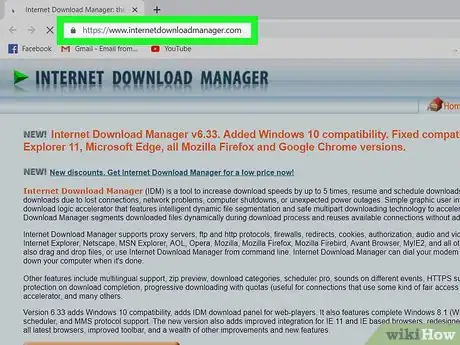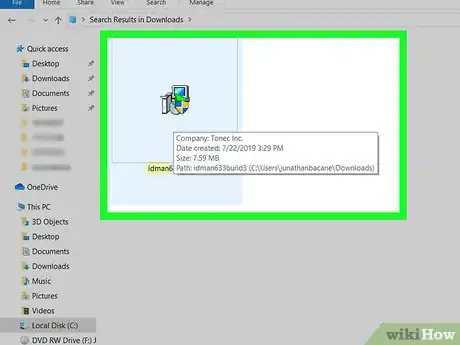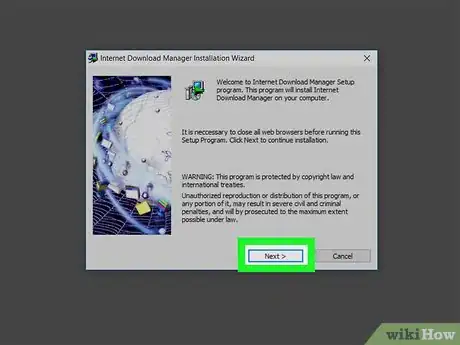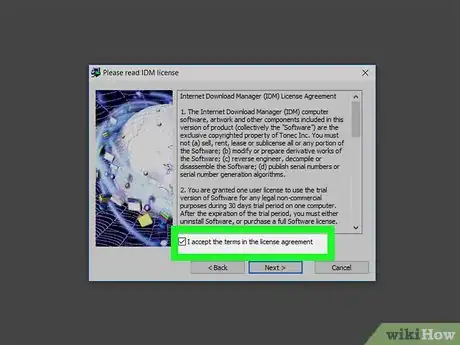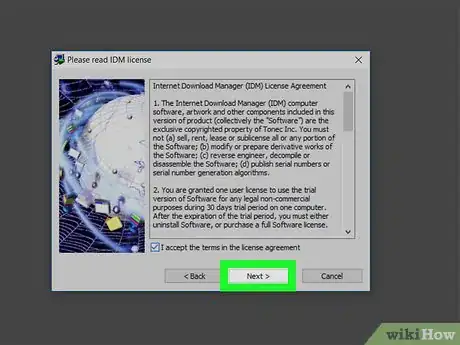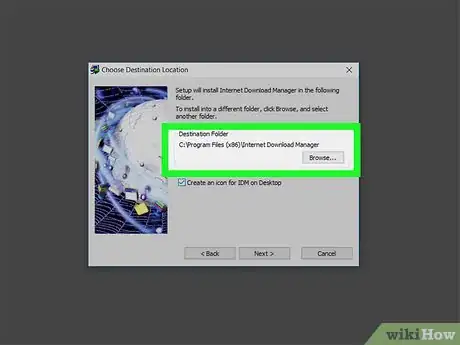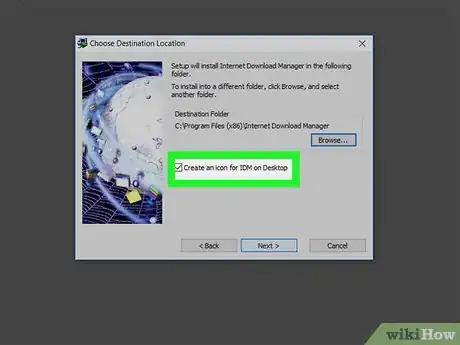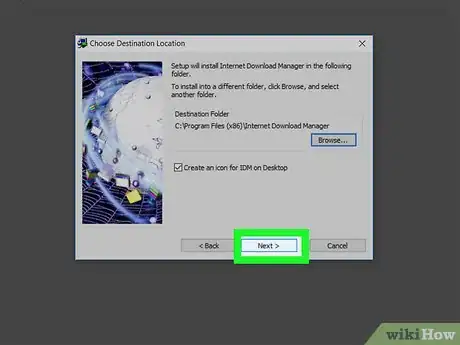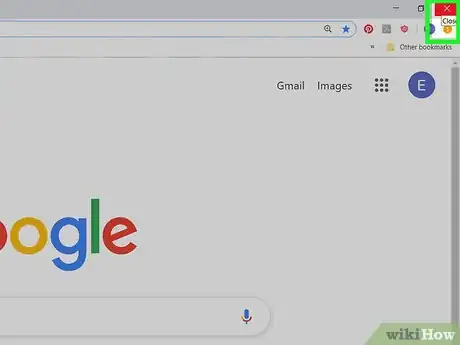This article was co-authored by wikiHow Staff. Our trained team of editors and researchers validate articles for accuracy and comprehensiveness. wikiHow's Content Management Team carefully monitors the work from our editorial staff to ensure that each article is backed by trusted research and meets our high quality standards.
The wikiHow Tech Team also followed the article's instructions and verified that they work.
This article has been viewed 27,246 times.
Learn more...
This wikiHow teaches you how to download and install the Internet Download Manager (IDM) app on your computer. IDM is a file download tool that will allow you to manage, pause, resume, and schedule your browser downloads, while increasing your download speeds by up to 5 times.[1] IDM is only available for Windows, and it will work with most internet browsers, including Internet Explorer, Microsoft Edge, Mozilla Firefox, and Google Chrome.
Steps
-
1Open the Internet Download Manager website in your internet browser. Type https://www.internetdownloadmanager.com into the address bar, and press ↵ Enter or ⏎ Return on your keyboard.
-
2Click the Try Internet Download Manager for free button. This is an orange button at the bottom of the software information details on the website. It will download the installer file to your computer.
- If you're prompted, select a saving location, and click Save.
Advertisement -
3Double-click and launch the installer file on your computer. Find the installer file in your Downloads folder, and double-click on it to launch the installation wizard.
- The latest installation file is named "idman633build3.exe."
- The installer file's name may change as new versions are released by the developer.
-
4Click OK. This will confirm your language, and open the installer.
-
5Click Next. This will open IDM's license agreement.
-
6
-
7Click Next. This will confirm you accept the license terms, and prompt you to select a location for the program.
-
8Click Browse to change the install location (optional). If you want to select a different location to install the program than the default directory, click this button, and select where you want to install it.
-
9
-
10Click Next. This will confirm you're ready to install the program.
-
11Click Next. This will install IDM on your computer.
- You can track the installation on a green progress bar on the installation page.
-
12Click Finish. When your installation is finished, click this button to close the installer window. You can now start using IDM in all your browser downloads.
-
13Restart your internet browser. Your changes will only take effect after restarting your browser.
- Simply close your internet browser, and open it again.
References
About This Article
1. Open https://www.internetdownloadmanager.com.
2. Click Try Internet Download Manager for free.
3. Launch the installer file on your computer.
4. Select a language, and click OK.
5. Click Next.
6. Check the I accept box, and click Next.
7. Click Next a few times until the install begins.
8. Click Finish when the install is finished.
9. Restart your internet browser.