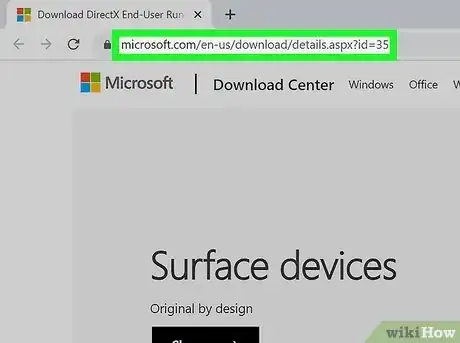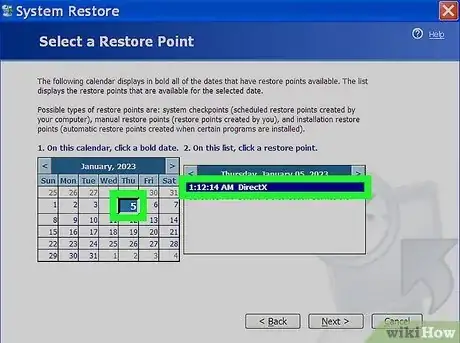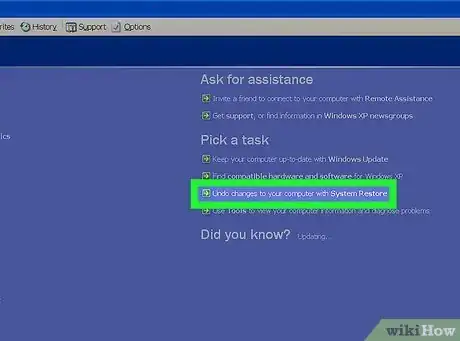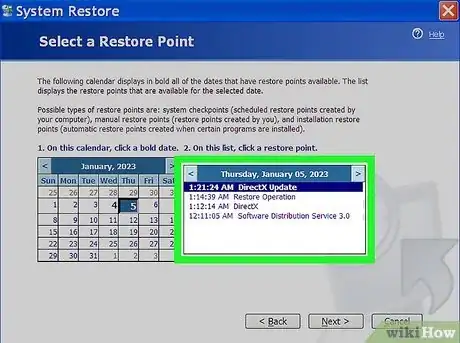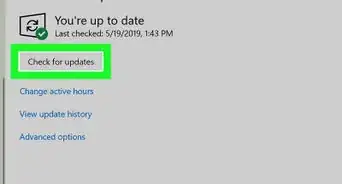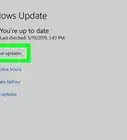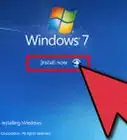wikiHow is a “wiki,” similar to Wikipedia, which means that many of our articles are co-written by multiple authors. To create this article, 10 people, some anonymous, worked to edit and improve it over time.
This article has been viewed 230,186 times.
Learn more...
Microsoft DirectX is a bundled set of Application Programming Interfaces (API) required for running many of the multimedia features in the Windows Operating System. Users of Windows Vista and Windows 7 can quickly and easily update their system to the most recent DirectX release available from the Microsoft Website. However this latest version is not backwards compatible with Windows XP, so those running XP should not update DirectX to the latest release. Windows XP users who have mistakenly downloaded the latest release can rollback to DirectX 9, which is compatible with their system. In this article you will learn how to download the latest DirectX release. Users of Windows XP will also learn how to rollback to an XP-compatible version of Microsoft DirectX.
Steps
Determine the Version of DirectX Installed on Your Computer
-
1Determine the version of DirectX your system is currently using. Operating systems released prior to Windows Vista are not compatible with certain components of the DirectX Application Programming Interface (API). Windows XP and earlier versions of Windows will not run correctly with the latest version of DirectX, as it is not not backwards compatible. Follow the steps to discover which version of DirectX is currently installed on your computer.
- Open the start menu and select "Run."
- Type the command "dxdiag" into the open field and click "OK."
- Select the "System" tab to view the version your system is currently running.
-
2Update DirectX to the most recent version available for your system. Users of Windows Vista and Windows 7 can update DirectX to the latest version available at Microsoft's website.
Download DirectX Most Recent Release
-
1Navigate to Microsoft's "DirectX End-User Runtime Web Installer" page.
-
2Click on the "Download" button for the dxwebsetup.exe file.
-
3Follow the instructions for downloading and installing the dxwebsetup.exe file to get the latest version of DirectX.
-
4Rollback and download DirectX 9 for Windows XP. Users of Windows XP who have downloaded the DirectX latest version by mistake will need to rollback to a prior version. Microsoft no longer offers support to Windows XP users and provides no method of uninstalling DirectX other than to update to the latest version. Windows XP users can either download and install one of the third-party applications available designed for this purpose or use the "System Restore" feature in Windows to return their operating system to its original state prior to installing the latest DirectX update.
Use System Restore to Remove the DirectX Update
-
1Open the Start menu from the desktop and select "Help and Support." Select "Undo Changes to Your Computer with System Restore" from the "Pick a Task" menu options, put a check in the "Restore My Computer To An Earlier Time" and click "Next."
-
2Select a date. Choose a date from the options provided that is prior to downloading the incompatible DirectX update and click "Next."
-
3Roll back to the appropriate version of DirectX. Click "Next" again to confirm the selected date and then click "OK" to begin the restore process. You have now rolled back to the correct version of DirectX for your system.
Community Q&A
-
QuestionI do not have DirectX. What do I do now?
 Community AnswerDirectX is built into Windows. Open the start menu and select "Run." Type the command "dxdiag" into the open field and click "OK." Select the "System" tab to view the version your system is currently running.
Community AnswerDirectX is built into Windows. Open the start menu and select "Run." Type the command "dxdiag" into the open field and click "OK." Select the "System" tab to view the version your system is currently running.