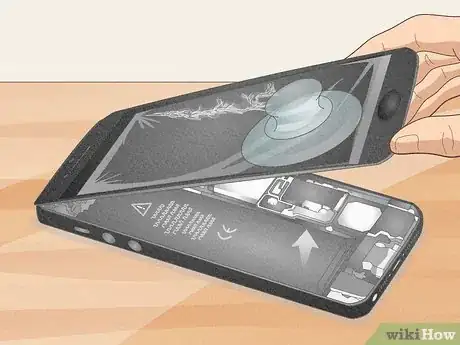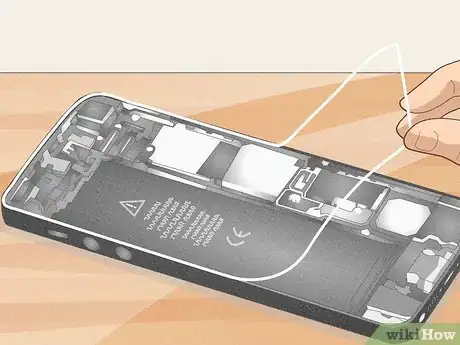This article was co-authored by wikiHow staff writer, Travis Boylls. Travis Boylls is a Technology Writer and Editor for wikiHow. Travis has experience writing technology-related articles, providing software customer service, and in graphic design. He specializes in Windows, macOS, Android, iOS, and Linux platforms. He studied graphic design at Pikes Peak Community College.
There are 7 references cited in this article, which can be found at the bottom of the page.
This article has been viewed 113,604 times.
Learn more...
If you've broken your iPhone screen, you probably need to repair it quickly. If you don't have the time or money to take it into the store for repairs, you can do it easily and cheaply at home. All you need is an inexpensive repair kit (or simple tools that you might already have) and a new screen.
Steps
Removing the Screen
-
1Remove the screws from the base of the phone. Use a very small star-shaped (pentalobe) screwdriver to unscrew the two screws at the base of the phone. The base is right below the home button. Take care not to drop the small screws on the floor after you've removed them.[1]
- A very small Phillip's screwdriver won't work to remove these screws. A pentalobe screwdriver has five points and is a security feature that Apple frequently uses for its products.
- Warning: Disassembling your iPhone may void your warranty. Check your warranty information before attempting to fix your phone yourself.
-
2Cover the screen with packaging tape. If your screen is so damaged that the glass is broken in several places, the suction cup may not be able to stick to the screen. If so, cut a strip of clear packing tape and cover your screen with one smooth piece. This will also prevent you from accidentally cutting yourself on the broken glass.[2] [3]Advertisement
-
3Apply heat to the bottom of the bottom edge of the phone. On most newer water-resistant phones, the screen is held on by an adhesive. Apply heat to loosen the adhesive. You can use a hairdryer, heat gun or a specialized heating pad that comes with screen repair kits.
-
4Apply a suction cup to the screen. Take a small suction cup and place it directly on the bottom half of the screen. Press down firmly so it sticks to the broken screen. Your suction cup should have a metal ring extending from it, making it easier to handle.[4]
- If the suction cup is having trouble sticking to the screen, slightly moisten the suction cup and press it against the screen.
- Try not to cover up the home button when putting the tape on.
-
5Pull up on the suction cup. Gently pull up on the suction cup while you hold the phone down. You may need to firmly pull up on the screen several times before it starts to come away from the frame. When it does, move the suction cup to the corner of the screen so you have greater leverage when pulling it away.[5]
- Remember to avoid covering the home button with the suction cup. If you cover it, the cup won't be able to suction the screen away.
-
6Insert a pry tool. Once part of the screen is starting to lift away at the bottom corner, take a thin pry tool and insert it underneath the screen. Gently take the pry tool and slide it along the bottom to loosen the screen.[6]
- Your repair kit may have come with thin plastic sliders or opening picks that you can insert once you've begun prying up the screen.
-
7Slide the pry tool around the entire edge. Slowly slide the pry tool along each side of your phone's screen so that you loosen it evenly. Avoid pulling up a lot on one side since this could damage or split the screen or home button. Your goal is to loosen and then remove the screen in one piece.[7] [8]
- Water-resistant phones will lose their water-resistance once they are disassembled.
- You might find it easier to slide a thin opening pick instead of a prying tool when loosening the edges of the screen.
- Be careful not to insert the pry tool in more than a few millimeters. You could damage the internal components of the iPhone.
-
8Lift up the screen. Hold the bottom of the phone down by placing your fingertips on one side of the phone. Hold your other hand over the phone so that your thumb is one side of the screen and your index and middle finger are on the opposite side. Gently lift the screen up about 90 degrees to the right.[9]
- Be aware that the screen is still connected to the phone by cables. Be careful not to damage the cables when lifting the display away from the phone.
Removing Components
-
1Remove the connector shield. When you open the display, you should see a metal plate held on by screws. This metal plate is the connector shield. Remove the screws and lift the connector shield. There may be more than one connector depending on the model of your iPhone.[10] [11]
- Keep your screws and shield together but away from any other screws and parts you've already removed. This will make it easier to reassemble.
-
2Release the connectors. Underneath the connector shield, you'll see three ribbon-like connectors that are keeping the screen and bottom of the phone together. Release each ribbon, starting with the one on top. You can lift the screen away.[12]
- You'll need to use your fingertips to gently pry up the ribbons.
-
3Remove the top metal plate of the earpiece (iPhone 5). Once you've lifted the screen, you should see a small metal plate near the top inside your phone. Take the pentalobe screwdriver and remove the two tiny screws so that you can lift the small plate away.[13]
- Set aside the screws and plate, keeping them separate from other screws and pieces.
-
4Remove the home button screws (iPhone 5). At the bottom of the phone, you'll see a metal plate covering the home button. Take your pentalobe screwdriver and remove the two small screws.[14]
- If you find it difficult to unscrew the screws, an adhesive may be keeping them in place. Continue using the screwdriver until they come out. While some people recommend using a hairdryer to warm up the adhesive, this can overheat and damage the phone's LCD.
- If you have a screen replacement that has the home bottom and other components attached, skip to the next part.
-
5Unscrew and lift away the backplate. You should see two small screws on the backplate itself (near the home button at the bottom and the earphone piece near the top) and two along each side of the phone. Take your pentalobe screwdriver and remove the screws. Remove the backplate and set it aside.[15] [16]
- Consider setting each screw near where it goes on the phone. This will make it easier to remember where each one goes when you reassemble the plate.
- On iPhone 11, the backplate is below the speaker assembly.
-
6Lift away the home button and plate. Turn the phone over and push the button through the phone so that it falls out. Now you can slowly peel back the plate to remove it. Avoid pulling it quickly or twisting since this can rip it. You should also remove the connectors at the top of the screen.[17] [18]
- You should have already removed the screws from the plate.
-
7Unscrew the front assembly. The front speaker is screwed to the display at the top of the display. Use remove the screws to loosen the speaker.
-
8Flip the speaker assembly over. The speaker assembly is at the top of the display. Use the spudger to gently pry the speaker up from the top edge. Then flip the entire speaker assembly away from the top edge of the display.[19]
-
9Apply heat to the top edge of the display. Use a heating pad, hairdryer, or heat gun to apply heat to the front of the top edge of the display for 1-2 minutes. This will loosen the adhesive holding the microphone on.
-
10Pry apart the microphone assembly. Place the pry tool or opening pick underneath microphone assembly and gently pry it loose. Be careful not to damage or strain the flex cable.
-
11Remove the speaker and sensors. Place the pry tool or opening pick under the flex cable and the proximity sensor and flood illuminator module. Gently wiggle and lift the modules and sensors out of their slots. Once there are loose, you can lift the speaker assembly away from the display panel.
- On iPhone 11, there is a metal bracket that sits above the light sensor. Be sure to remove that as well.
-
12Remove the bottom metal plate (iPhone 11). On iPhone 11, there is an additional metal plate below the speaker assembly that needs to be removed. Apply heat to loosen the adhesive and separate the two flex cables from each other. Then use hot air to loosen the adhesive that is holding the cable with the display controller to the metal plate. Use a pry tool or opening pick to pry loose the rubber cable. Unscrew the metal plate using a Y type screwdriver and remove it. The metal plate may also be held on by adhesive.[20]
Installing the New Screen
-
1Install the bottom metal plate (iPhone 11). To install the bottom metal plate in the new display, lead the flex cable through the hole in the metal plate. Place the plate into the lower edge at an angle. Press the metal plate in place and screw it in with the correct screws. Then use adhesive to reattach the cable with the display control the metal plate and then glue the flex cable back to the other flex cable.
-
2Install the speaker and sensor assembly. Place all the sensors and components attached to the speaker assembly in their proper notches on the display. Press down on them to make sure they are firmly in place.
- On iPhone 11, make sure you place the light sensor bracket above the light sensor.
-
3Screw in the speaker assembly. After all the components attached to the speaker assembly are in place, flip the speaker assembly over and screw the speaker assembly back in place using the correct screws.
- Don't screw the screws in too tight.
- On iPhone 5 and below, you will need to reattach the metal plate over the speaker assembly.
-
4Install the home button. Get your new screen out and place the home button screen into it. Set the metal home button plate over it and use the pentalobe and screws you removed earlier to secure it to the new screen.[21]
- Make sure the sticker for the home button sticks down.
-
5Reattach the metal plate. If you are using an older iPhone model, you'll need to reattach the metal plate of the display panel once all the components are in place. Align the metal plate with the screw holes and secure it with the proper screws.
-
6Reattach the earpiece (iPhone 5). Set the earpiece back in the top right corner of the phone. Find the screws that you removed for it and screw them back in so that the earpiece is secured to the phone.[22]
- You should have two screws for the earpiece.
-
7Apply adhesive to the back frame of your phone. For iPhone 6 and above, you will need to apply new adhesive to the back panel of the iPhone. First, remove all remaining adhesive from the edges of the back panel. Then separate the blue film from the adhesive sticker using the tab at the bottom. Place the sticker inside the iPhone using the camera and component holes in the sticker to make sure it is aligned properly. Then use the tabs to remove the sticker. There should still be a thin strip of sticker film around the edges. You can remove that now or after you connect and test the screen. Leaving it on prevents it from sticking too early.
-
8Reattach the connectors. Find the small metal tip of the connector that connects to the back panel of the phone. Carefully insert this into the proper hole before you push in the rest of the connector. Repeat for all connectors that need to be attached.[23]
- The camera should sit in its exposed hole if you've done this step correctly.
-
9Secure the connector shield. Once the cables from the display are reattached, replace the metal cover that goes over them and secure them with the proper screws.[24]
- Since the screws are different sizes it's important to get the correct screws back into place.
-
10Connect the new screen to the phone. You should have three ribbon-like connectors coming off of the new screen. Insert these into the phone near the top. Make sure to insert the bottom connector first so that you can easily put on the top connector last. Set the metal plate back over the connectors and screw it back in.[25] [26]
- If your phone doesn't come on once you've completely replaced the screen, one of these connectors may not be inserted completely or correctly. Remove the screen and check the connectors.
-
11Press the new screen onto the phone. Once the screen and phone are loosely connected, lower the screen into place on the phone. Make sure the guides are properly inserted on the top corners. No gaps should exist along the top, then firmly press the screen onto the phone from the top to the bottom. Screw in the last two screws on the bottom of the phone (these are the ones next to the lightning port). You can now turn on and use your phone.[27]
- You shouldn't have any gap between the phone and the screen.
Community Q&A
-
QuestionIs there a way to fix the back of a cracked iPhone X without the repair kit? I don't have the money or time to buy one.
 Community AnswerNo. If you broke the glass back of your iPhone X, you'll have to get a kit or take it to a professional.
Community AnswerNo. If you broke the glass back of your iPhone X, you'll have to get a kit or take it to a professional. -
QuestionWhat if my phone is not cracked, but damaged on the inside?
 MinoriteCommunity AnswerYou'll need to go to an Apple Store or a third-party repair shop. It's a bad idea to try to fix internal components using web guides, as it's extremely easy to turn your phone into a brick.
MinoriteCommunity AnswerYou'll need to go to an Apple Store or a third-party repair shop. It's a bad idea to try to fix internal components using web guides, as it's extremely easy to turn your phone into a brick. -
QuestionWhat about fixing an iPhone 6s screen?
 Avicii GBCommunity AnswerYou need a new iPhone 6s replacement screen from a shop for about $25. Same method but you need a mini screwdriver for the inside parts and a screen wedge device. You lift open the old screen and place on the new one if you can connect the insides together.
Avicii GBCommunity AnswerYou need a new iPhone 6s replacement screen from a shop for about $25. Same method but you need a mini screwdriver for the inside parts and a screen wedge device. You lift open the old screen and place on the new one if you can connect the insides together.
Things You'll Need
- Broken iPhone
- Replacement screen
- P2 Pentalobe screwdriver.
- Tri-point Y000 screwdriver.
- Phillips #000 screwdriver.
- Hairdryer/heat gun/heating pad.
- Opening picks/pry tool.
- Spudger
- Tweezers
Warnings
- Always ensure the battery is disconnected prior to removing the screen. Without doing this, you could fry the phone.⧼thumbs_response⧽
References
- ↑ https://www.youtube.com/watch?v=MZoqbRyDbro
- ↑ https://www.youtube.com/watch?v=MZoqbRyDbro
- ↑ https://www.ifixit.com/Guide/iPhone+5+Front+Panel+Replacement/10906
- ↑ https://www.youtube.com/watch?v=MZoqbRyDbro
- ↑ https://www.youtube.com/watch?v=MZoqbRyDbro
- ↑ https://www.youtube.com/watch?v=MZoqbRyDbro
- ↑ https://www.youtube.com/watch?v=MZoqbRyDbro
- ↑ https://www.ifixit.com/Guide/iPhone+5+Front+Panel+Replacement/10906
- ↑ https://www.youtube.com/watch?v=MZoqbRyDbro
- ↑ https://www.youtube.com/watch?v=40Ph1J5ElpE
- ↑ https://www.ifixit.com/Guide/iPhone+5+Front+Panel+Replacement/10906
- ↑ https://www.youtube.com/watch?v=40Ph1J5ElpE
- ↑ https://www.youtube.com/watch?v=40Ph1J5ElpE
- ↑ https://www.youtube.com/watch?v=40Ph1J5ElpE
- ↑ https://www.youtube.com/watch?v=40Ph1J5ElpE
- ↑ http://www.forbes.com/sites/antonyleather/2014/02/28/how-to-replace-your-iphone-5s-screen/#6b83dfad35af
- ↑ https://www.youtube.com/watch?v=40Ph1J5ElpE
- ↑ https://www.ifixit.com/Guide/iPhone+5+Front+Panel+Replacement/10906
- ↑ https://www.ifixit.com/Guide/iPhone+11+Screen+Replacement/126236
- ↑ https://www.youtube.com/watch?v=neipf17BZXs
- ↑ https://www.youtube.com/watch?v=40Ph1J5ElpE
- ↑ https://www.youtube.com/watch?v=40Ph1J5ElpE
- ↑ https://www.youtube.com/watch?v=40Ph1J5ElpE
- ↑ https://www.youtube.com/watch?v=40Ph1J5ElpE
- ↑ https://www.youtube.com/watch?v=40Ph1J5ElpE
- ↑ http://www.forbes.com/sites/antonyleather/2014/02/28/how-to-replace-your-iphone-5s-screen/#6b83dfad35af
- ↑ https://www.youtube.com/watch?v=40Ph1J5ElpE
- Videos provided by TheUnlockr
About This Article
1. Remove the screws next to the lightning port.
2. Apply heat to edges of the phone to loosen the adhesive.
3. Attach a suction cup holder on the screen and lift up.
4. Use a pry tool or opening pick to gently pry the screen away from the frame.
5. Lift the screen off the display.
6. Remove the metal cover over the connector cables.
7. Disconnect the cables attached to the screen.
8. Remove the metal panel off the screen.
9. Remove all the components from the screen.
10. Attach all the components to the new screen replacement.
11. Attach the metal panel to the new screen replacement.
12. Remove the adhesive from the base panel and apply new adhesive.
13. Connect the connector cables from the screen to the base of the phone.
14. Reattach the metal cover over the connectors.
15. Place the screen inside the base panel of the phone and secure it with the screws next to the lightning port.