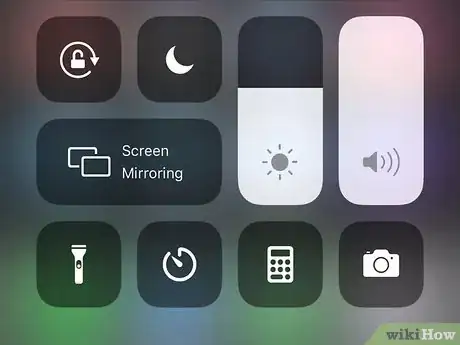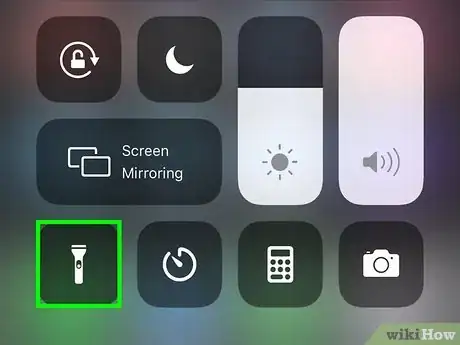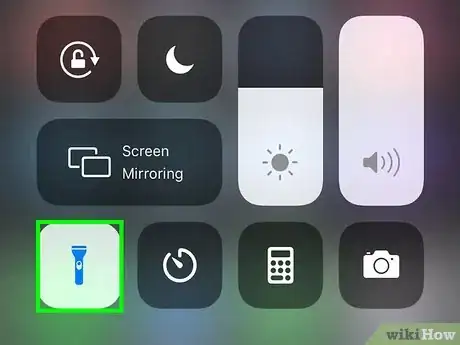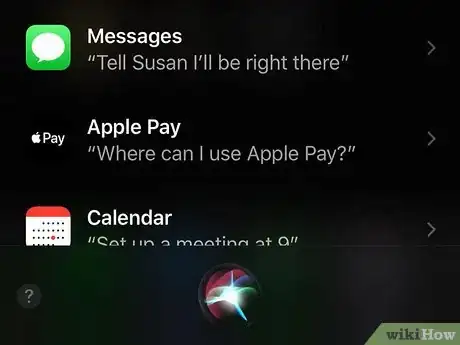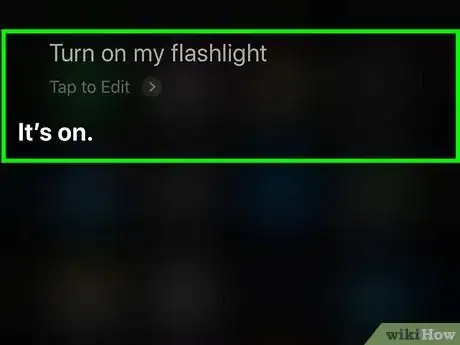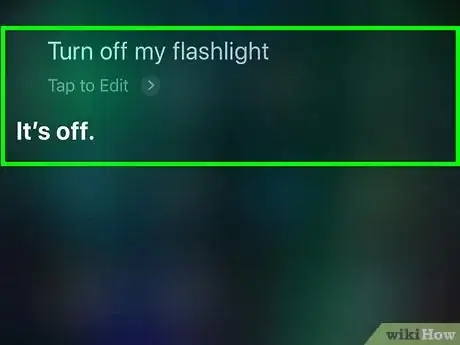This article was co-authored by wikiHow staff writer, Darlene Antonelli, MA. Darlene Antonelli is a Technology Writer and Editor for wikiHow. Darlene has experience teaching college courses, writing technology-related articles, and working hands-on in the technology field. She earned an MA in Writing from Rowan University in 2012 and wrote her thesis on online communities and the personalities curated in such communities.
This article has been viewed 13,109 times.
Learn more...
The LED light that's located on the back of your phone next to the camera also doubles as a flashlight that you can turn on and off easily. This wikiHow will teach you how to find and turn on the flashlight using Siri and Control Center.
Steps
Using Control Center
-
1Open Control Center. By default, Flashlight is already in Control Center. However, if the Flashlight button is not there, you can customize the buttons that appear in Control Center by going to Settings > Control Center.[1]
- If you're using an iPhone X or later, swipe down from the upper right corner of the screen.
- If you're using an iPhone 8 or earlier, swipe up from the bottom of your screen.
-
2Tap the flashlight icon. This will turn on your flashlight and the icon will turn blue to indicate that it's on.Advertisement
-
3Tap the flashlight icon again. The blue icon will turn grey as the flashlight on the back of your phone turns off.
Using Siri
-
1Say "Hey, Siri" to activate the voice assistant. You can also press and hold the side button (on iPhone X or later) or the Home button and wait for a few moments until you hear, "What can I help you with?"
- If Siri doesn't respond, you might not have Siri enabled. You can go to Settings > Siri to enable the voice assistant.
-
2Say "Turn on my flashlight." Siri might take a moment, but your flashlight will come on.
- If Siri does not understand you, you might have your language set to another dialect. You can do so easily by going to Settings > Siri > Language/Siri Voice. If you want to learn more about this process, you can read How to Change Siri's Voice on an iPhone.
-
3Say "Turn off my flashlight." When you're done with the flashlight, make sure you turn it off. Leaving it on will drain your battery.
- If you don't have "Hey, Siri" activated, you can also press the Home (or Side buttons if you don't have a Home button) and speak to Siri.[2]
References
About This Article
1. Say "Hey, Siri" to activate the voice assistant.
2. Say "Turn on my flashlight."
3. Say "Turn off my flashlight."