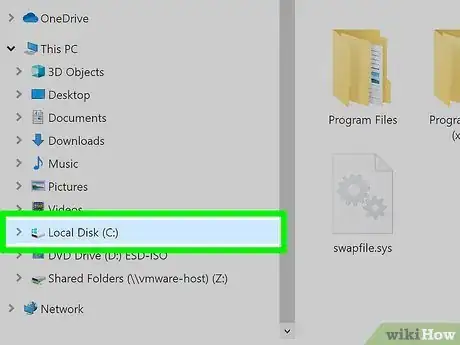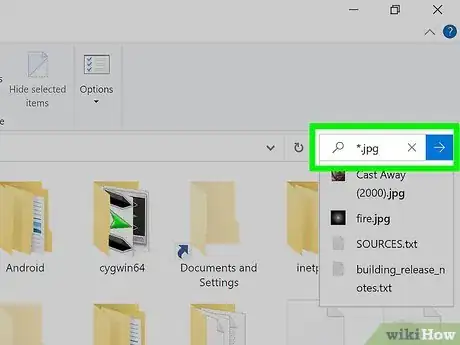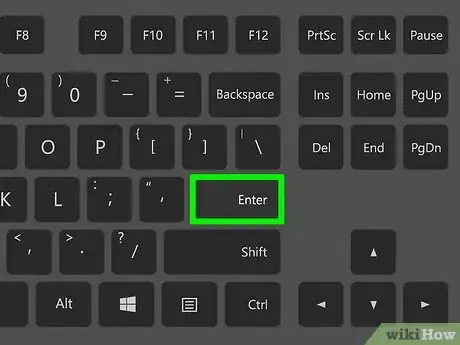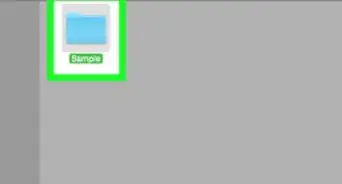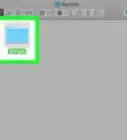This article was co-authored by Mobile Kangaroo and by wikiHow staff writer, Nicole Levine, MFA. Mobile Kangaroo is a full service repair shop and Apple Authorized Service Provider headquartered in Mountain View, CA. Mobile Kangaroo has been repairing electronic devices such as computers, phones, and tablets, for over 19 years, with locations in over 20 cities.
The wikiHow Tech Team also followed the article's instructions and verified that they work.
This article has been viewed 1,322,255 times.
This wikiHow teaches you how to display the files and folders that are hidden by Windows. You'll also learn how to easily search for any files, including those which were previously hidden, using the Windows File Explorer.
Steps
-
1Open the File Explorer. You can do this by clicking the folder icon on your taskbar or by pressing Windows key + E.[1]
-
2Click the View menu. It's at the top of the window.Advertisement
-
3Check the box next to "Hidden items." It's in the toolbar at the top of the screen in the panel called "Show/hide." This ensures that files and folders that were hidden are now available and searchable.Expert AnswerQ
How do you make an invisible file in Windows?
Mobile Kangaroo is a full service repair shop and Apple Authorized Service Provider headquartered in Mountain View, CA. Mobile Kangaroo has been repairing electronic devices such as computers, phones, and tablets, for over 19 years, with locations in over 20 cities.Computer & Phone Repair Specialists
 EXPERT ADVICEAnswer from Mobile Kangaroo:
EXPERT ADVICEAnswer from Mobile Kangaroo:Right click on the file or folder you want to hide and select "Properties." You will then check the "Hidden" attribute in the Properties window and press "OK."
-
4Click the drive you want to search. You should see a list of drives and folders in the left panel of File Explorer. Click the hard drive on which the file you're looking for resides.
- If you don't see any hard drives, click the arrow next to "This PC" in the left panel to expand all drives.
- If you want to search all drives on your computer, click This PC in the left panel instead of clicking a hard drive.
-
5Type the name of the file you're looking for into the Search field. This is the typing area at the top-right corner of the window.
- If you don't know the item's name, try typing an asterisk and then the item's file type/extension. For example, typing *.jpg will display all files that end with ".jpg," which are JPEG images.
- If you don't want to search for hidden files and folders, you can just browse different folders to see what was previously hidden. Anything that was hidden has a slightly grayed-out icon next to it. You can toggle "Hidden items" off and back on to make these items disappear and reappear.
-
6Press ↵ Enter to review the results. Depending on the size of your hard drive and what you're searching for, it can take a little while for results to appear.
- If any previously hidden files or folders match what you've searched, they'll appear with slightly grayed-out icons.
- If you don't see your desired hidden file, folder, or other item, click This PC in the left-hand column and run your search again.
Expert Q&A
Did you know you can get expert answers for this article?
Unlock expert answers by supporting wikiHow
-
QuestionHow do you make an invisible file in MacOS?
 Mobile KangarooMobile Kangaroo is a full service repair shop and Apple Authorized Service Provider headquartered in Mountain View, CA. Mobile Kangaroo has been repairing electronic devices such as computers, phones, and tablets, for over 19 years, with locations in over 20 cities.
Mobile KangarooMobile Kangaroo is a full service repair shop and Apple Authorized Service Provider headquartered in Mountain View, CA. Mobile Kangaroo has been repairing electronic devices such as computers, phones, and tablets, for over 19 years, with locations in over 20 cities.
Computer & Phone Repair Specialists In MacOS, this requires using the Terminal app. Type "chflags hidden" and drag the file or folder into the Terminal window to specify its location. Once you press "Return," it will be safely out of sight. To unhide it you would instead enter "chflags unhidden" in Terminal, but you will have to know and type the location.
In MacOS, this requires using the Terminal app. Type "chflags hidden" and drag the file or folder into the Terminal window to specify its location. Once you press "Return," it will be safely out of sight. To unhide it you would instead enter "chflags unhidden" in Terminal, but you will have to know and type the location. -
QuestionWhat is command prompt and how does it work?
 Community AnswerCommand prompt is displayed as a tab on your computer, and can be opened from the "Start" menu. You can also simply click the Windows key and the R key, then type "CMD" in the search bar. It allows you to send certain commands and get information or change information.
Community AnswerCommand prompt is displayed as a tab on your computer, and can be opened from the "Start" menu. You can also simply click the Windows key and the R key, then type "CMD" in the search bar. It allows you to send certain commands and get information or change information. -
QuestionI took the hard disk out and transferred the data from another computer to the hard disk using a data cable, but I can't find the data. What should I do?
 Community AnswerClick Options in the top of your explorer window and select Show Hidden Files. Alternatively you can just search Windows settings for "hidden files" and there will be an option to view hidden files. Enable it.
Community AnswerClick Options in the top of your explorer window and select Show Hidden Files. Alternatively you can just search Windows settings for "hidden files" and there will be an option to view hidden files. Enable it.
References
About This Article
1. Open File Explorer.
2. Click the View tab.
3. Check the box next to "Hidden items."
4. Click the drive you want to search.
5. Type your search terms and press Enter.
6. Files that were hidden have grayed-out icons.