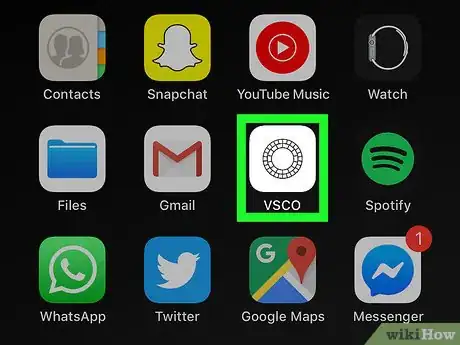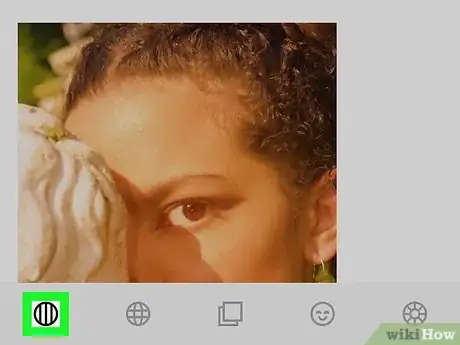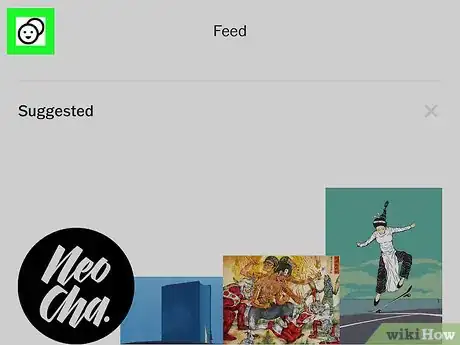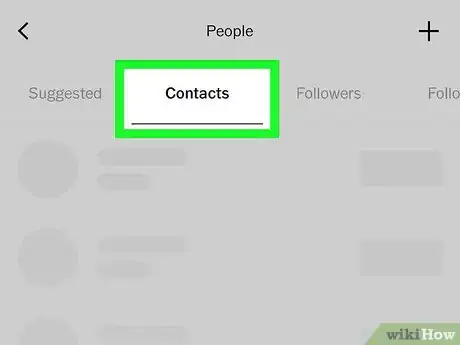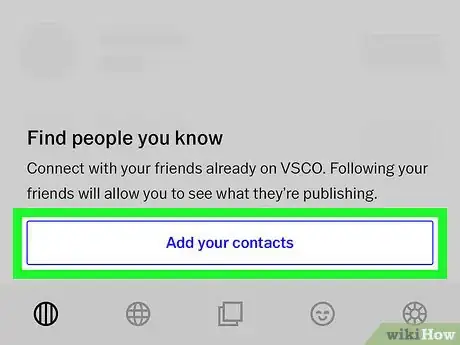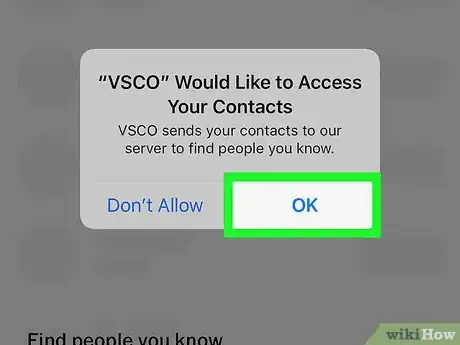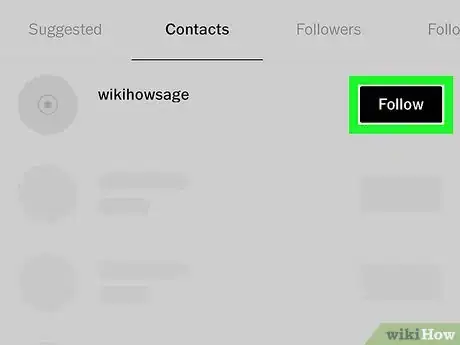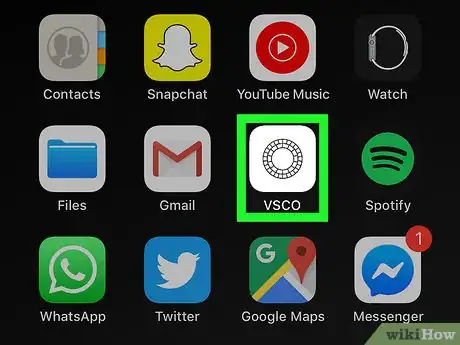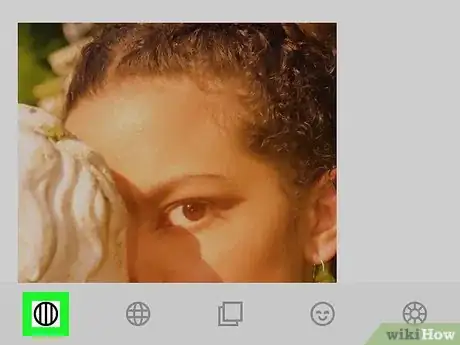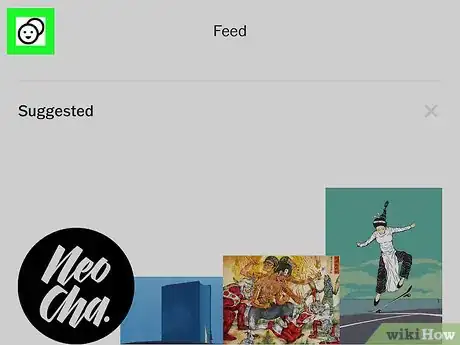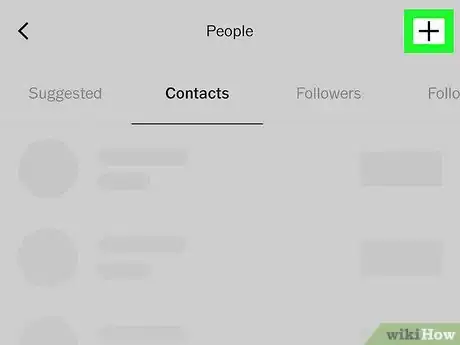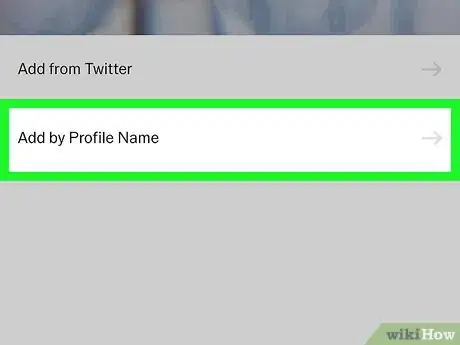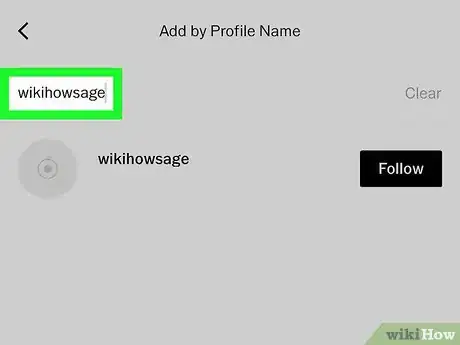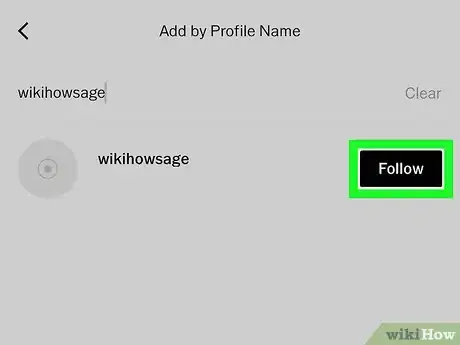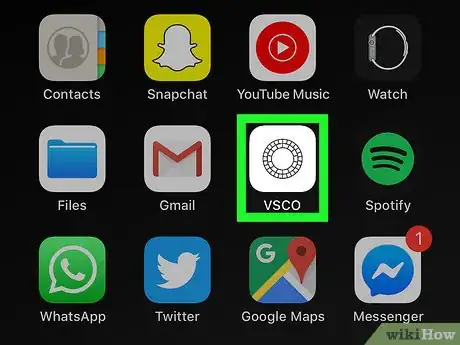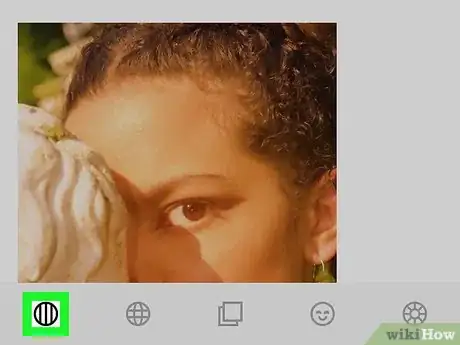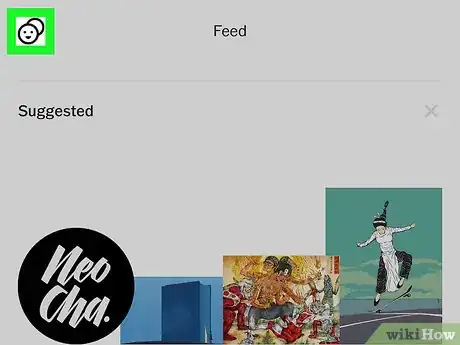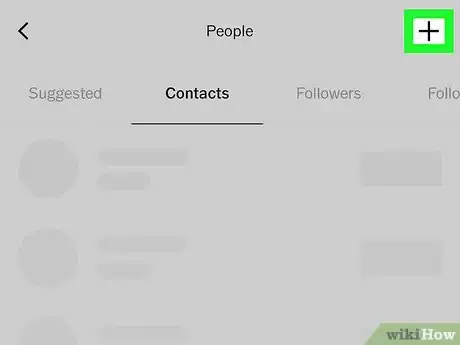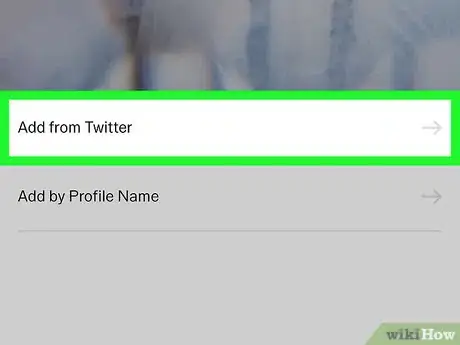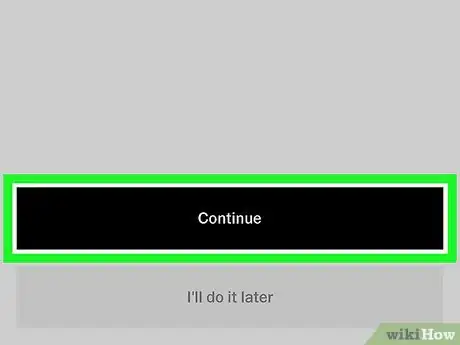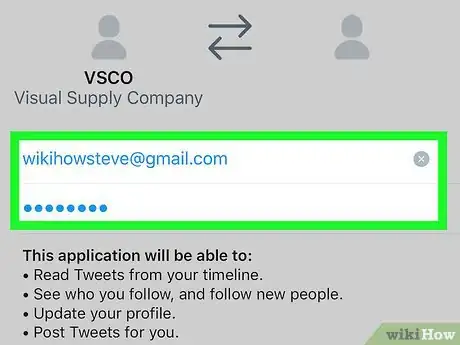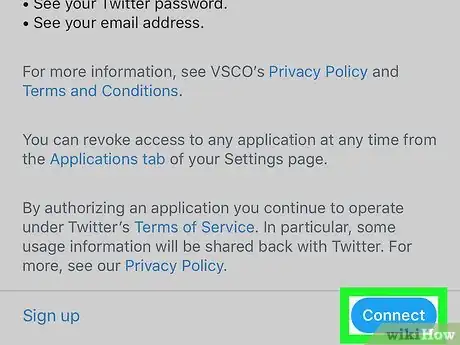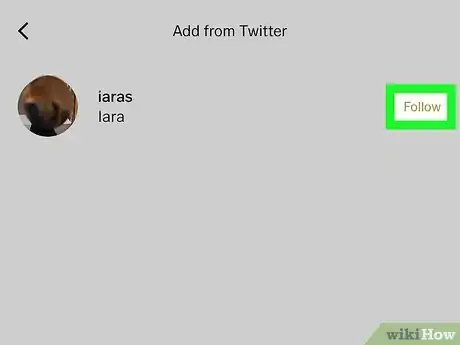This article was co-authored by wikiHow Staff. Our trained team of editors and researchers validate articles for accuracy and comprehensiveness. wikiHow's Content Management Team carefully monitors the work from our editorial staff to ensure that each article is backed by trusted research and meets our high quality standards.
The wikiHow Tech Team also followed the article's instructions and verified that they work.
This article has been viewed 25,721 times.
Learn more...
This wikiHow teaches you how to find people you know on VSCO when you're using an iPhone or iPad. You can search for friends by username, sync your iPhone/iPad contacts, or add people you follow on Twitter.
Steps
Adding your iPhone or iPad Contacts
-
1Open the VSCO app. The VSCO icon looks like a black circle made out of bricks on a white background. You can find it on your home screen.
-
2Tap the Feed icon. It's the black circle with three vertical lines inside of it at the bottom of the screen.Advertisement
-
3Tap the Friends icon in the top left. It looks like a smiley face with another circle behind it.
-
4Tap the Contacts tab. It's next to "Suggested" at the top of the page.
- Alternatively, you can tap the Suggested tab here, and follow accounts that are suggested for you based on your contacts, location, and activity.
-
5Tap the Add from contacts button. It's at the bottom of the Contacts tab.
- If you previously allowed the VSCO app access to your contacts, you may just see a list of all your contacts here.
- If you're prompted to verify your phone, enter your number and tap the Next button. This will send you a text message containing a verification code. Follow the on-screen instructions to enter that code and verify your account.
-
6Tap Allow in the pop-up. This gives VSCO permission to access your contacts.
-
7Tap Follow next to the person you want to add. The white Follow button will turn into a black "Following," which means you are now following this person on VSCO.
Searching by Username
-
1Open the VSCO app. The VSCO icon looks like a black circle made out of bricks on a white background. You can find it on your home screen.
-
2Tap the Feed icon. It's the black circle with three vertical lines inside of it at the bottom of the screen.
-
3Tap the Friends icon on the top-left. This button looks like a smiley icon with another circle behind it. This opens the People page.
-
4Tap + on the top-right. Some options will appear.
-
5Tap Add by Profile Name. This opens a search bar where you can search for people you know who are already using VSCO.
-
6Type a name into the search bar. Matching results will appear as you type.
-
7Tap Follow next to the person you want to add. The white Follow button will turn into a black "Following," which means you are now following this person on VSCO.
Finding Your Twitter Contacts
-
1Open the VSCO app. The VSCO icon looks like a black circle made out of bricks on a white background. You can usually find it on your home screen.
-
2Tap the Feed icon in the bottom-left. It looks like a black circle with three vertical lines inside of it. You can find it on a navigation bar at the bottom.
-
3Tap the Friends icon in the top left. It looks like a smiley face with another circle behind it.
-
4Tap the + in the top-right corner.
-
5Tap Add from Twitter. This is the first option at the top.
-
6Tap the black Continue button. This will take you to a screen to log into Twitter.
-
7Log in to Twitter with your username and password. Enter your username and password, and tap Log in.
-
8Tap Connect. This is a blue button in the lower-right corner. It will authorize the connection, and link your VSCO account to your Twitter.
- This will redirect you to the VSCO app, and list all your Twitter friends that have a VSCO account.
-
9Tap Follow next to the person you want to add. The white Follow button will turn into a black "Following," which means you are now following this person on VSCO.
About This Article
1. Tap the Feed icon at the bottom-left.
2. Tap the Friends button in the top-left.
3. Tap the +.
4. Select a method for finding friends.
5. Follow the on-screen instructions.