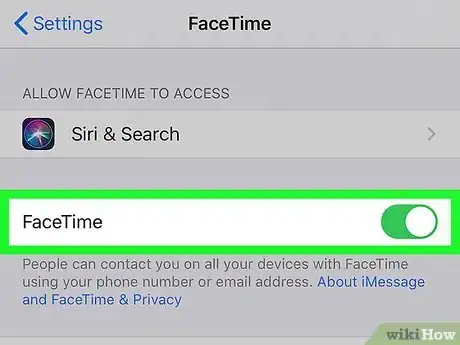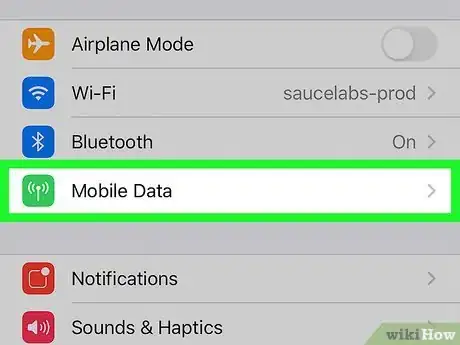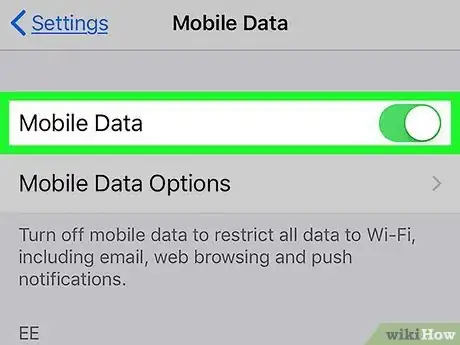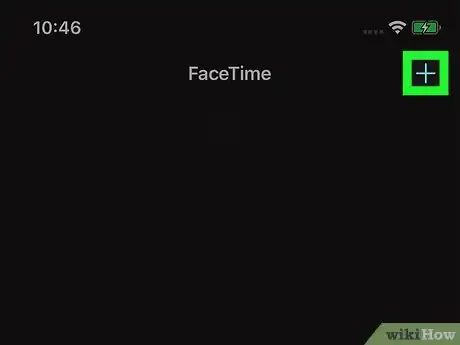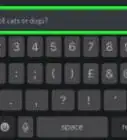This article was co-authored by wikiHow staff writer, Nicole Levine, MFA. Nicole Levine is a Technology Writer and Editor for wikiHow. She has more than 20 years of experience creating technical documentation and leading support teams at major web hosting and software companies. Nicole also holds an MFA in Creative Writing from Portland State University and teaches composition, fiction-writing, and zine-making at various institutions.
The wikiHow Tech Team also followed the article's instructions and verified that they work.
This article has been viewed 163,800 times.
Learn more...
This wikiHow teaches you how to use FaceTime on your iPhone or iPad when you don't have access to reliable Wi-Fi. As long as you have a mobile data plan that's 3G or better, you can use FaceTime to make video and audio calls with comparable quality to Wi-Fi. You'll just need to adjust a few settings before you begin.
Steps
-
1
-
2Enable FaceTime if you haven't already. If you're new to FaceTime, scroll down and tap the FaceTime option (it has a green icon with a white camera inside) and make sure the switch is set to the On (green) position. If it's gray or white, tap it to turn it green.
- Tap the back button to return to the Settings menu when you're finished.
Advertisement -
3Tap Cellular or Mobile. You'll see one of these two options near the top of the Settings menu in the first group of options.[1]
-
4
-
5
-
6Disable Wi-Fi if necessary. If you aren't near a Wi-Fi access point, you can skip this step. But if your phone or tablet keeps trying to connect to weak Wi-Fi networks, you'll want to turn off Wi-Fi so it doesn't interfere with FaceTime calls. To do this, go to the Home screen and swipe up (iPhone 8 and earlier) or swipe down from the top-right corner (iPhone X and later). Then, then tap the Wi-Fi icon to toggle it off.
-
7Place or answer a FaceTime call. Now that you've set up FaceTime to work with your mobile data plan, you can use it to make video and audio calls on your iPhone or iPad.
- Since FaceTime calls can use a lot of data, try saving your FaceTime calls for Wi-Fi unless you have an unlimited data plan.
- To see how much data a FaceTime call used, open the FaceTime app, tap the small "'" in a circle beside the call," and find the data amount next to the call time (e.g., 1028 KB).
Community Q&A
-
QuestionHow do I download cydia?
 Community AnswerThis can get kind of complicated. You usually need to jailbreak your iPhone, and this requires special software and steps. You can probably find a tutorial on the internet.
Community AnswerThis can get kind of complicated. You usually need to jailbreak your iPhone, and this requires special software and steps. You can probably find a tutorial on the internet.
References
About This Article
1. Open your Settings.
2. Tap Cellular or Mobile.
3. Slide the "Cellular data" or "Mobile data" switch to On.
4. Slide the "FaceTime" switch to On.
5. Place a FaceTime call.